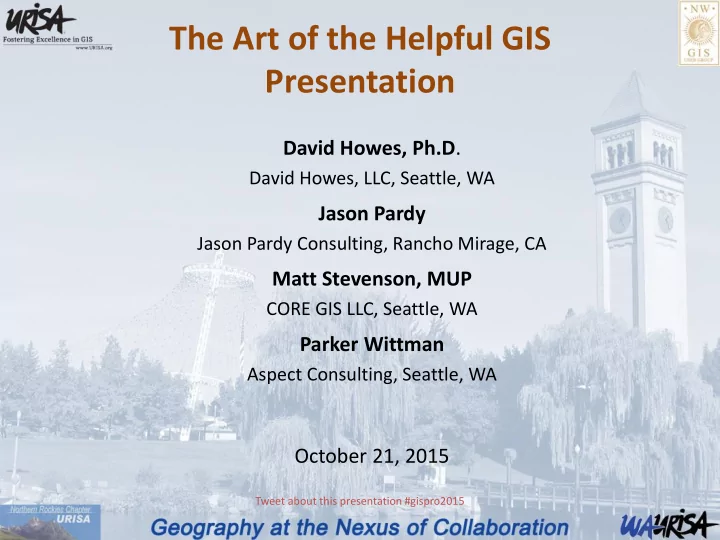
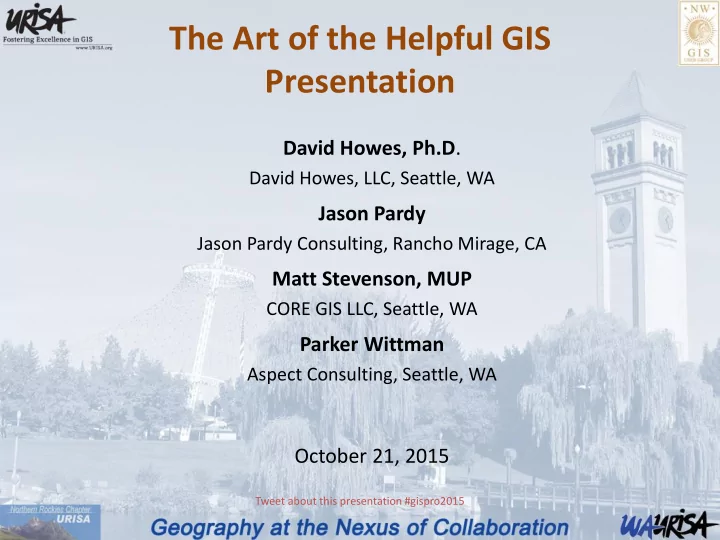
St Styl yle • Be purposeful • Style should support message • Can reflect your personality
De Deliver very • Write down what you’ll say as a learning aid, but don’t read it • Maintain a flow • Always know what’s on the next slide
Don’t Build Walls!
Hu Humor or • Be careful • Pre-canned humor almost never works • Be respectful
Ov Over erall all Con onsider iderations ations • Respect your audience - avoid doing them a disservice • Earn a reputation for quality • Be helpful
Foc ocus us Top opics cs • General considerations - David • Delivery matters - Parker • Visual considerations - Matt • Technical presentations - Jason
SO HOW DO WE DO THIS WELL?
BE ENGAGING AND MAKE IT MEANINGFUL. (AND BE HELPFUL, OF COURSE!)
PRESENTATIONS ARE BORING. PEOPLE ARE INTERESTING.
COMMUNICATE FROM THE OVERLAP
…AND CREATE COMMON GROUND AS YOU PRESENT
THE PERILS OF THE ‘WHAT DID I DO LAST SUMMER’ GIS PRESENTATION.
FACT THING THING THING FACT THING THING FACT THING FACT FACT THING THING THING THING FACT FACT FACT THING FACT THING THING FACT THING FACT FACT FACT FACT
HOW TO PREPARE LIKE A STORYTELLER
1 2 3 GENERATE FILTER CLUSTER IDEAS Adapted from Nancy Durante’s Resonate (2010)
4 5 6 NOTE THE CREATE ARRANGE “MOMENTS” MESSAGES 4 4 Turning 1 point 2 1 1 3 Don’t get 3 3 stuck here!! 4 8 8 5 AHA! 5 5 6 6 6 Turning 7 point 7 7 8 2 2 Adapted from Nancy Durante’s Resonate (2010)
7 VISUALIZE 4 4 g n 1 9 1 3 / : / L 8 * 7 r s 5 ] 6 = 7 @ ^ # 5 { 2 + Adapted from Nancy Durante’s Resonate (2010)
Foc ocus us Top opics cs • General considerations - David • Delivery matters - Parker • Visual considerations - Matt • Technical presentations - Jason
VIS ISUALS ALS
AUDI DIENCE ENCE Non-practitioner Practitioner
NO NON-PRA PRACTITIONER CTITIONER Do not assume geographic literacy — orient your audience
US USE MAP APS S TO TELL L A S A STORY ORY Image Segmentation GIS Data Se Segment Clu lustering: WEKA data mining software (using expectation maximization algorithm)
BUT DON’T OVERDO IT
SMAL SM ALL L MUL ULTI TIPLE PLES MSC Myer Klump B-12 Location MacLearnsberry MacLearnsberry 2 Wiltermood Wiltermood 2 Wiltermood 3
MORE RE SM SMAL ALL L MUL ULTI TIPLES PLES 1. Identify islands 2. Prepare network 3. Prepare targets 5. Sum structures 4. Create service areas
US USE EXAM AMPLES PLES When trying to explain a complex GIS analysis, you could uld say something like: “We determined channel elevation differences using bare earth LiDAR to extract heights from the channel center line, followed by a Euclidean allocation to assign those heights to all adjacent cells, then subtracted the result from the original LiDAR raster” …or you could just show a couple of pictures.
October 1, 2015 Skykomish Basin Mapping 79
KE KEEP P CO COLORS LORS CO CONSIS SISTENT TENT
US USE MUL ULTI TIPLE PLE SO SOUR URCES CES
PR PRESEN SENTING TING ON CAR ARTOGRAPH OGRAPHY • Sometimes it can be challenging to describe what is essentially a creative process. But we must try • The best way to talk about mapping is to show a lot of maps • You can assume a LOT of technical knowledge! Some slanguage is okay
HOW HOW TO DR O DRAW AN OWL N OWL
STEPWISE PWISE EXPL PLAN ANATI TIONS ONS Think of it as a cooking show for cartography
The Finished Product
ArcMap Step 1: Set map extent based on area of interest and map elements
Step 2: Add additional boundaries (counties, cities) and major transportation features
Step 3: Add protected lands, highly desaturated palette
Step 5: Add visual depth and geographic context to the map by using bathymetry
Step 6: Add even more visual depth by overlaying transparent hillshade derived from bathymetry
Step 7: Add annotation
Step 8: Add areas of interest (coral reefs, Shark River Slough, etc)
Step 9: add semi- transparent mask to focus map readers’ attention on the features within the boundary
Photoshop Step 1: Export TIFF from ArcMap, open in Photoshop and create a new PSD
Step 5: Finished PSD
US USE INSET SETS S TO O OVERCOME OME RESOLUTI SOLUTION ON LI LIMIT MITATIONS TIONS
INCLUDE “HOW TO” DETAILS Step 4: Add Dropshadow FX
IN INCL CLUDE UDE DATA A SO SOUR URCES CES Here’s where you can get great bathymetry: http://www. ngdc.noaa.g ov/mgg/coas tal/startcrm. htm
BE BEST OF AL ALL, , LIN INK K TO VID IDEOS
Foc ocus us Top opics cs • General considerations - David • Delivery matters - Parker • Visual considerations - Matt • Technical presentations - Jason
Recommend
More recommend