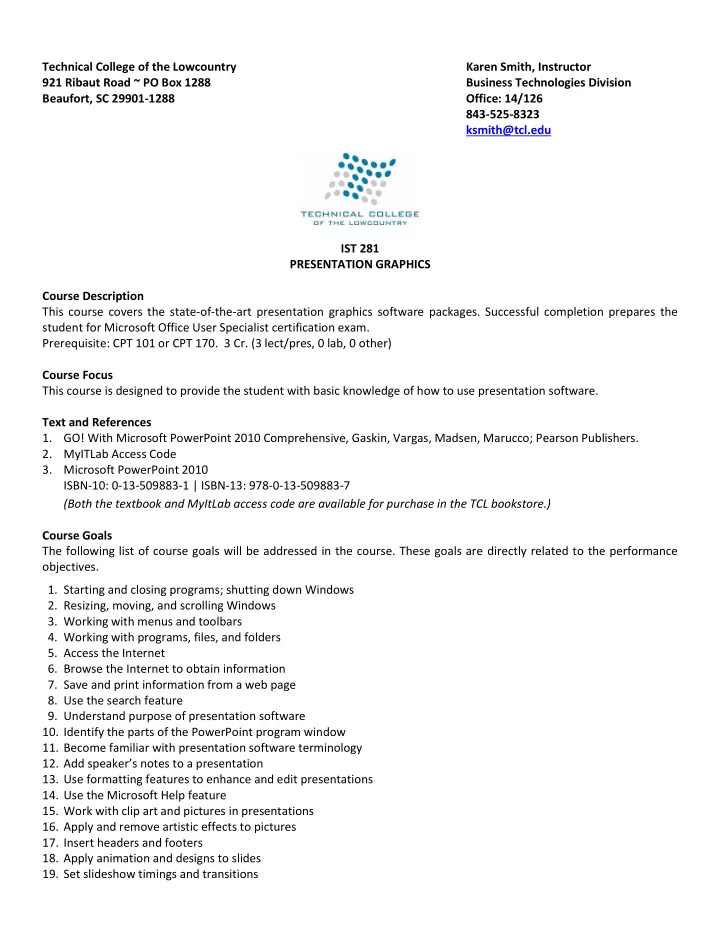
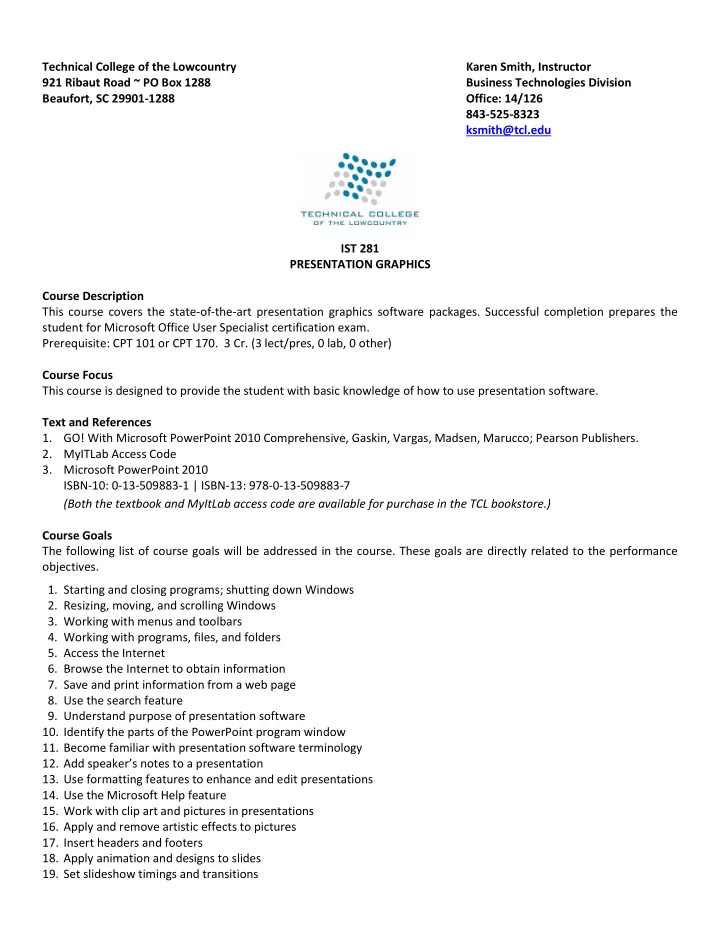
Technical College of the Lowcountry Karen Smith, Instructor 921 Ribaut Road ~ PO Box 1288 Business Technologies Division Beaufort, SC 29901-1288 Office: 14/126 843-525-8323 ksmith@tcl.edu IST 281 PRESENTATION GRAPHICS Course Description This course covers the state-of-the-art presentation graphics software packages. Successful completion prepares the student for Microsoft Office User Specialist certification exam. Prerequisite: CPT 101 or CPT 170. 3 Cr. (3 lect/pres, 0 lab, 0 other) Course Focus This course is designed to provide the student with basic knowledge of how to use presentation software. Text and References 1. GO! With Microsoft PowerPoint 2010 Comprehensive, Gaskin, Vargas, Madsen, Marucco; Pearson Publishers. 2. MyITLab Access Code 3. Microsoft PowerPoint 2010 ISBN-10: 0-13-509883-1 | ISBN-13: 978-0-13-509883-7 (Both the textbook and MyItLab access code are available for purchase in the TCL bookstore.) Course Goals The following list of course goals will be addressed in the course. These goals are directly related to the performance objectives. 1. Starting and closing programs; shutting down Windows 2. Resizing, moving, and scrolling Windows 3. Working with menus and toolbars 4. Working with programs, files, and folders 5. Access the Internet 6. Browse the Internet to obtain information 7. Save and print information from a web page 8. Use the search feature 9. Understand purpose of presentation software 10. Identify the parts of the PowerPoint program window 11. Become familiar with presentation software terminology 12. Add speaker’s not es to a presentation 13. Use formatting features to enhance and edit presentations 14. Use the Microsoft Help feature 15. Work with clip art and pictures in presentations 16. Apply and remove artistic effects to pictures 17. Insert headers and footers 18. Apply animation and designs to slides 19. Set slideshow timings and transitions
20. Run a slide show 21. Work with various views 22. Create numbered and bulleted lists in presentations 23. Create and modify tables in presentations 24. Remove picture backgrounds 25. Insert and format WordArt 26. Create, edit, and format SmartArt graphics 27. Convert SmartArt to text 28. Insert, edit, and format shapes 29. Add text to shapes 30. Duplicate objects 31. Insert and format a video in a presentation 32. Edit and compress a video 33. Create and format charts in presentations 34. Create and modify templates 35. Create and edit comments in a presentation 36. Publish a presentation in PDF and XPS formats 37. Create handouts in Microsoft Word 38. Apply protection to a presentation 39. Add audio to presentations 40. Add a linked video to a presentation 41. Insert and edit hyperlinks in a presentation 42. Create a photo album 43. Insert on-line text into a presentation Student Contributions Each student will spend 2.5 hours per week in class and another 2-3 hours preparing for class and completing assignments to turn in weekly. Each week students will turn in assignments and complete tests as specified on Blackboard. Students will also complete a final exam/project to demonstrate their knowledge of the material. Course Evaluation Final grades for this course are calculated as follows: Tests: 40% Assignments: 40% Final Exam/Project: 20% Course Schedule The schedule for this course is provided on Blackboard. Approved by: _K enneth Flcik ____________________________________Developed/Revised: 5/13 Kenneth Flick, Division Dean for Business & Industrial Divisions
ADA Statement The Technical College of the Lowcountry provides access, equal opportunity and reasonable accommodation in its services, programs, activities, education and employment for individuals with disabilities. To request disability accommodation, contact the counselor for students with disabilities at (843) 525-8228 during the first ten business days of the academic term. Academic Misconduct There is no tolerance at TCL for academic dishonesty and misconduct. The College expects all students to conduct themselves with dignity and to maintain high standards of responsible citizenship. It is the student’s responsibility to address any questions regarding what might constitute academic misconduct to the course instructor for further clarification. The College adheres to the Student Code for the South Carolina Technical College System. Copies of the Student Code and Grievance Procedure are provided in the TCL Student Handbook , the Division Office, and the Learning Resources Center. Attendance The College’s statement of policy indicates that students must attend ninety percent of total class hours or they will be in violation of the attendance policy. Students not physically attending class during the first ten calendar days from the start of the semester must be dropped from the class for NOT ATTENDING. Reinstatement requires the signature of the division dean. Students taking an online/internet class must sign in and communicate with the instructor within the first ten calendar days from the start of the semester to indicate attendance in the class. Students not attending class during the first ten calendar days from the start of the semester must be dropped from the class for NOT ATTENDING. Reinstatement requires the signature of the division dean. In the event it becomes necessary for a student to withdraw from the course OR if a student stops attending class, it is the student’s responsibility to initiate and complete the necessary paperwork. Withdrawing from class may have consequences associated with financial aid and time to completion. When a student exceeds the allowed absences, the student is in violation of the attendance policy. The instructor MUST withdrawal the student with a grade of “W”, “WP”, or “WF” depending on the date the student exceeded the allowed absences and the student’s progress up to the last date of attendance. Or Under extenuating circumstances and at the discretion of the faculty member teaching the class, allow the student to continue in the class and make-up the work. This exception must be documented at the time the allowed absences are exceeded. Absences are counted from the first day of class. There are no "excused" absences. All absences are counted, regardless of the reason for the absence. A student must take the final exam or be excused from the final exam in order to earn a non-withdrawal grade. A copy of TCL’s STATEMENT OF POLICY NUMBER: 3-1-307 CLASS ATTENDANCE (WITHDRAWAL) is on file in the Division Office and in the Learning Resources Center. Hazardous Weather In case weather conditions are so severe that operation of the College may clearly pose a hardship on students and staff traveling to the College, notification of closing will be made through the following radio and television stations: WYKZ 98.7, WGCO 98.3, WGZO 103.1, WFXH 106.1, WWVV 106.9, WLOW 107.9, WGZR 104.9, WFXH 1130 AM, WLVH 101.1, WSOK 1230 AM, WAEV 97.3, WTOC TV, WTGS TV, WJWJ TV, and WSAV TV. Students, faculty and staff are highly encouraged to opt in to the Emergency Text Message Alert System. www.tcl.edu/textalert.asp
Emergency Text Message Alert Students, faculty and staff are highly encouraged to opt in to the Emergency Text Message Alert System. Participants receive immediate notification of emergency events and weather cancelations via text messaging on their cell phones. Participants can also opt in to receive non-emergency news and announcements. Go to www.tcl.edu. On the homepage, click on “emergency Text Alert at TCL” and fill out the form or go to www.tcl.edu/textalert.asp
Recommend
More recommend