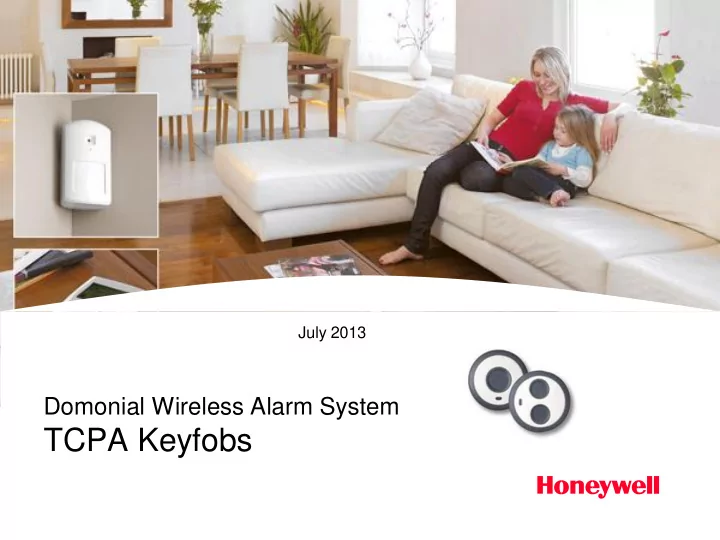
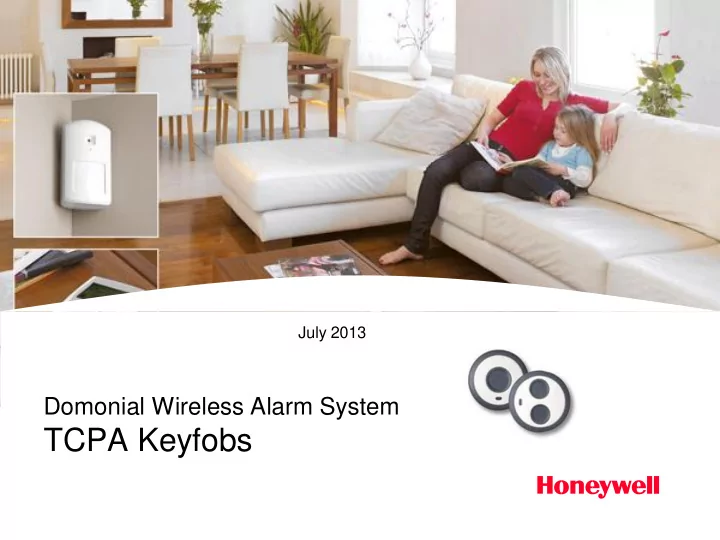
July 2013 Domonial Wireless Alarm System TCPA Keyfobs
Honeywell.com TCPA Keyfobs • Ergonomic and compact design • Multiple accessories fitting all usages • Water resistance • LED to acknowledge successful command • Backward compatibility – TCPA1B: 1-button -> emulation of TCM800HF (on Domonial) – TCPA2B: 2-button -> emulation of TCBPA8M-1 (on Domonial) – See compatibility table for other panels • Added value functions – Panic Alarm, Drive of actuators, Arming/Disarming, Door bell (with upcoming new panel firmware) – Supervision (with upcoming new panel firmware) 2 Honeywell Proprietary
Honeywell.com Wireless Keyfobs Range 3 Honeywell Proprietary
Honeywell.com Compatibility with other Panels 4 Honeywell Proprietary
Honeywell.com TCPA1B 1-Button Panic Alarm Keyfob KEY FEATURES APPLICATIONS • Panic Alarm (default) • Panic/Hold-up alarm • Life comfort • Multi-wear accessories • Water resistant IP67 • User supervision • Supervised (upcoming) • Status LED • 4 years battery life BENEFITS • Usable all time • Alpha, V2, Alpha Russia • Simple to operate radio protocols • Backward compatible • Well fitting design • Other optional modes: • Long battery life • Home automation • Doorbell (upcoming) • User supervision (upcoming) 5 Honeywell Proprietary
Honeywell.com TCPA2B 2-Button Panic Alarm Keyfob KEY FEATURES APPLICATIONS • Panic Alarm (default) • Panic/Hold-up alarm • Life comfort • Multi-wear accessories • Water resistant IP67 • User supervision • Supervised (upcoming) • Status LED • 4 years battery life BENEFITS • Usable all time • Alpha, V2, Alpha Russia Stickers • Simple to operate radio protocols included • Backward compatible • Well fitting design • Other optional modes: • Long battery life • Home automation • Setting/Unsetting • User supervision (upcoming) 6 Honeywell Proprietary
Honeywell.com Multi-wear Accessories Included Pendant Keychain Wristband Belt clip / Wall/Desk mount 7 Honeywell Proprietary
Honeywell.com Wall/Desk Mount of Bracket Accessory Possible hole positions for wall or desk mount • Make a hole in the predefined hole positions. • Use screws with a head thickness of less than 2mm 8 Honeywell Proprietary
Honeywell.com Enrolment on Domonial REGISTRATION PROCEDURE • First, set the panel to registration mode • To start registration, press the keyfob button for 5 seconds. The LED will start blinking. • The keyfob will try to register with the following sequence of radio protocols: Alpha, V2, Alpha Russia • On DomoPC 6.0 the keyfob are enroled with the « TCB800M » type. The new « TCPA1B » or « TCPA2B » type are supported starting from DomoPC 6.2 • After the first registration, to enroll again the keyfob with a different panel remove and put the battery back before starting the registration procedure 9 Honeywell Proprietary
Honeywell.com TCPA1B Configuration CONFIGURATION VIA DOMOPC • Select the wanted button behavior on the Alert column of the Keyfobs/Standard settings window for the registered keyfob • Current panels only offer Alert1/2/3 options. Other optional TCPA1B modes will be supported by upcoming panel SW 10 Honeywell Proprietary
Honeywell.com TCPA2B Configuration – DomoPC 6.0 CONFIGURATION VIA DOMOPC 6.0 • Select the wanted buttons behavior using the following Keyfobs settings: • Long push (2s) of both buttons Standard tab / Alert column • Right button Advanced tab / «Ctrl+Part Arm» column • Left button Advanced tab / «Ctrl+Arm» column • Short push (300ms) of both buttons Advanced tab / «Ctrl+Disarm» column • Current panels only offer some options. Other optional TCPA2B modes will be supported by upcoming panel SW 11 Honeywell Proprietary
Honeywell.com TCPA2B Configuration – DomoPC 6.2 CONFIGURATION VIA DOMOPC 6.2 • Select the wanted buttons behavior using the following settings in the Keyfobs Advanced tab: • Short push (300ms) of both buttons Short double push • Long push (2s) of both buttons Long double push • Right button • Left button • Current panels only offer some options. Other optional TCPA2B modes will be supported by upcoming panel SW 12 Honeywell Proprietary
Honeywell.com Battery Replacement BATTERY REPLACEMENT 1. Remove 4 screws ( ① ) and lift off cover. 2. Using a small flat-blade screwdriver remove old battery ( ② ). 3. Insert new battery by placing new battery under the gold tab and then pressing down ( ③ ). Ensure the positive (+) side of battery is face up after installation 4. Align cover and attach with 4 screws NOTE: When replacing the battery, wait a minimum of 10 seconds prior to installing the new battery 13 Honeywell Proprietary
Honeywell.com Battery Lifetime BATTERY LIFETIME • Battery lifetime depends on number of activations per month and supervision period • Protocol alpha example: more than 4 years of lifetime with 200 activations per month without supervision 14 Honeywell Proprietary
Honeywell.com THANK YOU 15 Honeywell Proprietary
Honeywell.com Enrolment on Vista (1/2) SELECTION OF THE PROTOCOL • To work with Vista + 5882EUHS, TCPA1B/TCPA2B must be set into V2 protocol • This must be done BEFORE enrolment on panel − TCPA1B: press the button for 5sec − TCPA2B: press simultaneously both buttons for 5sec • Then, the keyfob LED will blink during 10-15sec • Without any « answer » coming back in ALPHA or RUSSIA protocol, the keyfob will be automatically set in V2 • IMPORTANT: This must be done before setting the panel into enrolment mode. 16 Honeywell Proprietary
Honeywell.com Enrolment on Vista (2/2) ENROLMENT As any other keyfob working with Vista panels, enrolment will be done by pressing the button(s) on panel request. 1. Enter in programming mode (install code +8+0+0) 2. Enter in zone programming (*56) 3. Select zone where keyfob will be enrolled 4. Choose appropriate zone type (mostly 06-07: panic silent or audible, or any other type desired) 5. Select RF button 6. For enrolment, on panel request, press the keyfob 10 Input S/N L button (TCPA1B) or the 2 buttons simultaneously AXXX-XXXX 1 (TCPA2B) 7. Press the button(s) again, and if requested confirm a Xmit to Confirm 3rd time Press * to Skip 8. Program then alpha description, pass to another zone or exit zone programming with 00. 17 Honeywell Proprietary
Recommend
More recommend