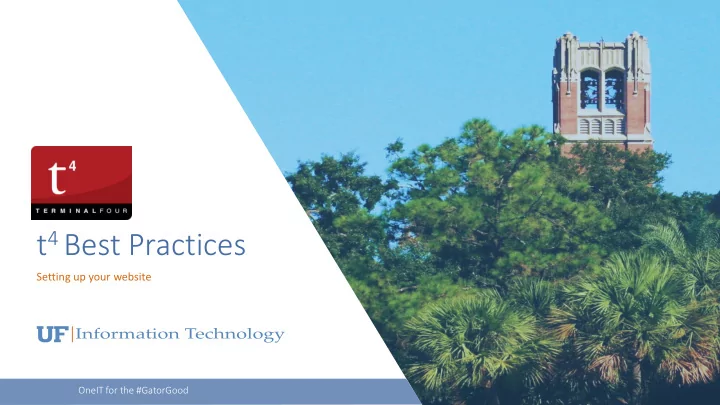
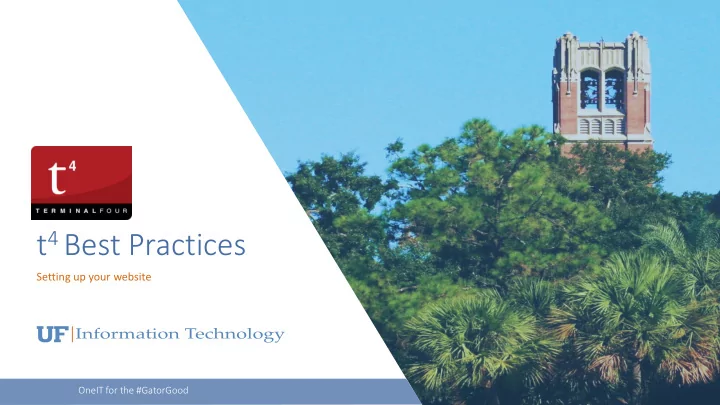
t 4 Best Practices Setting up your website OneIT for the #GatorGood
• Welcome • Introductions • Break around 3:00 p.m. • Course Satisfaction Survey https://training.it.ufl.edu/services/satisfaction-survey/
Survey • Who is comfortable with the following? • HTML/CSS • JavaScript • Using TERMINALFOUR?
Objectives • Set up a website in t4 with the UF 2015 template • Gain a deeper knowledge of t4 components including: • Sections • Content Types • Page Layouts • Elements of _site-config • Apply best practices while working with content in t4
UF Branding: http://identity.ufl.edu Resource #1. http://identity.ufl.edu
header from Page Layout content content content footer from Page Layout
Resource #2 https://webservices.it.ufl.edu/term inalfour/uf-2015-template/ Your resource for everything T4
Exercise #1 Goals You should be able to: Identify and change the page layout of your section Preview the section
Exercise #1: Setting the Page Layout • There are 4 main types of Page Layouts 1. Homepage Layout 2. Inner – General 3. Inner – Blank 4. Inner – Alpha List • Advanced: Some sites have their own custom page layouts
Configuration _site-config • Comes default with all UF2015 template sites • DO NOT change the name of this section – it WILL break your site
Resource #5 https://webservices.it.ufl.edu/terminalfour /uf-2015-template/configuration/
Resource #6 http://qianzhao.dev.webservices.ufl.edu /tutorial/
Exercise #2 Goals You should be able to: Change a site's logo, name and title Remove social media headers Revert saved changes to content
Exercise #2: General Configuration 1. Set the site name & title 2. Select a site logo • Find the desired Category in the Media Library 3. Change social media links • Use History to undo the change
Exercise #3 Goals You should be able to: Create a section Look up Content Type info on the Web Services page Add content to your site using Content Types Edit HTML within TinyMCE with Tools Source code
Content types Resource #7 https://webservices.it.ufl.edu/terminalf our/uf-2015-template/content-types/
Exercise #3: Creating a main landing page • Add a new section • Look up content page on webservices site • Add a Landing Page Hero Full content type to your new section • Attempt to replicate our demo page with this section
General Q & A Congratulations, you have created a full page on your own! Lingering Questions about T4? Now is the time. PowerPoint and link to video at: https://webservices.it.ufl.edu/terminalfour/downloads/
Resources 1. UF branding guidelines: http://identity.ufl.edu 2. UF 2015 Template info page: https://webservices.it.ufl.edu/terminalfour/uf-2015-template/ 3. Sandbox for TERMINALFOUR: https://sandbox.wcm.it.ufl.edu/t4/page/site-structure 4. Page Layouts: https://webservices.it.ufl.edu/terminalfour/uf-2015- template/page-layouts/ 5. Site configuration: https://webservices.it.ufl.edu/terminalfour/uf-2015- template/configuration/ 6. Site-config map: http://qianzhao.dev.webservices.ufl.edu/tutorial/ 7. Content types: https://webservices.it.ufl.edu/terminalfour/uf-2015- template/content-types/ UF1Information Technology
Recommend
More recommend