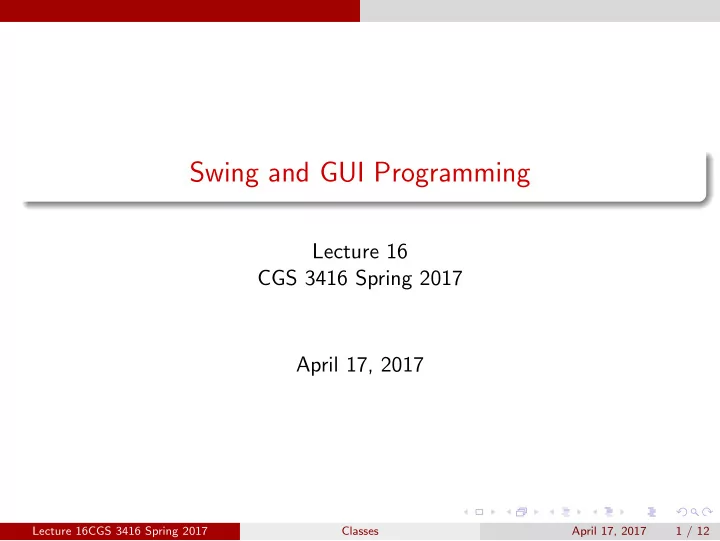
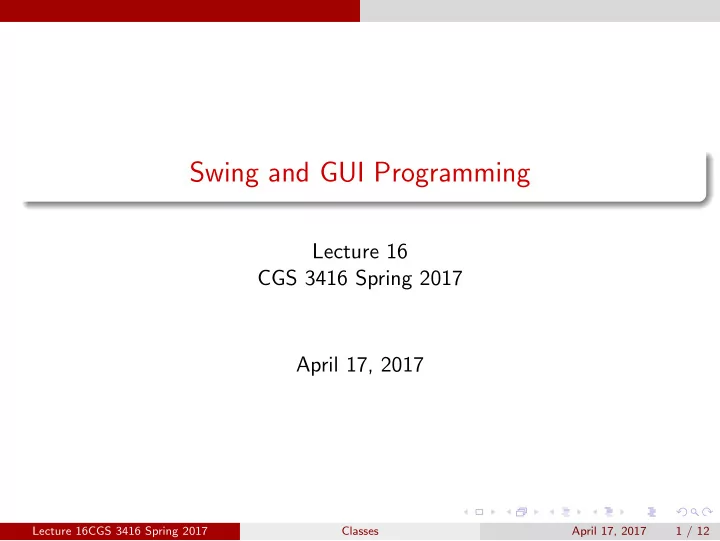
Swing and GUI Programming Lecture 16 CGS 3416 Spring 2017 April 17, 2017 Lecture 16CGS 3416 Spring 2017 Classes April 17, 2017 1 / 12
Graphics classes In the original version of Java, graphics components were in the AWT library (Abstract Windows Toolkit) When Java 2 was released, a library known as the Swing components were introduced with the idea of replacing the older AWT user-interface components (like Button, TextField, TextArea, etc). less dependent on target platform a more robust and flexible library Primary package: javax.swing Lecture 16CGS 3416 Spring 2017 Classes April 17, 2017 2 / 12
Java Graphics API (Using Swing Components) Component : A base class for all non-menu graphic user interface classes. Container : a base class for container classes. A container is used to group smaller components. The most important containers are: JApplet - for holding Applets JFrame - for holding GUI components in applications. A window that is on the outer level (not inside another window) JPanel - invisible container holding user-interface components. Can be nested, and can be used as canvases for drawing graphics. JDialog - for creating dialog boxes (usually temporary popup messages or dialogs for receiving additional info. Lecture 16CGS 3416 Spring 2017 Classes April 17, 2017 3 / 12
JComponent Base class for all of the lightweight Swing components, which are graphical items places on the canvases or containers. Its subclasses are the basic elements for constructing GUIs. Here are just a few of the more common elements: JButton - for creating push buttons JCheckBox - for creating toggle checkboxes JMenu - for pop-up menus JRadioButton - for radio buttons (made into a group, only one can be selected) JLabel - a display area for a short string or image JList - a component allowing the user to select from a list JOptionPane - a component allowing the user to pop up an easy dialog box as an information message or for user input JTextField - component allowing an editable line of text JTextArea - multi-line area for displaying text Lecture 16CGS 3416 Spring 2017 Classes April 17, 2017 4 / 12
Helper classes Helper classes - used by components and containers to control drawing and placing of objects. Some important helper classes (from package java.awt ): Graphics - abstract class. Provides graphical context for drawing Color - used for specifying colors in components and drawings Font - specify fonts used in Graphics drawings FontMetrics - abstract class. Encapsulates information and properties about the rendering of a font on screen Dimension - encapsulates width and height of a component in an object Lecture 16CGS 3416 Spring 2017 Classes April 17, 2017 5 / 12
Events Event: A signal that something has happened in a program. Examples: Button clicks, mouse movements, menu selections GUI programs generally driven by events, rather than a specific procedural order Events are handled with event objects. These are triggered by actions on source objects (components or objects on which the event is generated), and they must implement corresponding event listener interfaces. The listener listens for the event, and invokes an event handler when event occurs. java.util.EventObject : Base class for event classes in Java Lecture 16CGS 3416 Spring 2017 Classes April 17, 2017 6 / 12
Some examples of event types: These are just a few examples, not a comprehensive list. ActionEvent - clicking a button, pressing return on a text field ItemEvent - clicking a check box, selecting an item WindowEvent - Closing a window, opening a window ContainerEvent - component added to a container ComponentEvent - resizing a component, hiding a component TextEvent - changing a text value MouseEvent - clicking the mouse, dragging the mouse KeyEvent - pressing a key on the keyboard Lecture 16CGS 3416 Spring 2017 Classes April 17, 2017 7 / 12
JOptionPane JOptionPane is a class library that makes it easy to pop up a simple dialog box that either provides an information message or asks for a simple input from the user Lecture 16CGS 3416 Spring 2017 Classes April 17, 2017 8 / 12
Simple Dialog Box types Message dialog box This is a simple information dialog box To use it, call one of the showMessageDialog() methods These are void methods, so just call them by themselves to pop up a message box Input dialog box This is a dialog box that allows a user to type in some input To use it, call one of the showInputDialog() methods These methods return the input as a String. Such calls should capture the returned value Confirm dialog box This is a dialog box that presents the user with a Yes/No/Cancel option To use it, call one of the showConfirmDialog() methods These methods return the user’s answer as an int value. The returned integer value can be tested against pre-defined constants, shown in the Field Summary for the class Lecture 16CGS 3416 Spring 2017 Classes April 17, 2017 9 / 12
Using message dialogs There are three versions of showMessageDialog() void showMessageDialog(Component parentComponent, Object message) void showMessageDialog(Component parentComponent, Object message, String title, int messageType) void showMessageDialog(Component parentComponent, Object message, String title, int messageType, Icon icon) Lecture 16CGS 3416 Spring 2017 Classes April 17, 2017 10 / 12
Using message dialogs The parameters: parentComponent: indicates what component this dialog will pop up over. Use null to make the message not connected to any other component message: This is the actual message being displayed. title: The string that will appear in the pop-up window’s title bar messageType: Use one of these static constants from the class. Except for plain message, each one uses a special icon on the message box PLAIN MESSAGE ERROR MESSAGE INFORMATION MESSAGE WARNING MESSAGE QUESTION MESSAGE icon: A custom icon to use Note that all calls use the first two parameters. The others can be used optionally Lecture 16CGS 3416 Spring 2017 Classes April 17, 2017 11 / 12
Using input dialogs There are several versions of showInputDialog. Some of these have very similar options as the showMessageDialog methods However, the easiest form is simply to pass in a message prompt as a single parameter. Example: String s1; s1 = JOptionPane.showInputDialog(”Please enter an integer:”); Note that in the above call, we captured the return value into a variable. The showInputDialog call will always return the entered value Also note that this value always comes back as a String If you want to save the entered data as a different type, you will need to convert it int value = Integer.parseInt(s1); // converts s1 into an integer Lecture 16CGS 3416 Spring 2017 Classes April 17, 2017 12 / 12
Recommend
More recommend