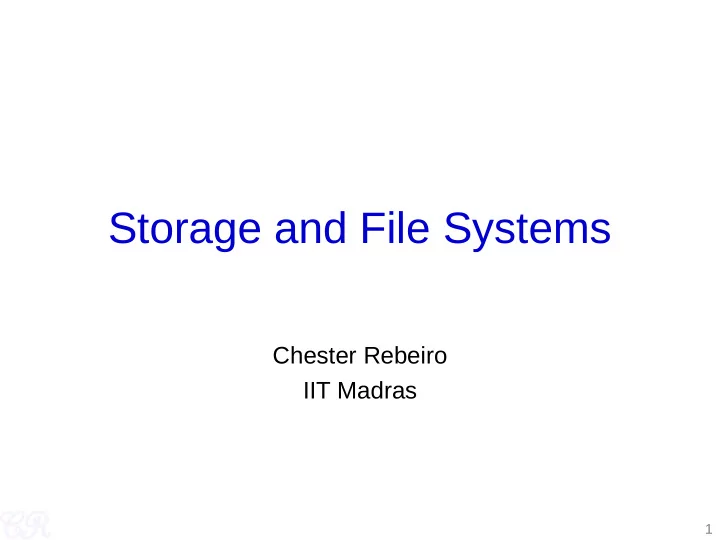
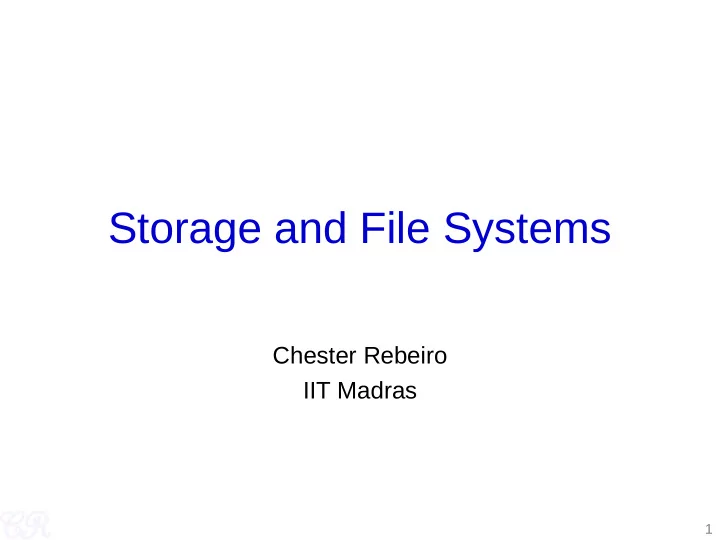
Storage and File Systems Chester Rebeiro IIT Madras 1
Two views of a file system rwx rwx protection attributes system calls Application View Look & Feel File system Hardware view 2
Magnetic Disks Chester Rebeiro IIT Madras 3
Magnetic Disks Tracks and Sectors in a platter Structure of a magnetic disk 4
Disk Controllers Processor Processor Processor Processor 1 2 3 4 front side bus Memory bus Hard Disk DRAM North Bridge Controller (SATA) PCI Bus 0 DMI bus PCI-PCI Ethernet USB South Bridge VGA Bridge Controller Controller PCI Bus 1 Hard Disk Controller (ATA) More PCI Legacy devices Devices PS2 (keyboard, mouse, PC speaker) 5
Access Time • Seek Time – Time it takes the head assembly to travel to the desired track – Seek time may vary depending on the current head location – Average seek time generally considered.(Typically 4ms high end servers to 15ms in external drives) • Rotational Latency – Delay waiting for the rotation of the disk to bring the required disk sector under the head – Depends on the speed of the spindle motor • CLV vs CAV • Data Rate – Time to get data off the disk 6
CLV and CAV Outer sectors can typically store more data than inner sectors • CLV (Constant linear Velocity) – spindle speed (rpm) varies depending on position of the head. So as to maintain constant read (or write) speeds. – Used in audio CDs to ensure constant read rate at which data is read from disk • CAV (Constant angular velocity) -- spindle velocity is always a constant. Used in hard disks. Easy to engineer. – Allows higher read rates because there are no momentum issues 7
Disk Addressing • Older schemes – CHS (cylinder, head, sector) tuple – Well suited for disks, but not for any other medium – Need an abstraction • Logical block addressing (LBA) – Large 1-D array of logical blocks • Logical block, is the smallest unit of transfer. Typically of size 512 bytes (but can be changed by low level format – don’t try this at home!!) – Addressing with 48 bits – Mapping from CHS to LBA LBA = (C × HPC + H) × SPT + (S - 1) C : cylinder, H : head, S : sector, HPC: heads / cylinder, SPT: sectors / track 8
Disk Scheduling • Objectives Access time and bandwidth can be managed by the order in which – Access time Disk I/O requests are serviced • Two components – Minimize Seek time – Minimize Rotational latency – Bandwidth • Bytes transferred / (total time taken) • Reduce seek time by minimizing head movement 9
Disk Scheduling • Read/write accesses have the following cylinder queue : 95, 180, 34, 119, 11, 123, 62, 64 • The current position of the head is 50 • FCFS Track number time Wild Oscillations Total head movments = |(95 – 50)| + |(180 – 95)| + |(34 – 180)| + … = 644 10
Shortest Seek Time First (SSTF) 95, 180, 34, 119, 11, 123, 62, 64 Starting at 50 Track number Total head movments = 236 time • Counterpart of SJF • Could lead to starvation 11
Elevators 95, 180, 34, 119, 11, 123, 62, 64 Starting at 50 SCAN • Start scanning toward the nearest end and goes till 0 • Then goes all the way till the other end Total head movements = 230 C-SCAN • Start scanning toward the nearest end and go till the 0 • Then go all the way to the other end Total head movements = 187 • Useful if tracks accessed with uniform distribution • Shifting one extreme not included in head movement count 12
C-LOOK 95, 180, 34, 119, 11, 123, 62, 64 Starting at 50 • Like C-SCAN, but don’t go to the extreme. • Stop at the minimum (or maximum) Total head movements = 157 13
Application View Chester Rebeiro IIT Madras 14
Files • From a user’s perspective, – A byte array – Persistent across reboots and power failures • From OS perspective, – Secondary (non-volatile) storage device • Hard disks, USB, CD, etc. – Map bytes as collection of blocks on storage device 15
A File’s Metadata (inodes) • Name. the only information kept in human readable form. • Identifier. A number that uniquely identifies the file within the file system. Also called the inode number • Type. File type (inode based file, pipe, etc.) • Location. Pointer to location of file on device. • Size. • Protection. Access control information. Owner, group (r,w,x) permissions, etc. a • Monitoring. Creation time, access time, etc. Try ls –i on Linux to see the inode number for a file 16
Files vs Memory • Every memory location has an address that can be directly accessed • In files, everything is relative – A location of a file depends on the directory it is stored in – A pointer must be used to store the current read or write position within the file – Eg. To read a byte in a specific file. • First search for the file in the directory path and resolve the identifier expensive for each access !!! • Use the read pointer to seek the byte position – Solution : Use open system call to open the file before any access (and close system call to close the file after all accesses are complete) 17
Opening a File • Steps involved – Resolve Name : search directories for file names and check permissions – Read file metadata into open file table – Return index in the open file table (this is the familiar file descriptor) 18
Open file tables • Two open file tables used – system wide table • Contains information about inode, size, access dates, permission, location, etc. • Reference count (tracks number of processes that have opened the file) – per process table • Part of PCBs proc structure • Pointer to entry in the system wide table 19
A File System Organization • Volume used to store a file system • A volume could be present in partitions, disks, or across disks • Volume contains directories which record information about name, location, size, and type of all files on that volume 20
Directories • Maps file names to location on disk • Directories also stored on disk • Structure – Single-level directory • One directory for all files -- simple • Issues when multiple users are present • All files should have unique names – Two-level directory • One directory for each user • Solves the name collision between users • Still not flexible enough (difficult to share files between users) 21
Tree structured directories • Directory stored as files on disk – Bit in file system used to identify directory – Special system calls to read/write/create directories – Referenced by slashes between directory names Special directories / root . current directory .. parent directory 22
Acyclic Graph Directories • Directories can share files • Create links between files – Hard links it’s a link to the actual file on disk (Multiple directory entries point to the same file) $ln a.txt ahard.txt – Soft links it’s a symbolic link to the path where the other file is stored $ln –s a.txt asoft.txt 23
Hard vs Soft links • Hard links cannot link directories. Cannot cross file system boundaries. Soft links can do both these • Hard links always refer to the source, even if moved or removed. Soft links are destroyed if the source is moved or removed. • Implementation difference…hard links store reference count in file metadata. 24
Protection • Types of access – Read, write, execute, … • Access Control – Which user can use which file! • Classification of users – User, group, others 25
Mounting a File System • Just like a file needs to be opened, a file system needs to be mounted • OS needs to know – The location of the device (partition) to be mounted – The location in the current file structure where the file system is to be attached $ mount /dev/sda3 /media/xyz -t ext3 • OS does, – Verify that the device has a valid file system – Add new file system to the mount point (/media/xyz) 26
Implementing a File System Chester Rebeiro IIT Madras 27
FS Layers Application View Logical file system through system calls Manages file metadata information. Directory structure, File organization module inodes Translates logical view (blocks) Basic File System to physical view (cylinder/track) Manages free space I/O Control (device drivers) Generic read/write to device Buffers/Caches for data blocks Hardware View Interrupts / IO etc. Interrupt handling, low level Layered architecture helps prevent I/O, DMA management duplication of code 28
File System : disk contents • Boot control block (per volume) – If no OS, then boot control block is empty • Volume control block (per volume) – Volume(or partition details) such as number of blocks in the partition, size of blocks, free blocks, etc. – Sometimes called the superblock • Directory structure – To organize the files. In Unix, this may include file names and associated inode numbers. In Windows, it is a table. • Per file FCB (File control block) – Metadata about a file. Unique identifier to associate it with a directory. 29
Recommend
More recommend