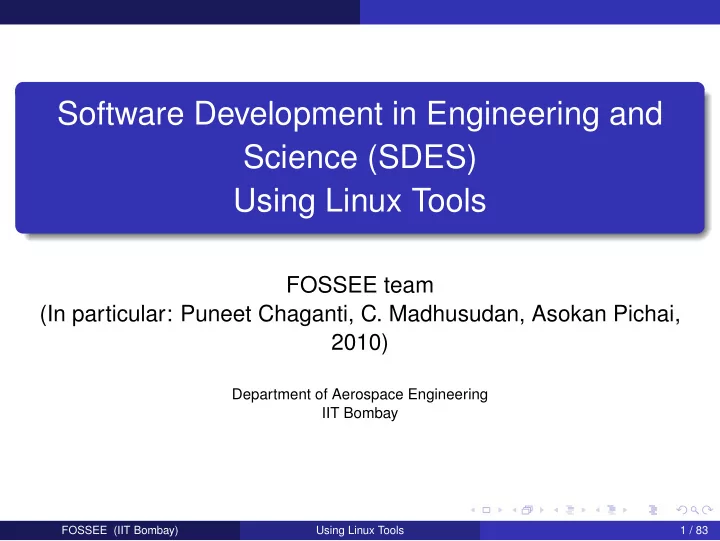
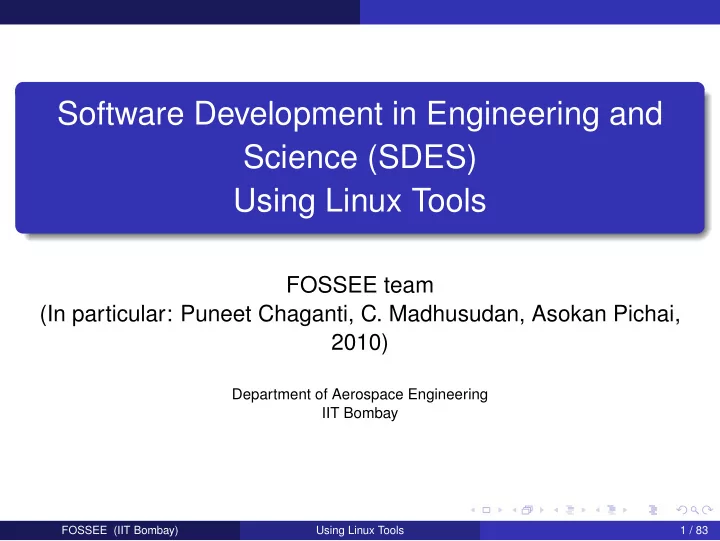
Software Development in Engineering and Science (SDES) Using Linux Tools FOSSEE team (In particular: Puneet Chaganti, C. Madhusudan, Asokan Pichai, 2010) Department of Aerospace Engineering IIT Bombay FOSSEE (IIT Bombay) Using Linux Tools 1 / 83
Outline Introduction 1 Getting Started 2 Getting Help 3 Basic File Handling 4 Linux File Hierarchy, Permissions & Ownership 5 Looking at files 6 The Command Shell 7 More text processing 8 Simple Shell Scripts 9 Control structures and Operators 10 Miscellaneous Tools 11 FOSSEE (IIT Bombay) Using Linux Tools 2 / 83
Introduction Outline Introduction 1 Getting Started 2 Getting Help 3 Basic File Handling 4 Linux File Hierarchy, Permissions & Ownership 5 Looking at files 6 The Command Shell 7 More text processing 8 Simple Shell Scripts 9 Control structures and Operators 10 Miscellaneous Tools 11 FOSSEE (IIT Bombay) Using Linux Tools 3 / 83
Introduction What is the Linux OS? Free Open Source Operating System Free Free as in Free Speech, not Free Beer Open-Source Permit modifications and redistribution of source code Unix-inspired Linux Kernel + Application software Runs on a variety of hardware Also called GNU/Linux FOSSEE (IIT Bombay) Using Linux Tools 4 / 83
Introduction Why Linux? Free as in Free Speech Secure & versatile Why Linux for Scientific Computing? Free as in Free Speech Can run for ever Libraries Parallel Computing FOSSEE (IIT Bombay) Using Linux Tools 5 / 83
Getting Started Outline Introduction 1 Getting Started 2 Getting Help 3 Basic File Handling 4 Linux File Hierarchy, Permissions & Ownership 5 Looking at files 6 The Command Shell 7 More text processing 8 Simple Shell Scripts 9 Control structures and Operators 10 Miscellaneous Tools 11 FOSSEE (IIT Bombay) Using Linux Tools 6 / 83
Getting Started Logging in GNU/Linux does have a GUI Command Line for this module Hit Ctrl + Alt + F1 (learn how to come out of that first !) (Please note: this is keyboard dependent, and GNU/Linux distribution specific.) Login logout command logs you out FOSSEE (IIT Bombay) Using Linux Tools 7 / 83
Getting Started Where am I? Logged in. Where did we reach? pwd command gives the present working directory $ pwd /home/user Think of a tree rooted at ‘/’ $ is called the ‘bash prompt’ (or shell prompt). Type command argument at the prompt $ : i.e. $ command argument You can change the prompt $ (bash syntax: $PS1). Some commands do not need an argument. Almost all commands can be provided with additional options: $ command -o1 -o2 arguments FOSSEE (IIT Bombay) Using Linux Tools 8 / 83
Getting Started What is in there? ls command lists contents of pwd $ ls jeeves.rst psmith.html blandings.html Music Can also pass directory as argument $ ls Music one.mp3 two.mp3 three.mp3 The GNU/Linux world is case sensitive. Commands, arguments, directory names: almost all. There is a space between command, options, arguments: some options can be combined. Avoid spaces in general. In SDES course: spaces (and some more characters) are banned (from filenames)! FOSSEE (IIT Bombay) Using Linux Tools 9 / 83
Getting Started New folders mkdir creates new directories $ mkdir sdes $ ls Special characters need to be escaped OR quoted $ mkdir software\ engineering $ mkdir "software engg" Generally, use hyphens or underscores instead of spaces in names FOSSEE (IIT Bombay) Using Linux Tools 10 / 83
Getting Started Moving around cd command changes the pwd $ cd sdes $ pwd /home/user/sdes/ Alternately written as cd ./sdes ( . : current) Specifying path relative to pwd .. takes one level up the directory structure ( .. : ‘parent’) $ cd .. We could use absolute path instead of relative $ cd /home/user/sdes/ FOSSEE (IIT Bombay) Using Linux Tools 11 / 83
Getting Started New files touch command creates a blank file $ pwd /home/user $ cd sdes $ touch first $ ls first FOSSEE (IIT Bombay) Using Linux Tools 12 / 83
Getting Help Outline Introduction 1 Getting Started 2 Getting Help 3 Basic File Handling 4 Linux File Hierarchy, Permissions & Ownership 5 Looking at files 6 The Command Shell 7 More text processing 8 Simple Shell Scripts 9 Control structures and Operators 10 Miscellaneous Tools 11 FOSSEE (IIT Bombay) Using Linux Tools 13 / 83
Getting Help What does a command do? whatis gives a quick description of a command $ whatis touch touch (1) - change file timestamps man command gives more detailed description $ man touch Shows all tasks that the command can perform Hit q to quit the man page. (This is syntax of ‘less’.) For more, see the man page of man $ man man less is more than more . FOSSEE (IIT Bombay) Using Linux Tools 14 / 83
Getting Help Using additional options -h or -help give summary of command usage $ ls --help List out all files within a directory, recursively $ ls -R Create a new directory along with parents, if required $ pwd /home/user/ $ ls sdes/ $ mkdir -p sdes/linux-tools/scripts FOSSEE (IIT Bombay) Using Linux Tools 15 / 83
Getting Help Searching for a command apropos searches commands based on their descriptions $ apropos remove Returns a list of all commands that contain the search term In this case, we are interested in rm , rmdir FOSSEE (IIT Bombay) Using Linux Tools 16 / 83
Basic File Handling Outline Introduction 1 Getting Started 2 Getting Help 3 Basic File Handling 4 Linux File Hierarchy, Permissions & Ownership 5 Looking at files 6 The Command Shell 7 More text processing 8 Simple Shell Scripts 9 Control structures and Operators 10 Miscellaneous Tools 11 FOSSEE (IIT Bombay) Using Linux Tools 17 / 83
Basic File Handling Removing files rm is used to delete files $ rm foo rm works only for files; not directories Additional arguments required to remove a directory -r stands for recursive. Removes directory and all of it’s content $ rm -r bar rmdir can also be used; Explore FOSSEE (IIT Bombay) Using Linux Tools 18 / 83
Basic File Handling Copying Files cp copies files from one location to another $ cp linux-tools/scripts/foo linux-tools/ New file-name can be used at target location foo copied to new location with the name bar $ cp linux-tools/scripts/foo linux-tools/bar cp overwrites files, unless explicitly asked not to To prevent this, use the -i flag $ cp -i linux-tools/scripts/foo linux-tools/bar cp: overwrite ‘bar’? FOSSEE (IIT Bombay) Using Linux Tools 19 / 83
Basic File Handling Copying Directories -r is required to copy a directory and all it’s content Copying directories is similar to copying files $ cd /home/user $ cp -ir sdes course FOSSEE (IIT Bombay) Using Linux Tools 20 / 83
Basic File Handling Moving Files cp and rm would be one way mv command does the job Also takes -i option to prompt before overwriting $ cd /home/user # Assume course directory is already created $ mv -i sdes/ course/ No prompt! Why? $ ls course sdes became a sub-directory of course mv command doesn’t over-write directories -i option is useful when moving files around mv to rename — move to same location with new name FOSSEE (IIT Bombay) Using Linux Tools 21 / 83
Linux File Hierarchy, Permissions & Ownership Outline Introduction 1 Getting Started 2 Getting Help 3 Basic File Handling 4 Linux File Hierarchy, Permissions & Ownership 5 Looking at files 6 The Command Shell 7 More text processing 8 Simple Shell Scripts 9 Control structures and Operators 10 Miscellaneous Tools 11 FOSSEE (IIT Bombay) Using Linux Tools 22 / 83
Linux File Hierarchy, Permissions & Ownership Linux File Hierarchy / is called the root directory It is the topmost level of the hierarchy For details man hier FOSSEE (IIT Bombay) Using Linux Tools 23 / 83
Linux File Hierarchy, Permissions & Ownership Permissions and Access control In a multi-user environment, access control is vital Look at the output of ls -l drwxr-xr-x 5 root users 4096 Jan 21 20:07 home The first column shows the permission information First character specifies type of the file Files have - ; Directories have d 3 sets of 3 characters — for user, group and others r , w , x — for read, write, execute Either the corresponding character or - is present FOSSEE (IIT Bombay) Using Linux Tools 24 / 83
Linux File Hierarchy, Permissions & Ownership Changing the permissions Permissions can be changed by owner of the file chmod command is used -R option to recursively change for all content of a directory Change permissions of foo.sh from -rw-r--r-- to -rwxr-xr-- $ ls -l foo.sh $ chmod ug+x foo.sh $ ls -l foo.sh FOSSEE (IIT Bombay) Using Linux Tools 25 / 83
Linux File Hierarchy, Permissions & Ownership Symbolic modes Class Description Reference u user the owner of the file g group users who are members of the file’s group o others users who are not the owner of the file or members of the group a all all three of the above; is the same as ugo Operator Description + adds the specified modes to the specified classes - removes the specified modes from the specified classes = the modes specified are to be made the exact modes for the specified classes Mode Name Description r read read a file or list a directory’s contents w write write to a file or directory x execute execute a file or recurse a directory tree FOSSEE (IIT Bombay) Using Linux Tools 26 / 83
Recommend
More recommend