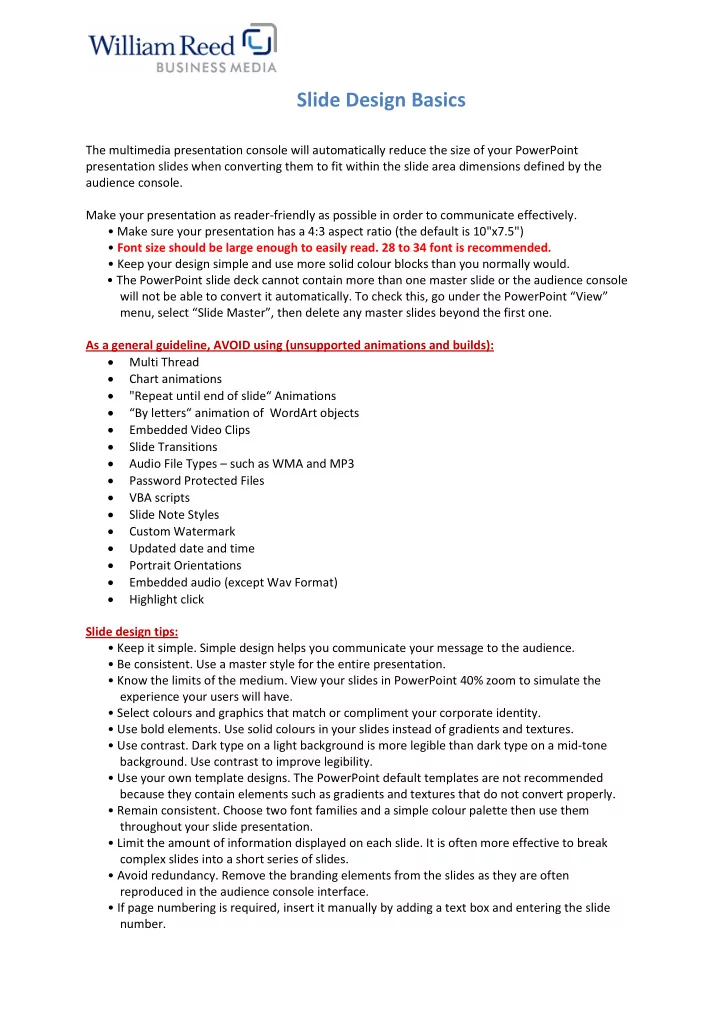
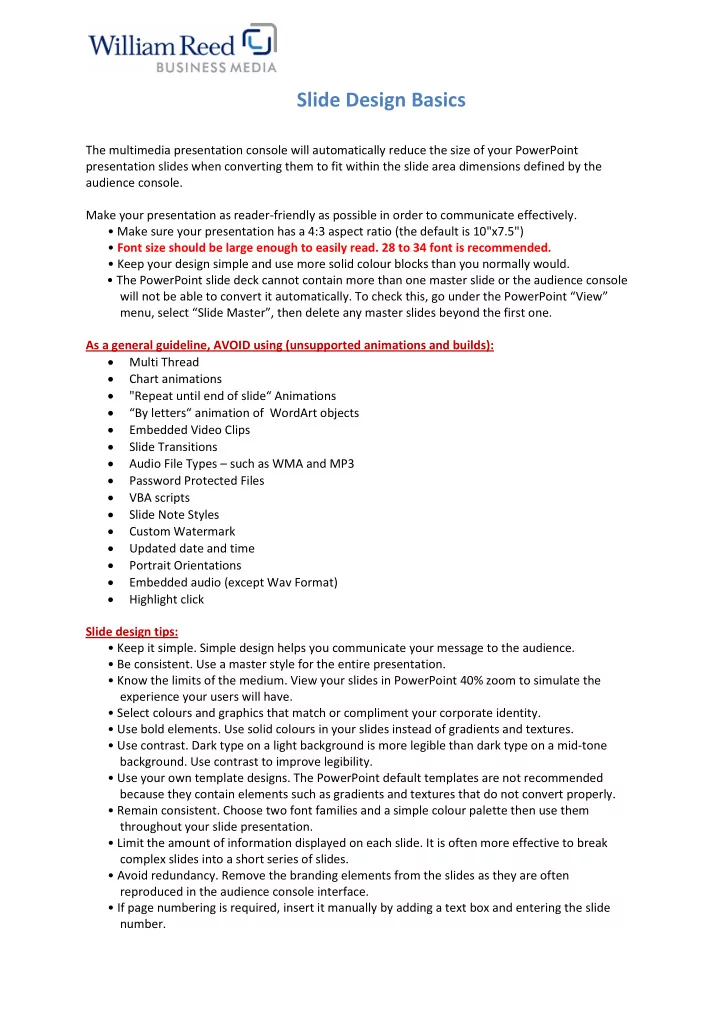
Slide Design Basics The multimedia presentation console will automatically reduce the size of your PowerPoint presentation slides when converting them to fit within the slide area dimensions defined by the audience console. Make your presentation as reader-friendly as possible in order to communicate effectively. • Make sure your presentation has a 4:3 aspect ratio (the default is 10"x7.5") • Font size should be large enough to easily read. 28 to 34 font is recommended. • Keep your design simple and use more solid colour blocks than you normally would. • The PowerPoint slide deck cannot contain more than one master slide or the audience console will not be able to convert it automatically. To check this, go under the PowerPoint “View” menu, select “Slide Master”, then delete any master slides beyond the first one. As a general guideline, AVOID using (unsupported animations and builds): • Multi Thread • Chart animations • "Repeat until end of slide“ Animations • “By letters“ animation of WordArt objects • Embedded Video Clips • Slide Transitions • Audio File Types – such as WMA and MP3 • Password Protected Files • VBA scripts • Slide Note Styles • Custom Watermark • Updated date and time • Portrait Orientations • Embedded audio (except Wav Format) • Highlight click Slide design tips: • Keep it simple. Simple design helps you communicate your message to the audience. • Be consistent. Use a master style for the entire presentation. • Know the limits of the medium. View your slides in PowerPoint 40% zoom to simulate the experience your users will have. • Select colours and graphics that match or compliment your corporate identity. • Use bold elements. Use solid colours in your slide s instead of gradients and textures. • Use contrast. Dark type on a light background is more legible than dark type on a mid-tone background. Use contrast to improve legibility. • Use your own template designs. The PowerPoint default templates are not re commended because they contain elements such as gradients and textures that do not convert properly. • Remain consistent. Choose two font families and a simple colour palette then use them throughout your slide presentation. • Limit the amount of informa tion displayed on each slide. It is often more effective to break complex slides into a short series of slides. • Avoid redundancy. Remove the branding elements from the slides as they are often reproduced in the audience console interface. • If page num bering is required, insert it manually by adding a text box and entering the slide number.
Supported animations and builds: • All Slide Layouts • All Standard Fonts (see list) • Bullet Points and Numbers • All Standard Charts and Graphs • All Standard Shapes • User Drawn Shapes • Converts Uploaded Images • Smart Art • Hyper linking • Converts Artistic Effects • 3D Images and Animation • All Exit and Entrance Effects • All Standard Motion Paths • Custom Motion Paths • Embedded WAV Audio files Supported fonts: • Arial • Arial Black • Arial Narrow • Arial Unicode • Book Antiqua • Bookshelf Symbol 7 • Calibri • Cambria • Candara • Century • Century Gothic • Comic Sans MS • Consolas • Constantia • Corbel • Courier 10, 12, 15 (VGA res) • Courier New • Estrangelo Edessa • Franklin Gothic Medium • Garamond • Gautami • Georgia • Global Monospace • Global Sans Serif • Global Serif • Global User Interface • Impact • Latha • Lucida Console • Lucida Sans Unicode • Mangal
• Microsoft Sans Serif • Modern • Monotype Corsiva • MS Reference Sans Serif • MS Reference Specialty • MS Sans Serif 8, 10, 12, 14, 18, 24 (VGA res) • MS Serif 8, 10, 12, 14, 18, 24 (VGA res) • MT Extra • Mv Boli • Palatino Linotype • Raavi • Roman • Script • Segoe UI • Shruti • Small Fonts (VGA res) • Sylfaen • Symbol • Symbol 8, 10, 12, 14, 18, 24 (VGA res) • Tahoma • Times New Roman • Trebuchet MS • Tunga • Verdana • Webdings • Wingdings • Wingdings 2 • Wingdings 3 • WST_Czec • WST_Engl • WST_Fren • WST_Germ • WST_Ital • WST_Span • WST_SweD
Recommend
More recommend