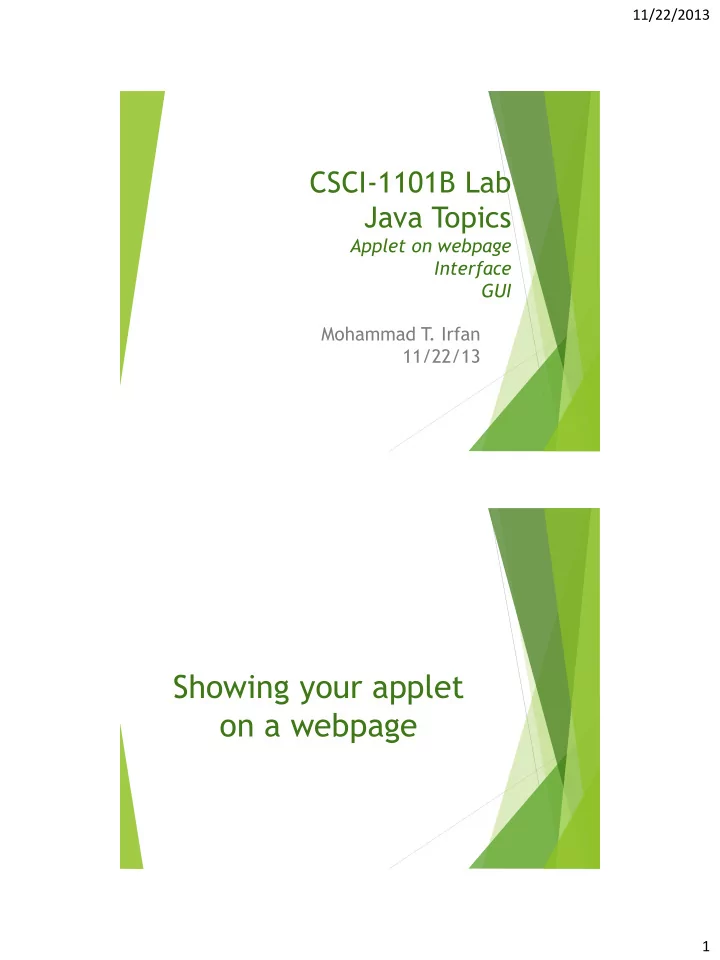
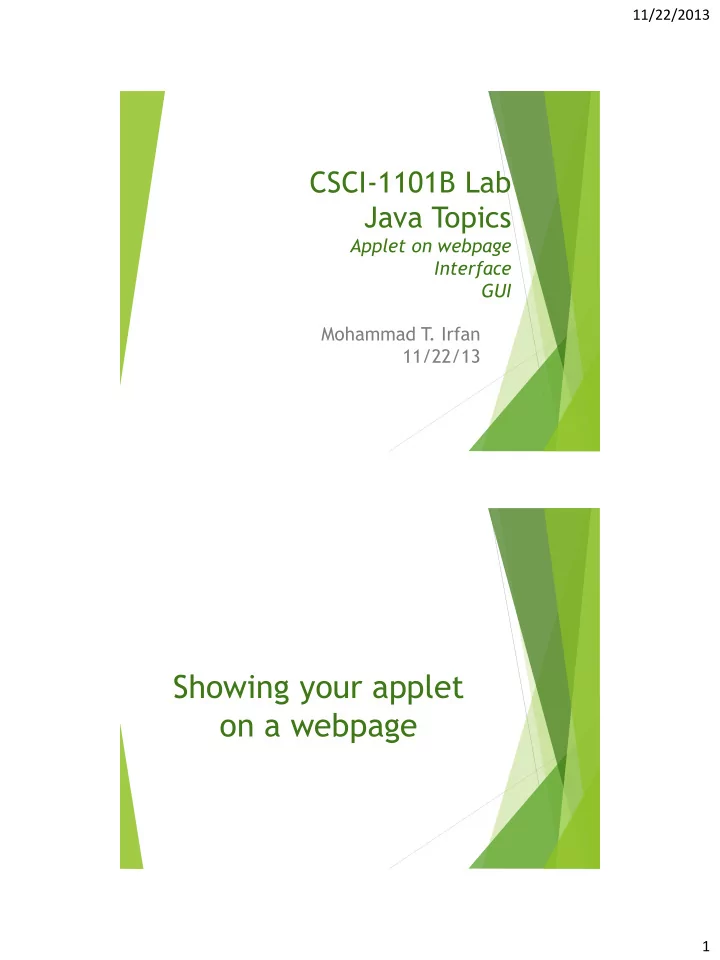
11/22/2013 CSCI-1101B Lab Java Topics Applet on webpage Interface GUI Mohammad T . Irfan 11/22/13 Showing your applet on a webpage 1
11/22/2013 Steps Find the build folder inside your project folder You will see An html file A folder named classes Copy objectdraw.jar file into the classes folder Edit the html: <APPLET codebase="classes" code="roachmasterv5/RoachMasterV5.class" archive="objectdraw.jar" width=800 height=600></APPLET> My html file 2
11/22/2013 After opening it in web browser Running your application without Netbeans 3
11/22/2013 Steps LinkedList project example In Nebeans , go to Run menu and click “clean and build” This creates a dist folder inside your project folder You will see a .jar file there, which is executable My file name: LinkedList.jar Execute the .jar file from terminal Go to the right directory using cd Command: java – jar LinkedList.jar You have to use the your .jar file name Interface Chapter 10 Java Textbook (on Blackboard) 4
11/22/2013 Interface Specifies the skeleton of a class defines the method headers of public methods No variables No constructor methods – no object of interface To create an object Need to write a class that implements the interface Implement each method of the interface May have additional methods LinkedListInterface 5
11/22/2013 LinkedList class LinkedList class Many other additional methods not present in the interface... 6
11/22/2013 Graphical User Interfaces (GUI) Chapter 11 Java Textbook (on Blackboard) Java Swing GUI Buttons, text fields, text areas, labels, radio buttons, check boxes, etc. All can be done using Netbean’s visual design interface Create a project (omit main file) Try to add a new java file the usual way, but from New, select Other instead of Java class Select Swing GUI Form on the left On the right, select JFrame Form Follow the demo 7
11/22/2013 In-class exercise Add two numbers https://netbeans.org/kb/docs/java/gui- functionality.html 8
Recommend
More recommend