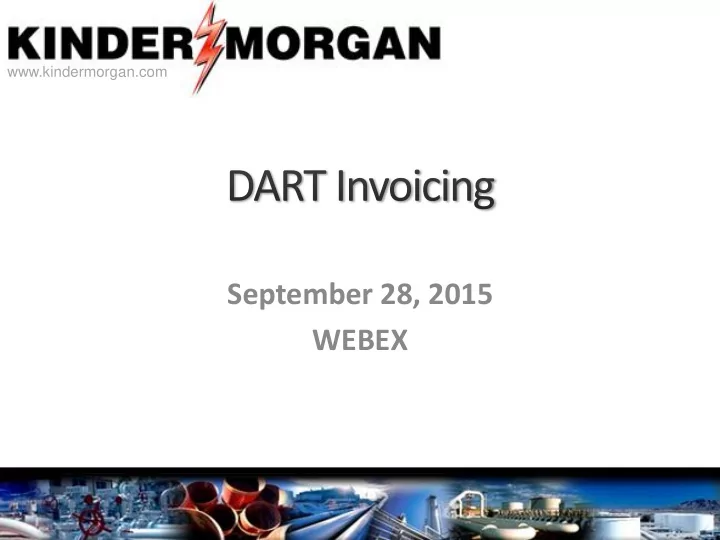
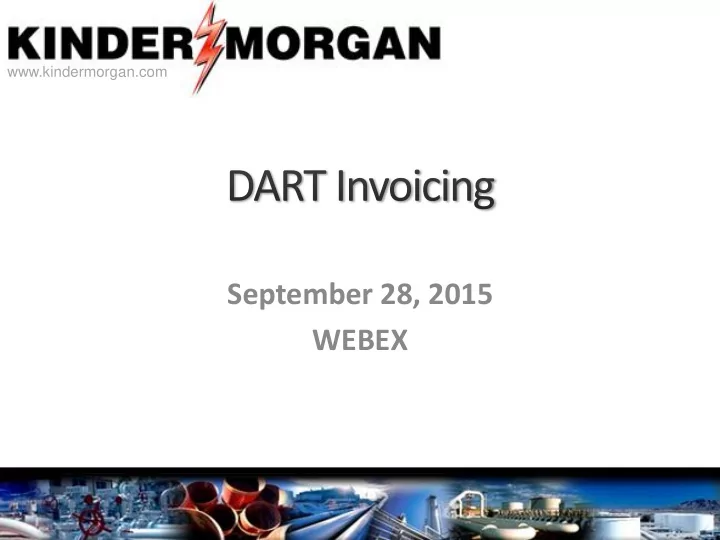
www.kindermorgan.com September 28, 2015 WEBEX
Agenda • Invoicing – View Firm Reservation Charges • View an Invoice • View Invoice Summary & Invoice of Services • Q&A 2
www.kindermorgan.com
From the Navigation Panel, expand the Invoicing folder and select Invoice .
09/10/2015 1. 2. 08/10/2015 3. 07/10/2015 - For this customer, we see three (3) invoices. Each invoice listed includes the Invoice Number, Invoice Date and Invoice Type. - The Invoice number includes the following, in order: Service Requestor (DART GID), statement month and year, and TSP (Transport Service Provider). In the event the customer is an agent , an invoice number would contain the agent GID number prior to the service requestor GID. - The Invoice Date is the official date the invoice is deemed to be delivered. - The Invoice Type is either “P” or “F”. “P” indicates a Preliminary Invoice; “F” denotes a Final Invoice. - In the event the customer is an Invoice Agent for one or more Service Requestors, the Svc Req lookup at the top of the window provides a drop down list of all applicable Service Requestors. The Agent can pick any desired Service Requestor from the drop down list to view Invoices for.
08/10/2015 07/10/2015 - Select the first row, the Preliminary Invoice, and click the View/Save button to open the Invoice. - The invoice is a PDF file. Once opened, it may be viewed and/or saved.
- The Preliminary invoice has a DRAFT watermark embossed on each page. This distinguishes it from a Final invoice, which will not contain the watermark. - Preliminary invoices will be generated overnight, once each day, beginning on the 2 nd of each month. They will be available for viewing until Final invoices are produced on the 10 th . The Final invoice will replace the Preliminary invoice once it is generated and made available. - Here we are viewing the Cover Page of the invoice packet, which indicates the customer name and address .
- The second page of the Invoice packet is the Invoice Summary. The Invoice Summary page lists all customer level charges first, such as Cashout, followed by a summary of all charges by contract, as well as total amount due for the customer. - The summary will be sorted with Transportation service contracts listed first, followed by Storage service contracts and finally PAL service contracts. Within each general service type, firm contract types will be listed first, followed by Interruptible contracts. For example, within transport service types, FT and FN will be listed prior to IT . - Master contracts will be included once commodity charges are presented. MFT would appear after FT, MFN after FN, etc.
The Calc Factor adjusts the charge for a partial month based on number of days in the month. - The Invoice of Services report follows the Invoice Summary. It details the charges by contract, including any capacity release credits. Contracts appear in the same order as listed on the Invoice Summary. - Master contracts will appear in the Invoice of Services once commodity charges are included. - Contract number and service description are listed in the header. - Capacity release credit line items identify the Offer No., Replacement Party Name, ID and Contract No.
A second FT contract starts a new page on the Invoice of Services report.
This page reflects an FN (Firm No- Notice) contract’s charges.
In keeping with the presentation order on the Invoice Summary, the Invoice of Services moves next to detailing storage service charges. Here, we see charges for a CS contract that was for a partial month term.
This page details the charges for a second CS storage contract.
Page 8 reflects the Capacity and Deliverability charges for a CSSS (small shipper) storage contract. This contract was also for a partial month term.
- Page 9 details charges for a second CSSS contract for the customer. - At the end of the last page of the Invoice of Services, the total Invoice Amount due for the customer is shown. This ties to the total on the Invoice Summary page.
08/10/2015 07/10/2015 Next, we will view a few pages of a Final Invoice to illustrate that the Draft watermark is not included. Otherwise, the invoice looks identical to a Preliminary Invoice. Select the Final Invoice and click on View/Save.
Here, we see the cover page for the Final Invoice .
The Invoice Summary page follows the cover page in the Final Invoice.
The Invoice of Services follows the Invoice Summary, just as in the Preliminary Invoice.
www.kindermorgan.com
From the Navigation Panel, within the Invoicing folder select Invoice Summary .
- The Statement Month will default to the current open invoice period, but can be changed to a closed invoice month. - The Invoice Date is auto populated based on the Statement Month selected. - Click the Retrieve button to populate the window with invoice charge amounts.
- The Invoice Summary window is very similar to the Invoice Summary report in the Invoice packet. The contracts are laid out in the same order and the charges are summarized at the contract level as well. - The invoice PDF file (complete Invoice packet) may be viewed by selecting any row of charge data and then clicking the View PDF button. - Clicking the Export button with a row selected sends all of the charge detail to an Excel spreadsheet, allowing the customer to sort, filter and summarize the data as desired.
- Now we will look at the Invoice of Services window. Remember from the Invoice that the Invoice of Services details the charges by contract. - From the Invoice Summary window, select a contract you want to see charge details for and then right click. You will see a navigation option for Invoice of Services. Click that option.
The Invoice of Services window is very similar to the Invoice of Services report in the Invoice packet. Each charge for the contract is detailed as well as the total charge for the contract.
www.kindermorgan.com
www.kindermorgan.com E-mail address for customer questions or comments Email: #Premier2Dart@kindermorgan.com Routinely Monitored SME to respond
Recommend
More recommend