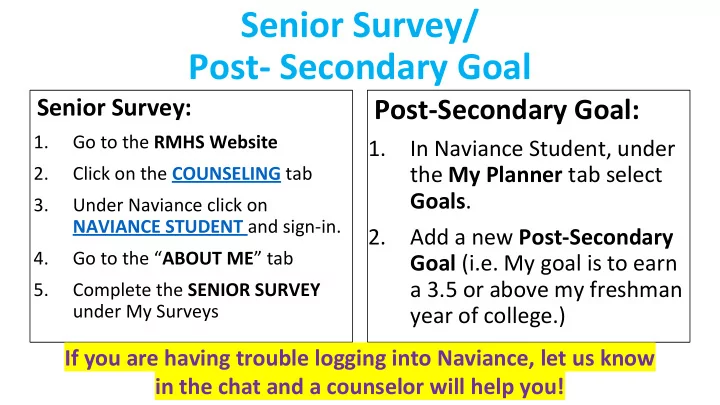
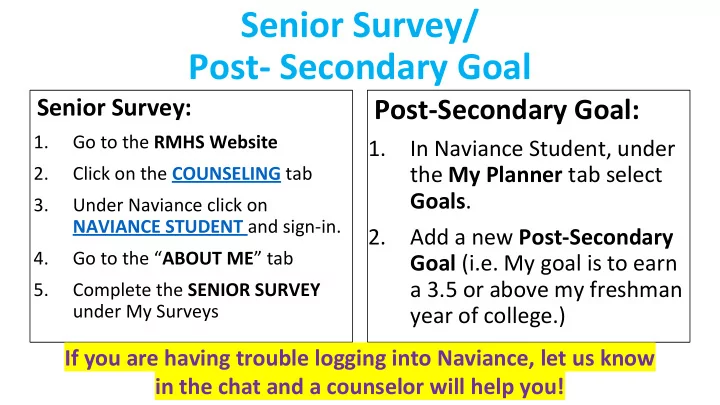
Senior Survey/ Post- Secondary Goal Senior Survey: Post-Secondary Goal: 1. Go to the RMHS Website 1. In Naviance Student, under 2. Click on the COUNSELING tab the My Planner tab select Goals . 3. Under Naviance click on NAVIANCE STUDENT and sign-in. 2. Add a new Post-Secondary 4. Go to the “ ABOUT ME ” tab Goal (i.e. My goal is to earn a 3.5 or above my freshman 5. Complete the SENIOR SURVEY under My Surveys year of college.) If you are having trouble logging into Naviance, let us know in the chat and a counselor will help you!
Objectives 1. Complete the senior survey and add a post-secondary goal in your Naviance Student account. 2. Learn the specific steps in Naviance Student to complete applications to two and four year colleges/universities.
Naviance Student You will complete the following steps using Naviance Student as a part of the college application process : 1. Move colleges from Colleges I am Thinking About to Colleges I am Applying To. 2. Request transcripts. 3. Request teacher recommendations. 4. Create a Common App account and complete the Family Educational Rights and Privacy Act (FERPA) agreement. 5. Match your Naviance Student and Common App accounts.
Requesting Transcripts (2 step process)
STEP 1 Request Your Transcripts in your Naviance account
If your transcript is listed as NO REQUEST under Transcripts that means it has not been requested and it WILL NOT be sent. Ensure that you finalize the request process in Naviance by clicking +REQUEST TRANSCRIPTS in the upper right hand corner.
STEP 2 Complete the transcript request google form for each college you are applying to and pay your online transcript fee(s) (the first three transcript requests are FREE, all requests after the first three are $3 each).
To ensure that your transcripts arrive at the schools you are applying to, follow these directions: 1. Pay your online transcript fee(s). The first three transcript requests are FREE, all requests after the first three are $3 each. 2. Request transcripts to colleges you are applying to in your Naviance Student account and via the google form. 3. Apply to the college.
Requesting Teacher Recommendations (Remember to ask your teachers FIRST!)
Reminders • Meet with your counselor for your recommendation letter interview if you have not done so. • Sign up for standardized tests if you still need to take them (e.g. SAT I, SAT II, and/or ACT). • SAT/ACT scores must be sent to colleges directly through the College Board or ACT • Fee waivers are available through emailing Mrs. Hull. • Due to COVID-19, most colleges have gone test optional. Please check the website of your colleges to see if you need standardized testing for admissions and/or for scholarships. • Be aware of all deadlines (e.g. applications, tests, recommendations and transcript requests). • Review the 20-21 Senior Meeting Packet • Attend Financial Aid Night on September 23 rd at 6 pm. • Attend a Finding the Right Fit presentation on September 30th at 6 pm. • If you need any help, see your counselor or Ms. Hull. • This presentation, and all relevant links, can be found on the RMHS counseling page under the Seniors tab on the right hand side.
Steps to match Naviance Student and Common App Accounts (video) 1. Create a Common App account. 2. Add Richard Montgomery as your school in the Education section. 3. Add at least one college to your Colleges List (UMBC is a Common App school for example). Complete the FERPA: Under the My Colleges Tab Click on 4. Assign Recommenders Click on Release Authorization. 5. Go to your Naviance Student account and click on Colleges I am Applying To and then ‘Match Accounts.’ 6. Enter your Common App email address into the box and click ‘match accounts.’
Attendance Record your attendance for this presentation through the Google Form placed in the chat. This will be shared with your English teacher who will update your English period attendance accordingly!
Counselor Student’s Last Name Begins With Ms. Evan Anderson G, H, I Mrs. Shannon Chen C, E, X Mr. Paul Craft P, R, U Mr. Austin-Drake James Beo-Bz, L Mrs. Erica LeBright A, W Mrs. Brigid McKelvey J, N, O, Q, Y, Z Ms. Abrafi Mensah D, T, V Mrs. Antoinette Phillips K Mr. Marcus Turner F, M Mr. Geoffrey Finch Ba-Ben, S Mrs. Karla Lepinksy ESOL Counselor
Recommend
More recommend