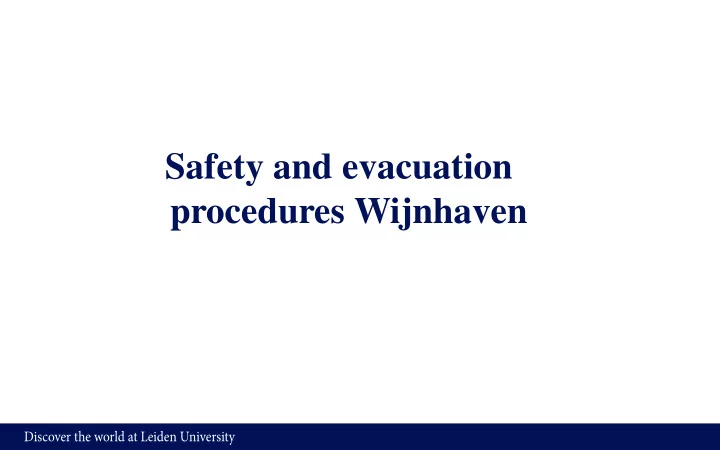
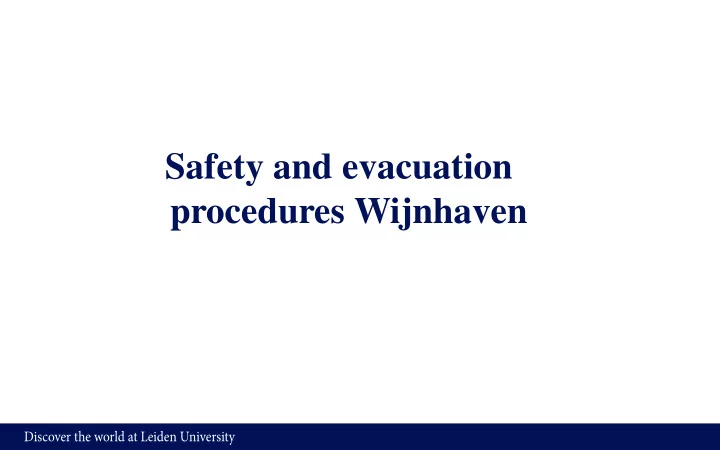
Safety and evacuation procedures Wijnhaven Discover the world at Leiden University
The Wijnhaven building Ground floor Reception – Study Associations – Bike Shed Second floor Information desk- class rooms – study areas restaurant – library Third floor Political Science – class rooms Fourth floor Public Administration – Security and Global Affairs - Grotius Fifth floor International Studies – LUMC – TU Delft Discover the world at Leiden University
Opening hours Monday to Friday from 8.00 – 00.00 Saturday and Sunday from 10.00 – 23.00 Emergency Team is present during office hours. In the evening and weekends the receptionists are the only available Emergency Team Members in the building Discover the world at Leiden University
How do you recognize the Emergency Team Members Discover the world at Leiden University
What are the tasks of the Emergency Team • provide first aid in case of accidents • limit and fight a starting fire • alert and evacuate all persons present in the building in case of an emergency • work together with other emergency services (ambulance, fire/police department) Discover the world at Leiden University
Equipment A(utomated) E(xternal) D(efibrilator) in Reception First Aid Kit in Reception Discover the world at Leiden University
Fire extinguisher, Fire hose and fire alarm button in hallways Discover the world at Leiden University
Evacchairs on 3 rd and 4 th floor Discover the world at Leiden University
In case of an accident Call (071-527) 5050 and mention: • Your name • Condition of the victim • Location • First aid and/or ambulance required • Stay with the victim till emergency services arrives Discover the world at Leiden University
Sm oke detector Sprinkler head Discover the world at Leiden University
Fire alarm Discover the world at Leiden University
Emergency exit sign Discover the world at Leiden University
Discover the world at Leiden University
Discover the world at Leiden University
Fire drills • Unannounced fire drills are organized in the building • Please cooperate and follow the instructions of the Emergency Team • Annual check of the fire alarm system Discover the world at Leiden University
Ontruim ing.leidenuniv.nl Discover the world at Leiden University
AV Presentation Cam pus The Hague (CDH) Rogier Verplancke| The Hague 19-9-2017 Discover the world at Leiden University Discover the world at Leiden University
AV Presentation • Equipment CDH • How to… • What to do if… • Audiovisual support CDH • New widescreen Leiden University Template for PPT • Lecture room information Discover the world at Leiden University
Equipm ent CDH PC • Monitor • 2 x USB ports on PC • DVD drive DVD DVD USB Discover the world at Leiden University
Equipm ent CDH Players • DVD (Schouwburgstraat) • Blu-ray (Auditoria WH / AvB / SB) Discover the world at Leiden University
Equipm ent CDH Laptop Connections Schouwburgstraat VGA • VGA-cable with audio mini-jack Wijnhaven • VGA-cable with audio mini-jack HDMI • HDMI Discover the world at Leiden University
Equipm ent CDH Control panels Schouwburgstraat - Anna van Buerenplein - Wijnhaven Discover the world at Leiden University
How to… Operate the control panel • Touch screen to start • “Display ON” to activate beamer and projection screen • “Display OFF” to switch off beamer and projection screen Discover the world at Leiden University
How to… Operate the control panel • Select source - PC - Laptop VGA or HDMI Volume - DVD (only at Schouwburgstraat) control Adjust the volume of the PC / • Laptop with the Volume control Discover the world at Leiden University
How to… Operate the m icrophone • Select microphone button - Adjust with the arrows the volume for each microphone. - Mute active when its RED Room 3.46 and 3.60 are equipped with one wired table microphone and one wireless clip microphone Room 3.50, 3.58 and 3.62 are equipped with one wireless clip microphone You can pick up the wireless microphone at the reception Discover the world at Leiden University
How to… Use the Active Learning Room (Room 2,64) • Touch screen to start • Select source to destination - PC - Laptop VGA or HDMI - Clickshare 1 or 2 instructions follow on display Room 2.64 is equipped with one wireless handheld microphone and one wireless clip microphone You can pick up the wireless microphone at the reception Discover the world at Leiden University
Com puter Labs, locations on 3 rd floor • Room 3.50 - 41 student computers - 1 lecturer computer • Room 3.58 - 31 student computers - 1 lecturer computer 3.6 3.5 3.5 • Room 3.62 2 8 0 - 31 student computers - 1 lecturer computer Discover the world at Leiden University 28
Software • All 106 computers are configured with: - “ Dual-boot ”: start-up choice for Windows or Linux (for Computer Science & Economics students) - Standard student software (see: http:/ / issc.leiden.edu/ ict-students/ student-workplace/ student-software.html): MS-Office, IE/ FireFox/ Chrome, SPSS, etc. - - Special software: Atlas.ti (statistical analysis) - UCINET (network analysis), soon to be installed, 25 concurrent user license - Gephi (network and research visualisation) - ArcGIS (Grafical Information System), only in 3.58 - Stata (statistical analysis), only in 3.62 - - For any other special software, please send your (timely!) request to Mark van Leeuwen (Information Manager FGGA): Free-ware is possible, trial versions not - Licensed software: please have permission of your budget holder for the purchase. - If two or more institutes will be using the software, the faculty might consider taking over this payment Discover the world at Leiden University 29
Reservation • ‘First rights’ for reservations in the yearly schedule: - 3.50: Computer Science & Economics - 3.58: LUC - 3.62: Public Administration • For additional reservations refer to the FGGA Servicedesk (ServicedeskDH@ufb.leidenuniv.nl) • For special software needs it is good to know the different computer types: - 3.50: Powerful computers: Intel Core i3 processor + 4 Gb - 3.58: Most powerful & extra graphics card: Intel Core i7 processor + 8 Gb + Graphics Card - 3.62: More powerful computers: Intel Core i5 processor + 8 Gb Discover the world at Leiden University 30
Student use Outside reservations, the computer rooms are open to students Discover the world at Leiden University 31
How to… Use the Auditoria • Select projection or audio only - your selection is will be green - press the ON button to start • Select source - PC (default) - Laptop VGA or HDMI - Blu-ray - Whiteboard Discover the world at Leiden University
Discover the world at Leiden University
How to… Use the Digi Board • Put the screen ON by pressing on the small red button on the front • the PC inside and the whiteboard software will start automatically • Select Digi Board button on the touchpanel to show it on the screens Discover the world at Leiden University
How to… Use the PIP m enu • Select PIP menu button • Selection - Source only - Source/ whiteboard - Whiteboard/ source Discover the world at Leiden University
How to… Use the m icrophones • Select the audio button • Adjust volume - Adjust with the arrows the volume for each microphone. - Mute active when its RED Discover the world at Leiden University
Discover the world at Leiden University
How to… Use the forum m icrophones • Select the audio button - Select the forum button • Adjust volume - Adjust with the arrows the volume for each microphone. - Mute active when its RED Discover the world at Leiden University
How to… • Please when use the wireless microphones in the auditoria, put them back in the power supply unit. • The microphone is placed good when the red LED indicator lights constantly. Discover the world at Leiden University
How to… • If the battery is low, you can switch battery pack with another microphone in the same room or ask at the reception desk. • You can twist the handhelds in the middle for changing battery. • Revert microphone the battery pack is under the on/ off knob. Discover the world at Leiden University
What to do if No im age on PC m onitor • Move mouse to exit sleep mode • Switch the monitor on • Check if the PC is switched on Discover the world at Leiden University
What to do if No im age on projection screen • Press the “Display ON” button on the control panel Blue im age on projection screen • Select the right source (PC/ Laptop/ DVD/ Blu-ray) • Switch sources (e.g. from PC to Laptop to PC) Discover the world at Leiden University
What to do if No sound from PC/ Laptop • Check if PC/ Laptop is in mute mode • Increase PC/ Laptop volume • Increase speaker volume on control panel Discover the world at Leiden University
Audiovisual support CDH Instruction m anual • Present on every desk Call for assistance • Schouwburgstraat: 6525 • Wijnhaven: 6526 • Auditorium AvB: 6527 Discover the world at Leiden University
Recommend
More recommend