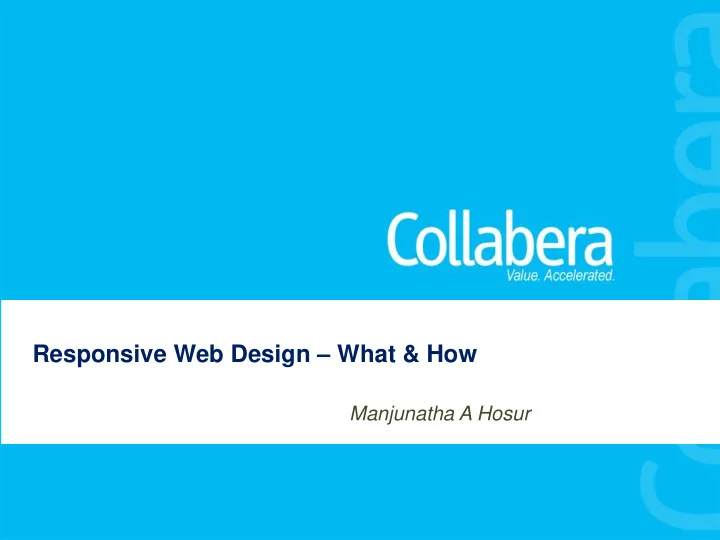
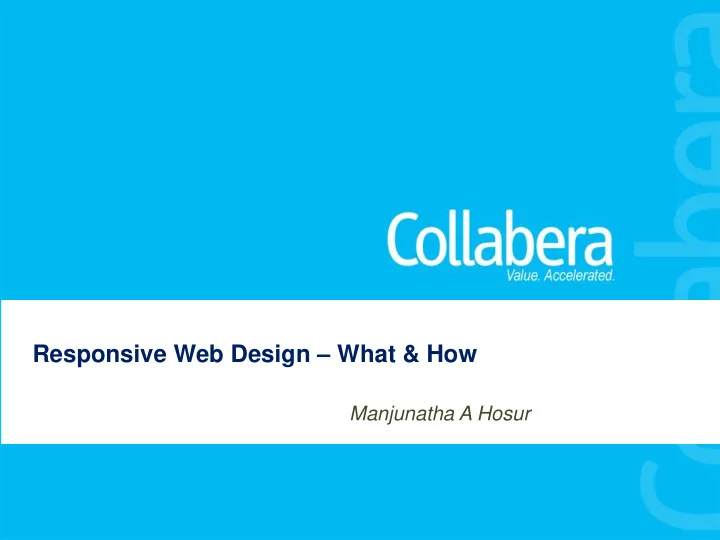
Responsive Web Design – What & How Manjunatha A Hosur 1
• Introduction • What • Layouts • Media Queries Agenda • Responsive Media • Considerations • Pros & Cons • Useful resources • Q&A Responsive Web Design 2
With 5.9 billion • mobile-cellular subscriptions, global penetration reaches 87%, and 79% in the developing world. Mobile-broadband • subscriptions have grown 45% annually over the last four years and today there are twice as many mobile- broadband as fixed broadband subscriptions. 3
17% of cell phone owners do most of their online browsing on their phone, rather than a computer or other device 4
Mobile users greater than desktop in near future Mobile users greater than desktop in near future Source: Morgan Stanley Internet Trends 5
Users are always in control Web designers v/s Web users – Who is in control Designers Users Target specific browser Choose browser they want • • Optimize for specific to use • width Zoom-in & zoom-out to • Implement hacks to increase and reduce font • create identical size experiences cross- Maximize browser or view • browser & cross-platform it at half available width Full control over where and • how, they access our content 6
So many devices 7
Screen sizes Screen Size 800x480 482x320 1024x600 iPhone 3GS Samsung Galaxy S Vibrant Galaxy Tab & lower Nexus One Blackberry Playbook HTC Incredible 960x640 HTC EVO iPhone 4 HTC Desire HD Windows Phone 7 854x480 1024x768 1920x1080 Droid PC iPad Droid 2 TV PC Droid X 8 8
Input devices 9 9
Summarize the issues Summarize the issues Users are in control Display size Hundreds of devices now, thousands more to come Network speeds Standards support Input method Context 10 10
Is Separate sites the solution? Creating separate sites for specific No hope of convergence kinds of devices Desktop site • Tablet site • Site for touch enabled mobile devices • Building separate sites is Site for mobile devices without touch • not future friendly. support m.website.com • tablet.website.com • tablet.version.website.com • Adapting to flexible web is the only way 11 11
Responsive Design Approach Small + Medium + Large One site for every screen. 12 12
Grid Layouts Fluid Sizing of Layouts fonts • Better site - Percentages structure or ems • Consistency. Layouts Converting fixed units to CSS tables flexible units display:table- cell ; Target / Context = Result 13
Media Queries - Introduction Media queries define which styles should apply under specific circumstances by allowing you to query the values of features such as resolution, colour depth, height, and width . By carefully applying media queries, you can iron out the remaining wrinkles in fluid layout. 14
Viewport tags and properties The viewport meta tag lets us control the scaling and layout viewport of many devices. Meta Tag <meta name="viewport" content="directive,directive" /> Width <meta name="viewport" content="width=device-width" /> Height <meta name="viewport" content="width=device-height" /> User-Scalable <meta name="viewport" content="user-scalable=no" /> <meta name="viewport" content="initial-scale=1, Initial-Scale width=device-width /> Currently Maximum-Scale / Minimum-Scale Limited to prefix – Opera & IE CSS Device adaption @viewport { width: device-width; } 10 15
Media query Let you question the browser to determine if Basic components certain expressions are true. If they are, you can load a specific block of styles intended for - Media Types that situation and tailor the display. - Media Expressions - Logical Keywords @media [not|only] type [and] (expr) { - Rules rules } 16
Media Types Source : http://www.w3.org/TR/CSS2/media.html 17
Media Types - Components Tells user agent to whether or not to load a particular stylesheet for a given type of media. Syntax : @media print { } or externally, using the media attribute on a link element, it would be: <link rel="stylesheet" href="print.css" media="print" /> Most devices support screen instead of specific devices. Media Expressions Ability to test against different features of a device using expressions that evaluate to either true or false. Syntax : @media screen and (min-width: 320px) { } Width Device-Height device-aspect-ratio monochrome Height Orientation Color Resolution Device-Width aspect-ratio Color-Index Grid 18
Media Types - Components • Combination with media types and media expressions would make media queries more powerful. • and – Used to test against more than one expression - @media screen and (color) • not - The not keyword negates the result of the entire expression @media not screen and (color) {...} or - There is no ‘or’ keyword for media queries, but the comma acts as one. This lets you load a set of styles if any one of a series of specified expressions evaluates to true: @media print and (color), tv and (color) • only keyword can be used to hide media queries from older browsers, as they won’t recognize it. @media only screen and (color) Rules @media only screen and (min-width: 320px) { a{ color: red; } These are basic CSS style rules that included within media query. } 19
Using media queries Media queries could be used in two ways Placed in media attribute of link element to include an external stylesheet. a{ text-decoration:none; } <link href ="style.css" media="only @media screen and (min-width: screen and (min-width: 960px)" /> 960px) { a{ text-decoration: underline; } } 20
Media query order Desktop Mobile The default layout is what you typically Using media queries to adjust the see on the screen of a browser on a layout for mobile experience first. laptop or desktop computer. Then, using a series of media queries (typically max-width), the layout is simplified and adjusted for smaller screens /* base styles */ /* base styles */ @media all and (max-width: 768px) { ...} @media all and (max- width: 320px) {….} @media all and (max- width: 320px) {….} @media all and (max- width: 768px) {…} 21
Responsive Navigation Responsive Navigation Designing proper site Following are some of popular techniques for handling navigation in responsive designs navigation is key to responsive design. Top Nav or “Do Nothing” Approach • The Footer Anchor • The Select Menu • The Toggle • The Left Nav Flyout • The Footer Only • Good responsive navigation The “Hide and Cry” • adheres to following criteria Less screen real • estate Navigation needs to be Source: User friendly and accessible and easy to use, • http://bradfrostweb. intuitive no matter the screen size. com/blog/web/resp Support variety of • devices Example, onsive-nav-patterns/ www.indochino.com 22
Responsive Media Increasing page load time increases performance. 71% of mobile phone Users 74% of mobile phone Users Main reason for degraded expect mobile phone will only wait 5 performance of users to load as seconds or less for a mobile sites is due to quickly on their page to load. large media assets mobile phones as being downloaded their desktops . like images and video. 57% of mobile web users who were are unlikely to return to a slow loading site. disappointed will not recommend the site. Source: Equation Research on behalf of Compuware 23
Solution to performance issues Solution matchMedia() javascript Responsive Image options Selectively serving images to mobile Sencha.io Adaptive Images if http://src.sencha.io (window.matchMedia("(min /768/http://www.d -width: 38em)").matches) omainname.com/im Cloudinary { ages/product1.jpg ….. } Better handling of Handling devices with Retina display background images. using – webkit-min-device-pixel-ratio 24
When to use? Performance Time Support Content Mobile & Ads Money 25
Pros & Cons • • Responsive design is not a Its not a silver bullet • technology, it’s a powerful Detailed planning need. • development philosophy. Longer build time • • Multiple teams maintaining Testability different device specific sites is costly and drags the innovation. • Enables a new approach to web development intended to support optimized web experience from single front end codebase. 26
Sketching / Templates and js scripts Where can we learn more • CSS3 Wireframing Grids Mediaqueries JS • Gridless tools • Respond • Skeleton • metaltoad.com • Adapt • Less Framework • csswizardry.com • Bootstrap • Adobe Dreamweaver • Mobile Boilerplate 6 Responsive design elements Testing tools • • Responsive Images Responsinator • • Responsive Titles Media queries • Responsive data Tables debugger • • Responsive Videos Responsivepx • • Responsive Sliders Screenfly • • Responsive Carousel RWD Testing Tool • Convert Menu to dropdown • Adaptive Images
Q A & Thanks 28
Recommend
More recommend