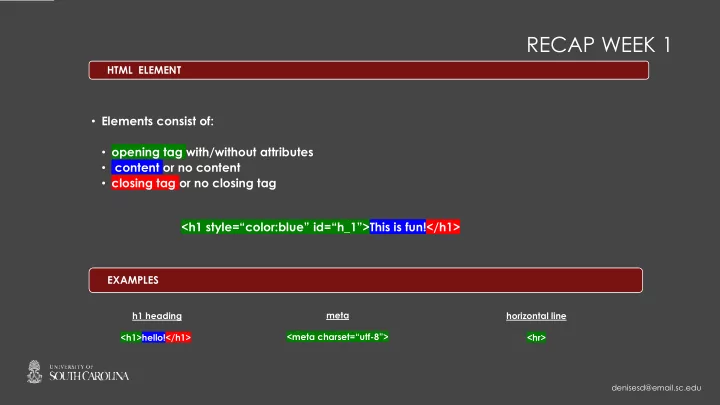
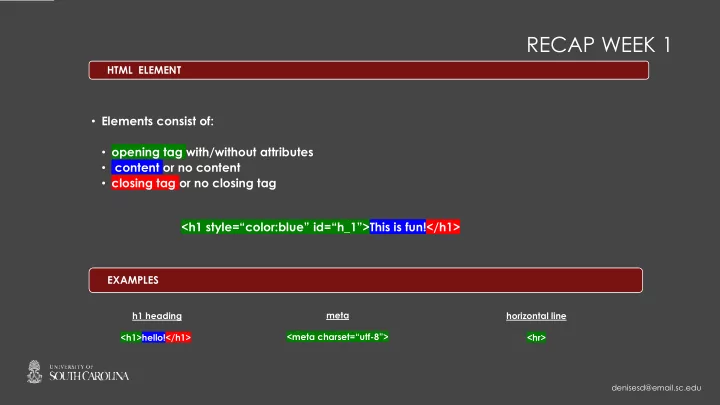
RECAP WEEK 1 HTML ELEMENT • Elements consist of: • opening tag with/without attributes • content or no content • closing tag or no closing tag <h1 style=“ color:blue ” id=“h_1”> This is fun!</h1> EXAMPLES meta h1 heading horizontal line <meta charset=“utf - 8”> <h1>hello!</h1> <hr> denisesd@email.sc.edu
RECAP WEEK 1 TAG <h1> • Open angle bracket , < , then tag name followed by closing angle bracket, > • OPEN TAG ➔ <p> • CLOSING TAG ➔ </p>(indicated by a forward slash) ATTRIBUTES • Control the appearance of an element and actions on/by an element • Contained within opening tag and the style element (deferred til CSS lectures) • Attribute= followed by equal sign then attribute value then enclosed by double quotes denisesd@email.sc.edu
RECAP WEEK 1 ATTRIBUTE VALUES and CONTENT <h1 style=“ color:blue ” id=“ h_1 ”> This is fun!</h1> <a href= “https://sc.edu” target =“_blank” class=“ select ”>< img src=“ UofSClogo.svg ” alt=“ uofsc ”></a> Text in blue indicates values you can change. There are many other attribute values and content that is modifiable. ELEMENTS SO FAR: • html, head, meta, title, body • Paragraph <p></p> • Preformatted Text <pre> </pre> • <hr> and <br> • Headings <h1> through <h6> • HTML Comments <! – This is Fun! --> • HTML5 TEMPLATE html5_template denisesd@email.sc.edu
RECAP WEEK 1 CONTAINERS-BUILDING BLOCKS of HTML denisesd@email.sc.edu
WEEK 2 Anchor Element-hyperlink Hyperlinks: Redirects the user to “somewhere” else. Within a webpage, the user clicks the content linked to the next destination . The next destination can be • an image, pdfs or other files • another webpage • a section of • the current webpage • another webpage <a href =“All_Index_dd.html” target=“_blank” > GoTo Index </a> The content can be Where the user will visualize • text, “Go to Index” the next destination • an image,” UofSC logo” • or another html element denisesd@email.sc.edu
WEEK 2 HREF – specifies the address of the destination link • Can link to another website • href =“https://sc.edu/” • href =“All_102_submissions/All_index_dd.html/” • Can link to a section in this webpage or to another webpage . Incorporates id element within the destination html element • href =“All_102_submissions/lab_02_dd.html #links /” • href =“#favorites/” • Can link to a picture •href=“All_102_submissions/happy_face.jpg/” HREF-Jump to a section within the current webpage or another webpage 1.Create an id within the html element to jump to: a.<h1 id =“links”> My favorite Links </h1> b.The id is chosen by you and is unique. Id ’s cannot start with a number! 2.Now, reference this id within your anchor element. a.<a href =“ lab_2A_dd.html #links /”>Go to My Links</a> or b.<a href =“ #links ”>Go to My Links</a> denisesd@email.sc.edu
WEEK 2 TARGET – where to visualize the link • Default – opens in current tab overwriting current webpage or frame • _blank – opens in a new tab or window • _top • Iframe and _parent • You should familiarize yourself with the different target values. Create a hyperlink to UofSC website and then modify target value and observe where the new webpage opens. • Go to this demo to practice and review the differences between absolute filepaths and relative filepaths. You will see this frequently in lab. • W3 Schools File Path Demo denisesd@email.sc.edu
WEEK 2 LISTS in HTML5 List Container Elements • Unordered List <ul></ul> • Ordered List <ol></ol> • Description List <dl></dl> • The open and close tags indicate the start and end of the LIST structure • List content: • itemized with the list item element <li> for unordered lists <ul> • enumerated with list item element <li> for ordered lists <ol> • described with term element <dt> and data element <dd> for • description lists <dl> <li> contains anchor tags, text, images and more • <dd> contains only text • Nesting lists (list within a list) are only applicable to unordered lists and • ordered lists. Nesting lists is similar to creating a multi-level outline. denisesd@email.sc.edu
WEEK 2 LISTS EXAMPLES Ordered List Description List <h1>School Supplies</h1> <dl> <!--Start List--> <ol ><!--Start List--> <dt>Vegetables</dt> <li>Paper</li> <dd>kale</dd> <li>Pencils</li> <dd>asparagus</dd> <li>Pens</li> <dt>Fruits</dt> </ol> <!--End List--> <dd>blueberries</dd> <dd>bananas</dd> </dl> <!--End List--> Unordered List with hyperlinks: <a> contained within <li> <ul> <!--Start List--> <li><a href =“https://sc.edu” target=“_blank”> go to sc dot edu</a></li> <li><a href =“https://cse.sc.edu/~denisesd” target=“_blank”> goto 102</a></li> </ul> <!--End List--> denisesd@email.sc.edu
WEEK 2 LISTS EXAMPLES NESTING LISTS <h1>Nesting Lists</h1> <ul> <!-- Start Main List--> 4 lists or 4 leveled outline <li>Gamecock Coaches <ul> <! — Start List 2 → <li> Basketball <ul> <!-- Start List 3--> GOTO DEMO OF LISTS <li>Dawn Staley</li> <li>Frank Martin</li> </ul> <!--End List 3--> </li> <!--Close Basketball--> <li> Baseball/Softball <ul> <!-- Start List 4--> <li> Mark Kingston</li> <li> Beverly Smith</li> </ul> <!--End List 4--> </li> <!--Close Baseball--> </ul> <!--End List 2--> </li> <!--Close Gamecock Coaches--> </ul> <!--End Main List--> denisesd@sc.edu
Recommend
More recommend