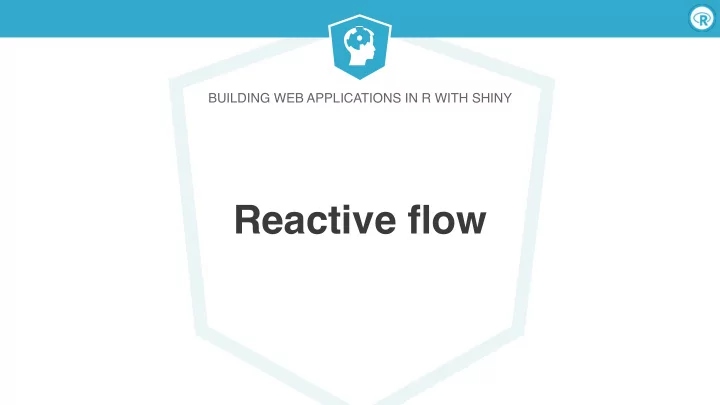
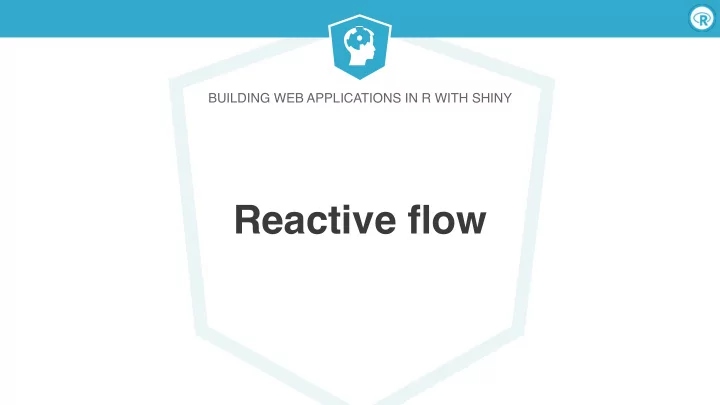
BUILDING WEB APPLICATIONS IN R WITH SHINY Reactive flow
Building Web Applications in R with Shiny Reactivity, in spreadsheets
Building Web Applications in R with Shiny Reactivity, in spreadsheets
Building Web Applications in R with Shiny Reactivity, in spreadsheets
Building Web Applications in R with Shiny Reactivity, in spreadsheets
Building Web Applications in R with Shiny Reactivity, in spreadsheets
Building Web Applications in R with Shiny Reactions The input$ list stores the current value of each input object under its name. # Set alpha level sliderInput(inputId = "alpha", input$alpha = 0.2 label = "Alpha:", min = 0, max = 1, value = 0.5) input$alpha = 0.5 input$alpha input$alpha = 0.8
Building Web Applications in R with Shiny Reactivity 101 Reactivity automatically occurs when an input value is used to render an output object. # Define server function required to create the scatterplot server <- function(input, output) { # Create the scatterplot object the plotOutput function is expecting output$scatterplot <- renderPlot({ ggplot(data = movies, aes_string(x = input$x, y = input$y)) + geom_point(alpha = input$alpha) }) }
Building Web Applications in R with Shiny Reactive flow Schedule updates invalidateLater() Trigger arbitrary code observeEvent() observe() Modularize Prevent run(this) reactions reactions reactive() isolate() input$x expression() output$y Create your Render own reactive values reactive output reactiveValues() Update render*() reactiveFileReader() Delay reactions reactivePoll() eventReactive() *Input()
Building Web Applications in R with Shiny Reactive flow, simplified input$x expression() output$y Create your Render own reactive values reactive output *Input() Update render*()
BUILDING WEB APPLICATIONS IN R WITH SHINY Let's practice!
BUILDING WEB APPLICATIONS IN R WITH SHINY UI inputs
Building Web Applications in R with Shiny
Building Web Applications in R with Shiny
Building Web Applications in R with Shiny checkboxInput Add a checkbox input to specify whether the data plotted should be shown in a data table. 1. ui: Add an input widget that the user can interact with to check/uncheck the box. 2. ui: Add an output defining where the data table should appear. 3. server: Add a reactive expression that creates the data table if the checkbox is checked.
Building Web Applications in R with Shiny checkboxInput Add a checkbox input to specify whether the data plotted should be shown in a data table. 1. ui: Add an input widget that the user can interact with to check/uncheck the box. # Show data table checkboxInput(inputId = "show_data", label = "Show data table", value = TRUE)
Building Web Applications in R with Shiny Watch for commas! sidebarPanel( # Select variable for y-axis selectInput(inputId = "y", label = "Y-axis:", choices = c("imdb_rating", "imdb_num_votes", "critics_score", "audience_score", "runtime"), selected = "audience_score"), # Select variable for x-axis selectInput(inputId = "x", label = "X-axis:", choices = c("imdb_rating", "imdb_num_votes", "critics_score", "audience_score", "runtime"), selected = "critics_score"), # Show data table checkboxInput(inputId = "show_data", label = "Show data table", value = TRUE) )
Building Web Applications in R with Shiny checkboxInput Add a checkbox input to specify whether the data plotted should be shown in a data table. 2. ui: Add an output to the UI defining where the data table should appear. mainPanel( # Show scatterplot plotOutput(outputId = "scatterplot"), # Show data table DT::dataTableOutput(outputId = "moviestable") )
Building Web Applications in R with Shiny checkboxInput Add a checkbox input to specify whether the data plotted should be shown in a data table. 3. server: Add a reactive expression that creates the data table if the checkbox is checked. # Print data table if checked output$moviestable <- DT::renderDataTable({ if(input$show_data){ DT::datatable(data = movies %>% select(1:7), options = list(pageLength = 10), rownames = FALSE) } })
Building Web Applications in R with Shiny
Building Web Applications in R with Shiny
Building Web Applications in R with Shiny Scoping ● We saw that the data loaded on top of the Shiny app is visible to the server. ● It is also visible to the UI. # Display number of observations HTML(paste0("The dataset has ", nrow(movies), “observations."))
BUILDING WEB APPLICATIONS IN R WITH SHINY Let's practice!
BUILDING WEB APPLICATIONS IN R WITH SHINY Rendering functions
Building Web Applications in R with Shiny works with
Building Web Applications in R with Shiny works with
Building Web Applications in R with Shiny
Building Web Applications in R with Shiny
Building Web Applications in R with Shiny renderTable Add a table beneath the plot displaying summary statistics for a new variable: score_ratio = audience_score / critics_score . 1. Calculate the new variable. 2. ui: Add an input widget that the user can interact with to check boxes for selected title types. 3. ui: Add an output defining where the summary table should appear. 4. server: Add a reactive expression that creates the summary table.
Building Web Applications in R with Shiny renderTable Add a table beneath the plot displaying summary statistics for a new variable: score_ratio = audience_score / critics_score . 1. Calculate the new variable. # Create new variable: # ratio of critics and audience scores movies <- movies %>% mutate(score_ratio = audience_score / critics_score)
Building Web Applications in R with Shiny renderTable Add a table beneath the plot displaying summary statistics for a new variable: score_ratio = audience_score / critics_score . 2. ui: Add an input widget that the user can interact with to check boxes for selected title types. # Subset for title types checkboxGroupInput(inputId = "selected_title_type", label = "Select title type:", choices = levels(movies$title_type), selected = levels(movies$title_type))
Building Web Applications in R with Shiny renderTable Add a table beneath the plot displaying summary statistics for a new variable: score_ratio = audience_score / critics_score . 3. ui: Add an output defining where the summary table should appear. mainPanel( # Show scatterplot plotOutput(outputId = "scatterplot"), # Show data table tableOutput(outputId = "summarytable") )
Building Web Applications in R with Shiny renderTable Add a table beneath the plot displaying summary statistics for a new variable: score_ratio = audience_score / critics_score . 4. server: Add a reactive expression that creates the summary table. output$summarytable <- renderTable( {movies %>% filter(title_type %in% input$selected_title_type) %>% group_by(mpaa_rating) %>% summarise(Mean = mean(score_ratio), SD = sd(score_ratio), n = n())}, striped = TRUE, spacing = "l", align = "lccr", digits = 4, width = "90%", caption = "Score ratio (audience / critics' scores) summary statistics by MPAA rating." )
Building Web Applications in R with Shiny
Building Web Applications in R with Shiny renderTable Add a table beneath the plot displaying summary statistics for a new variable: score_ratio = audience_score / critics_score . 4. server: Add a reactive expression that creates the summary table. output$summarytable <- renderTable( {movies %>% filter(title_type %in% input$selected_title_type) %>% group_by(mpaa_rating) %>% summarise(Mean = mean(score_ratio), SD = sd(score_ratio), n = n())}, striped = TRUE, spacing = "l", align = "lccr", digits = 4, width = "90%", caption = "Score ratio (audience / critics' scores) summary statistics by MPAA rating." )
Building Web Applications in R with Shiny Recap ● Shiny has a variety of render* functions with corresponding *Output functions to create and display outputs. ● render* functions can take on multiple arguments, the first being the expression for the desired output. ● The expression in the render* function should be wrapped in curly braces.
BUILDING WEB APPLICATIONS IN R WITH SHINY Let's practice!
BUILDING WEB APPLICATIONS IN R WITH SHINY UI outputs
Building Web Applications in R with Shiny
Building Web Applications in R with Shiny
Building Web Applications in R with Shiny plotOutput Select points on the plot via brushing, and report the selected points in a data table underneath the plot. 1. ui: Add functionality to plotOutput to select points via brushing. 2. ui: Add an output defining where the data table should appear. 3. server: Add a reactive expression that creates the data table for the selected points.
Recommend
More recommend