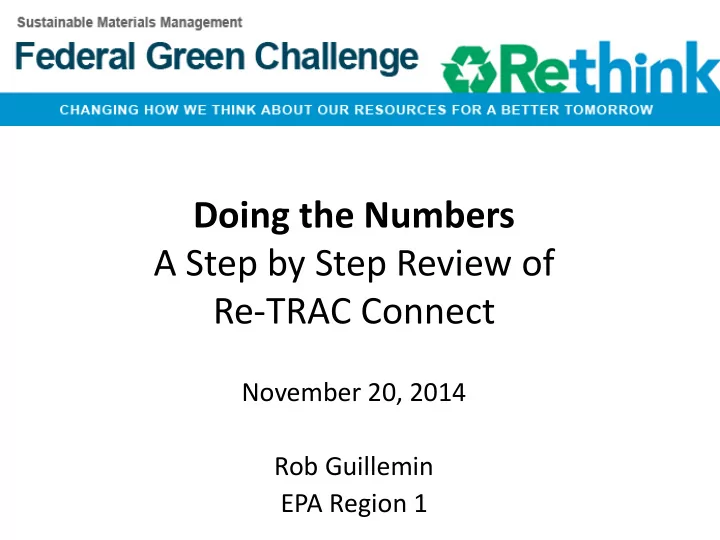
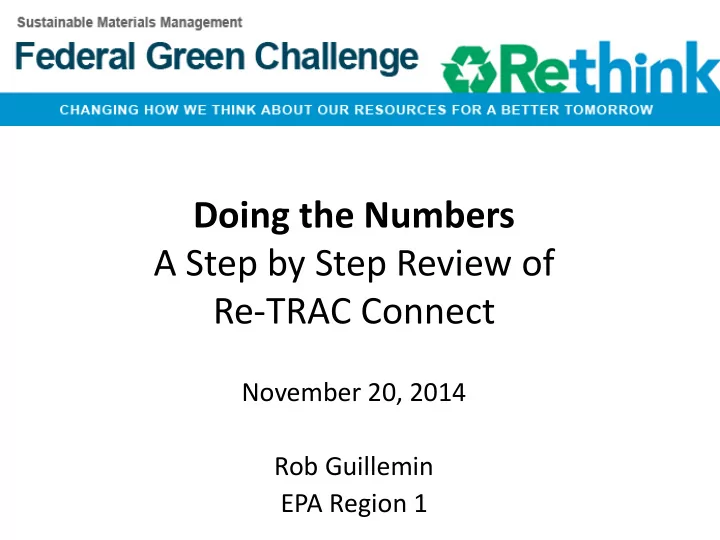
Doing the Numbers A Step by Step Review of Re-TRAC Connect November 20, 2014 Rob Guillemin EPA Region 1
Webinar Overview Review the structure and process of submitting data into Re-TRAC Connect • General Information • Setting baselines and goals • Reporting results • Submitting award nominations for Regional and National FGC awards
Re-TRAC Site Diagram Log in Dashboard Status Page Award Instructions Nominations General Results Baselines Information
Log in to Re-TRAC Connect https://connect.re-trac.com/ Enter your email and password Then click “Log In”
“Dashboard” Page The “Dashboard” is the first page visitors see when they log onto Re-TRAC Connect Click on the “Go” button to see Federal Green Challenge status information for your facility.
Re-TRAC Site Diagram Log in Dashboard Status Page Award Instructions Nominations General Results Baselines Information
“Status” Page
“Status” Page The “Federal Green Challenge Status” page is the central page connecting to instructions, baseline information, results, and award nomination forms.
“Status” Page INSTRUCTIONS
“Status” Page INSTRUCTIONS GENERAL INFORMATION
“Status” Page INSTRUCTIONS GENERAL INFORMATION BASELINE INFORMATION
“Status” Page INSTRUCTIONS GENERAL INFORMATION BASELINE INFORMATION RESULTS
“Status” Page INSTRUCTIONS GENERAL INFORMATION BASELINE INFORMATION RESULTS AWARD NOMINATIONS
Re-TRAC Site Diagram Log in Dashboard Status Page Award Instructions Nominations General Results Baselines Information
Instructions (on “Status” page) INSTRUCTIONS
Instructions (on “Status” page) Instructions and Legend
Instructions : Steps to Participation 1. Fill in the General Information section by selecting a minimum of two of the six target areas (waste, electronics, purchasing, energy, water, or transportation). At least one of the selected target areas must be waste, electronics, or purchasing. 2. Set your baseline and goals in the target areas you chose within 90 days of joining. Participants must commit to an improvement goal of at least 5% per year in their selected target areas. 3. Report your fiscal year results each year using the Results section. Questions? Contact your regional representative: http://www.epa.gov/federalgreenchallenge/regional.html.
Main Icons to Know Information has not been inputted or saved . While facility data needs to be inputted and saved, only relevant baseline and results information should be inputted and saved. Information has been saved but not submitted . This information can be changed as needed. Information has been submitted . This information is considered final but can be edited by Regional FGC administrators.
Re-TRAC Site Diagram Log in Dashboard Status Page Award Instructions Nominations General Results Baselines Information
General Information (on “Status” page) GENERAL INFORMATION Click on the “General Information” icon to input and review facility contact information and other attributes.
“General Information” Form The “General Information” form includes seven sections (A to G). Review this information for completeness and accuracy.
General Information Section A: Contact Information Section B: Federal Green Challenge Pledge Section C: Your Goals Section D: Facility Description Section E: Env. Mgmt. System & Green Teams Section F: Participation in other EPA Partnership Programs Section G: How You Heard About the FGC
Saving and Submitting “General Information” To save “General Information,” scroll to the bottom of the page and select “Save.” Saving allows you to update the form at a later time. To submit “General Information,” scroll to the bottom of the page and select “Submit to Program.” This step will complete and lock the form.
Re-TRAC Site Diagram Log in Dashboard Status Page Award Instructions Nominations General Results Baselines Information
“Baseline” Icons (on the “Status” page) BASELINE INFORMATION Click on the “Baseline” icons to input and review baseline and goal information.
6 Baseline Categories Baseline - Waste/Materials Baseline - Purchasing Baseline - Electronics Baseline - Energy Baseline - Transportation Baseline - Water
Baseline Categories Waste Materials • Municipal Solid Waste (MSW) Diversion Data • Municipal Solid Waste (MSW) Disposal Data • Construction and Demolition (C&D) Debris Diversion Data • Construction and Demolition (C&D) Debris Disposal Data Purchasing • Printer and Copier Paper • Meeting and Events Services • Bottled Water Purchased with Federal Fund • Janitorial Services • Pest Management Services Electronics • New Electronics Purchased • Computer and Monitor Power Management • Life Span of Equipment • End of Life Electronics Management - Agency owned equipment • End of Life Electronics Management - Personal equipment
Baseline Categories (cont.) Transportation • Fleet Description • Business Travel • Commuting Energy • Electricity • Natural Gas • Fuel Oil • Renewable Energy Water • Potable • Industrial • Landscaping • Agricultural • Recycled Water • Stormwater
Baseline “Energy” Form (Example) Select Baseline Year Input Baseline Results Input Percentile Goals
Saving and Submitting the “Baseline Forms” At the bottom of each Baseline form you can find the “Save” and “Submit to Program” buttons. The “Submit to Program” Saving allows you to update button will complete and the form at a later time. lock the form.
Re-TRAC Site Diagram Log in Dashboard Status Page Award Instructions Nominations General Results Baselines Information
“Result” Icons (on “Status” page) You can also see results and Click on the “Results” icons goals from previous years to input results for FY14 by clicking on these icons. and set goals for FY15. RESULTS
“Result” Icons (on “Status” page) Note : Result categories only appear after a baseline form has been completed for that environmental category. You can also see results and Click on the “Results” icons goals from previous years to input results for FY14 by clicking on these icons. and set goals for FY15. RESULTS
Results Form for Transportation (Example) FY14 “Results” FY15 “% Goal”
Results Form for Transportation (Example) Results for FY14 automatically become the baseline for FY15 (and so on) FY14 “Results” FY15 “% Goal”
Saving and Submitting the “Result Forms” At the bottom of each Result form you can find the “Save” and “Submit to Program” buttons. The “Submit to Program” Saving allows you to update button will complete and the form at a later time. lock the form.
Re-TRAC Site Diagram Log in Dashboard Status Page Award Instructions Nominations General Results Baselines Information
Award Nomination Icons on “Status” Page Click the icon at the bottom of the Status page to visit the award nomination forms for FY14 results. AWARD NOMINATIONS
FGC Award Eligibility You are eligible to apply for a FY2014 Federal Green Challenge award if you meet the following criteria: 1) Meet your Federal Green Challenge goals in the selected target area. 2) Submit your FY2014 annual results into the Federal Green Challenge data management system (Re-TRAC Connect) by January 31, 2015 3) Submit an award nomination form in the Federal Green Challenge data management system by January 31, 2015.
FGC Award Categories Data a Driven ven Awa wards Based on information submitted by participants in the Re-TRAC Results forms. There is no need to submit any additional information, just select the result type. Narrative ative awa wards rds Based on written responses to the specific questions listed under each type of narrative award. • Innovat nnovation ion: Using or showing new methods or ideas • Ed Educat cation ion & & Outr treach: each: What actions were taken to promote education of environmental impacts and potential reductions for the FGC target areas? • Lead eader ership ship: Selection is based on narrative clearly addressing the following criteria.
Award Nomination Form STEP 1: Complete the requested contact information.
STEP 2: Click on the Data Driven categories that have met their goal. These nomination are based on the numerical results reported in the “Results” forms. STEP 3: Click on the Narrative categories. Text boxes will appear. Describe how your FY14 goal or project featured notable Innovation, Education & Outreach, or Leadership qualities. STEP 4: Save and submit the nomination form when completed.
Recommend
More recommend