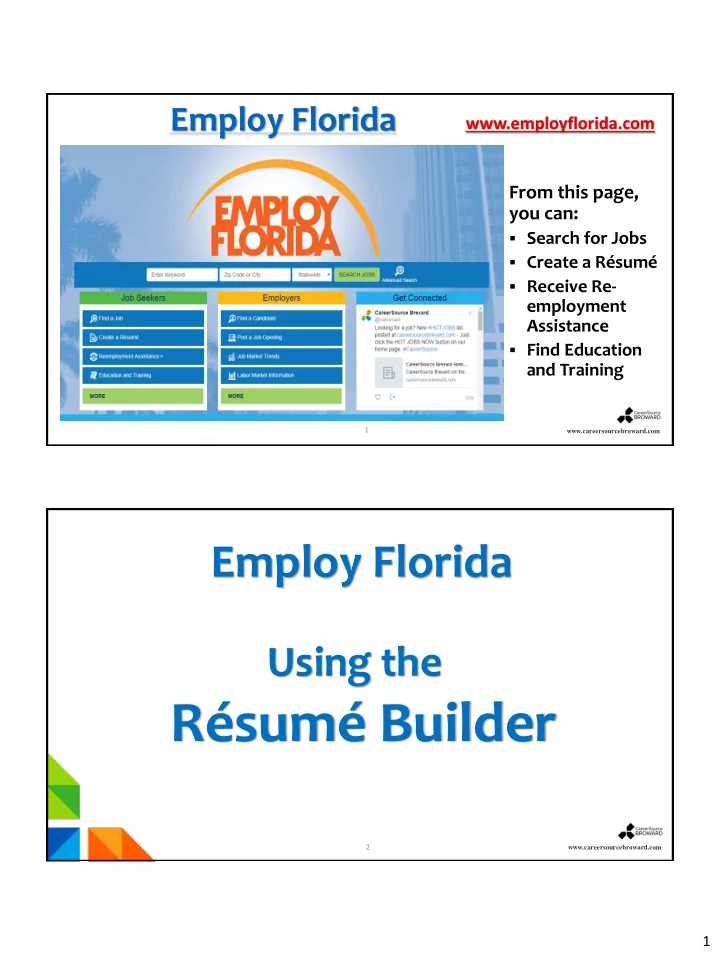
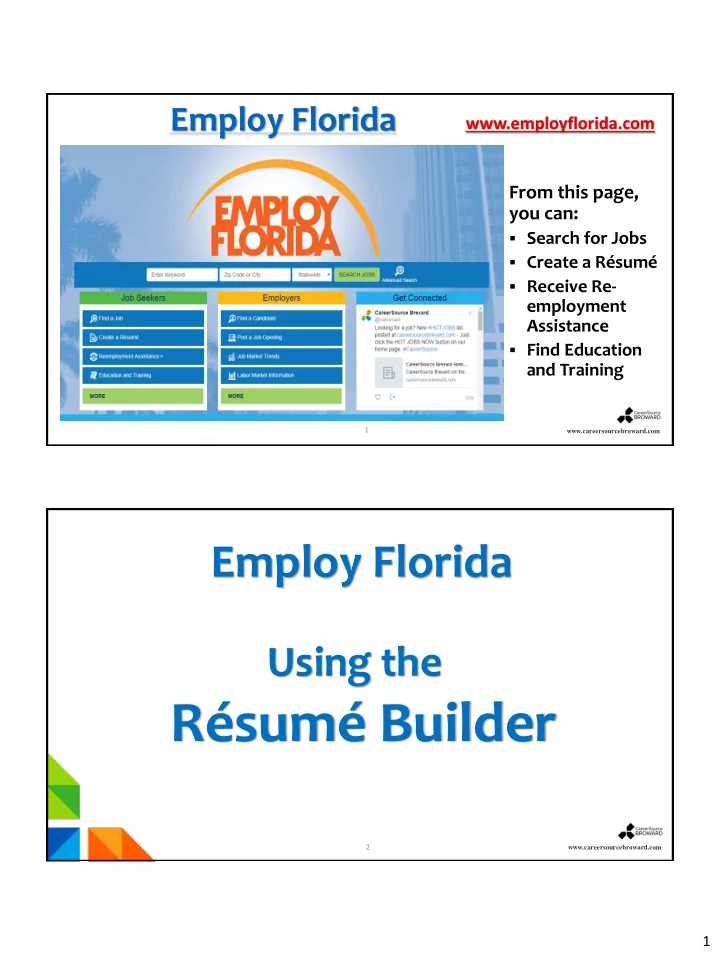
Employ Florida www.employflorida.com From this page, you can: Search for Jobs Create a Résumé Receive Re- employment Assistance Find Education and Training 1 www.careersourcebroward.com Page 2 Employ Florida Using the Résumé Builder 2 www.careersourcebroward.com Page 2 1
Résumé Builder Overview To effectively utilize Employ Florida, the résumé should be created outside Employ Florida (using word processing software) prior to uploading it. The résumé should include the following sections: o Contact information o Certifications (Optional) o Job title o Employment History o Summary The company name o Skills The position held o Achievements (Optional) The start and end date o Education of employment o Training (Optional) A description of activities for that position 3 www.careersourcebroward.com Page 2 Creating a Résumé on Employ Florida ] Menu Home Sign Out Services for Individuals My Dashboard Services for Employers To begin the Résumé Builder process, click on Résumé Builder from Quick Menu or from Job Seeker Services . www.careersourcebroward.com 4 Page 2 2
The Résumés Tab [Individual Portfolio] From the My Individual Profiles My Individual Plans Personal Profile Employment Plan Profile General Information Résumés tab, the Résumés Background Job Applications Activities Online Application Job Seeker is Memo Virtual Recruiter Documents Employment Goals Search History Profile Training Plan Profile Self Assessment Profile given the options Benefits Plan Profile Communications Profile Financial Plan Profile to either View Résumés active résumés or Create new View active résumés Résumé . Create new Résumé www.careersourcebroward.com 5 Create new Résumé Résumés Job Applications Online Application Select the View active résumés GREEN tab: Create new Résumé . Create new Résumé www.careersourcebroward.com 6 Page 2 3
Résumés on Employ Florida Create a title for your résumé: “Data Entry Résumé ” , for example. Employ Florida provides the following Résumé formats: Comprehensive Upload Copy & Paste Quick Be specific and provide as much detail as possible. Use Key Words to make it easier for Employers to find you. 7 www.careersourcebroward.com Page 2 Résumé Name ] Menu Home Sign Out Services for Individuals My Dashboard Services for Employers Résumé Upload Builder Title Résumé Extraction Employer Search Items Educatio n Certifications Employment Job Skills The User Objective Honors & Activities Additional Information Ability Summary Contact References completes the * Indicates required field Résumé Name Résumé Title * Résumé Title section. Manager Sales and Marketing Note: You may want to include words that highlight your skills, experience or specialty. Also, please be advised that this is a searchable field by Employers if you choose to have Allow employers to view my résumé online. Hide my résumé from employers. Show résumé best practices Résumé Creation Method Comprehensive. Build your résumé using a step-by-step process. (create your résumé from scratch) 8 4
Résumé Creation Method Résumé Upload Builder Title Employer Search Items Certifications Job Skills Résumé Extraction Educatio n Employment Under Résumé Creation Ability Summary Objective Honors & Activities Additional Information Contact References Method , select Résumé Creation Method your preferred method (such Comprehensive. Build your résumé using a step-by-step process. (create your résumé from scratch). as Upload ), Upload then Click PDF Attach an existing Word or PDF résumé (save time by using your existing résumé). 9 Next>> . Copy & Paste Transfer résumé’s text from an existing copy (quick but not as useful to potential employers). Quick Create a résumé with minimal data entry. This will allow you to start applying for jobs more quickly, but may not provide better match results. Next >> << Back Uploading a Résumé ] Menu Home My Dashboard Sign Out Services for Individuals Services for Employers The User selects the location of the Résumé Upload Builder Title Résumé Extraction Employer Search Items Educatio n Certifications Employment Job Skills résumé to upload to EF. Select the Objective Honors & Activities Additional Information Ability Summary Contact References Choose File icon. Select your résumé file Choose the file Please carefully review your résumé before making it available online to employers and recruiters. Check spelling, grammar from wherever Please click the Browse or Choose File button to select your résumé document you have saved it, then click Choose File Tom Sanchez_COMBINATION#2.docx Next>> . Next >> << Back 10 www.careersourcebroward.com 5
Desired Location ] Menu Home My Dashboard Sign Out Services for Individuals Services for Employers Résumé Upload Builder Title Résumé Extraction Employer Search Items Educatio n Certifications Select the desired location where you Ability Summary Objective Honors & Activities Selected Counties would like to work. Continue Palm Beach Broward Miami-Dade To change the area, Broward County Remove Selected click on Desired Clear All Location and chose available options. www.careersourcebroward.com 11 Page 2 Select an Occupation ] Menu Home My Dashboard Sign Out Services for Individuals Services for Employers Identify your Résumé Upload Builder Title Résumé Extraction Employer Search Items Educatio n Certifications Employment Job Skills desired career occupation by Objective Honors & Activities Additional Information Ability Summary Contact References choosing Select an Occupation. Select an occupation Select what is Listed below are previous occupations you have selected while in this system. Otherwise you may click in the Search for an occ applicable to Sales Managers Sales Managers you, then click [Search for an occupation] Before you leave this page, Update background information Next>> . make sure you check Next >> << Back Update background information . 12 www.careersourcebroward.com Page 2 6
Desired Salary ] Menu Home Sign Out Services for Individuals My Dashboard Services for Employers Identify your desired Résumé Upload Builder Title Résumé Extraction Employer Search Items Educatio n Certifications Employment Job Skills salary using the drop- Ability Summary Objective Honors & Activities Additional Information Contact References down menu. * Indicates required field click Desired Salary Next>> . * Desired salary: $28.75 hourly ($60,000 annually) or more Update background information Select what is applicable to you, then Click “ Next ” Next >> << Back 13 www.careersourcebroward.com Page 2 Other Employer Search Items Résumé Upload Builder Complete the required information as follows: Title Résumé Extraction Employer Search Items Educatio n Certifications Employment Job Skills 1. 1 Desired Job Type Profile Information Objective Honors & Activities Additional Information Ability Summary Contact References (ex: “Sales Manager”) * Indicates required field 2. Desired Employment Desired Job Type Profile Information 2 1 Category (ex: * Title of this desired job type Sales Manager profile: “Regular”) This is your default Desired Job Type profile 3. Desired Work Hours 3 Desired Employment Category 2 (ex: “Day Shift, Employment Type Evening/Swing Shift, Regular etc.”) Full Time or Part Time Full Time (30 hours or more) 4. Desired Travel (ex: 4 Desired Work Hours “Willing to travel ”) 3 □ Day Shift □ Evening/Swing Shift □ Night/Graveyard Shift □ Rotating Shift * Check any of the shifts you are willing to accept □ If you currently do not work shifts select Day Shift * Please check the days you are available to work □ Sunday □ Monday □ Tuesday □ Wednesday □ Thursday □ Friday □ Saturday Desired Travel 4 Are you willing to travel? Willing to travel Percentage of time you are willing to travel 14 25 % Page 2 7
Recommend
More recommend