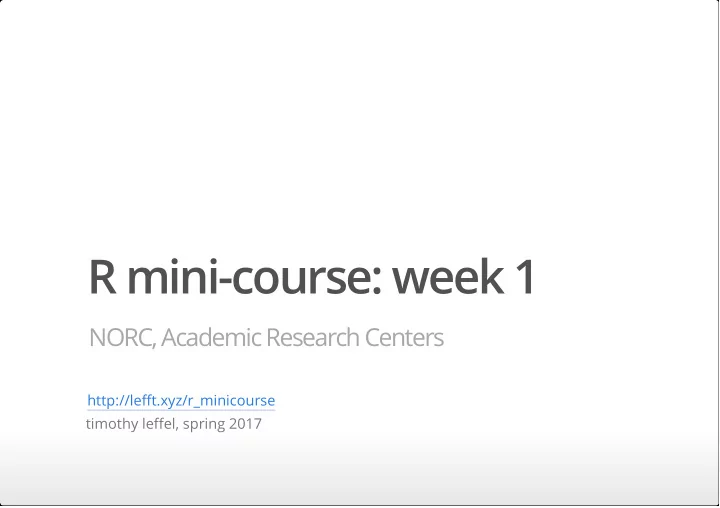
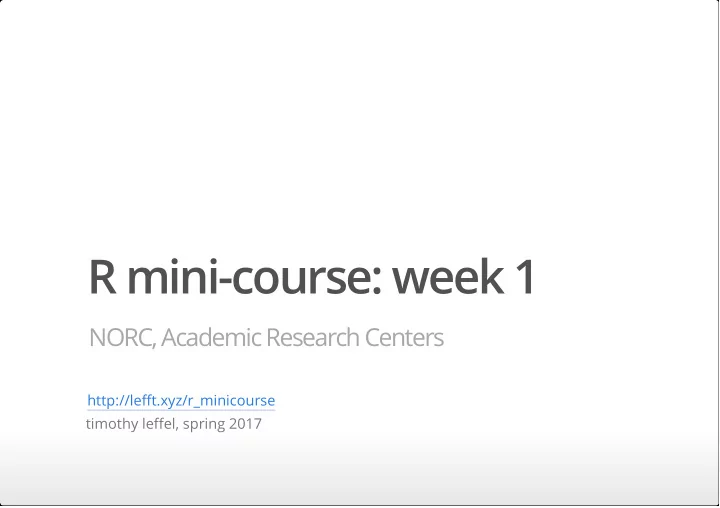
R mini-course: week 1 NORC, Academic Research Centers http://lefft.xyz/r_minicourse timothy leffel, spring 2017
welcome! agenda for course: · week 1 – R workflow, navigation, programming basics · week 2 – working with datasets and external files, data cleaning + manipulation · week 3 – summarizing data with dplyr:: , visualizing data with ggplot2:: · week 4 – document authoring with R Markdown, working with the web course materials will eventually all be on the course website: http://lefft.xyz/r_minicourse each week we'll have slides, notes, and a script. little exercises will be interleaved throughout the notes. the best way to write up solutions is to start a new R script called (e.g.) week1_exercises.r and type directly into that. there will also be a list of links to useful resources up on the site 2/40
types of files we'll be using R scripts · a plain-text file with extension .R or .r · all plain-text files (e.g. .txt ) can be opened and edited directly in any text editor · contains R code that we'll run interactively in R Studio · also contains comments, which are just annotations that explain what the code is doing 3/40
types of files we'll be using datasets · all kinds of extensions, e.g. .csv , .tsv , .xls , .xlsx , .dat , .sav , .dta . nowadays, R can read them all. we'll go through examples of several in week 2. · working with .csv files is generally preferable, since they are simple and come in plain-text format. · proprietary formats like .xlsx have certain nice features, but they're binary files, which can make their behavior unpredictable (and depend on the Excel version used to create them). · a less common format is .Rdata / .rda , which contains an R workspace with datasets and objects pre-loaded. (not plain-text so I try to avoid them) 4/40
types of files we'll be using R Markdown files · extension .Rmd or .rmd · plain-text format (opens in any text editor) · a special kind of R script from which nice, clean documents can be easily generated (in .pdf, .html, or .docx formats) · easiest way to compile is with cmd+shift+k from R Studio 5/40
firing up R via R Studio when you're using R, it's "looking" in a specific directory (folder). many tears have been shed over trying to get R to look in the desired directory (mine and those of countless other victims). the best way to start an R session is to grab/make a plain text file with extension .r (e.g. my_script.r ), put it in its own folder (e.g. R_folder ), and then open it with R Studio (which you should set as the default). if you start R by opening a specific script in R Studio, R will be looking into the folder containing your script and you won't have to mess with working directories. you can also to go "tools" –> "global options" –> "default working directory" within R Studio to tell R where it should look if you just open R Studio directly 6/40
how to talk to R – via command-line interface (yikes :/) 7/40
how to talk to R – via default R GUI (better … ) 8/40
how to talk to R – via R Studio IDE (waaaaaow!) 9/40
navigating R Studio 10/40
11/40
12/40
13/40
14/40
15/40
2. Variables and Assignments time to start writing code! # welcome to the R mini-course. in keeping with tradition... print("...an obligatory 'hello, world!'") ## [1] "...an obligatory 'hello, world!'" 16/40
# this line is a comment, so R will always ignore it. # this is a comment too, since it also starts with "#". # but the next one is a line of real R code, which does some arithmetic: 5 * 3 ## [1] 15 # we can do all kinds of familiar math operations: 5 * 3 + 1 ## [1] 16 # 'member "PEMDAS"?? applies here too -- compare the last line to this one: 5 * (3 + 1) ## [1] 20 17/40
# usually when we do some math, we want to save the result for future use. # we can do this by **assigning** a computation to a **variable** firstvar <- 5 * (3 + 1) # now 'firstvar' is an **object**. we can see its value by printing it. # sending `firstvar` to the interpreter is equivalent to `print(firstvar)` firstvar ## [1] 20 18/40
# we can put basically anything into a variable, and we can call a variable # pretty much whatever we want (but do avoid special characters besides "_") myvar <- "boosh!" myvar myVar <- 5.5 myVar ## [1] "boosh!" ## [1] 5.5 # including other variables or computations involving them: my_var <- myvar my_var myvar0 <- myVar / (myVar * 1.5) myvar0 ## [1] "boosh!" ## [1] 0.6666667 19/40
# when you introduce variables, they'll appear in the environment tab of the # top-right pane in R Studio. you can remove variables you're no longer # using with `rm()`. (this isn't necessary, but it saves space in both # your brain and your computer's) rm(myvar) rm(my_var) rm(myVar) rm(myvar0) 20/40
3. Vectors # R was designed with statistical applications in mind, so naturally there's # lots of ways to represent collections or sequences of values (e.g. numbers). # in R, a **vector** is the simplest list-like data structure. # (but be careful with this terminology -- a **list** is something else) # you can create a vector with the `c()` function (for "concatenate") myvec <- c(1, 2, 3, 4, 5) myvec ## [1] 1 2 3 4 5 anothervec <- c(4.5, 4.12, 1.0, 7.99) anothervec ## [1] 4.50 4.12 1.00 7.99 21/40
# vectors can hold elements of any type, but they must all be of the same type. # to keep things straight in your head, maybe include the data type in the name myvec_char <- c("a", "b", "c", "d", "e") myvec_char ## [1] "a" "b" "c" "d" "e" # if we try the following, R will coerce the numbers into characters: myvec2 <- c("a", "b", "c", 1, 2, 3) myvec2 ## [1] "a" "b" "c" "1" "2" "3" rm(myvec2) 22/40
suppose the only reason we created myvec and anothervec was to put them together with some other stuff, and save that to longvec . in this case, we can just remove myvec and anothervec , and use longvec henceforth (assuming we don't care about myvec or anothervec ) # you can put vectors or values together with `c()` longvec <- c(0, myvec, 9, 80, anothervec, 0, 420) rm(myvec) rm(anothervec) longvec ## [1] 0.00 1.00 2.00 3.00 4.00 5.00 9.00 80.00 4.50 4.12 ## [11] 1.00 7.99 0.00 420.00 now we can see what the [1] in the console output was – it tells you the index of the first element on each line! here, 7.99 is the 11th, so the second line starts with [11] . note also that the whole numbers ( integers ) now have decimals because they've been coerced into decimal-based numbers called doubles in R. see the notes for more info. 23/40
# to see how many elements a vector has, get its `length()` length(longvec) ## [1] 14 # to see what the unique values are, use `unique()` (you'll get a vector back) unique(longvec) ## [1] 0.00 1.00 2.00 3.00 4.00 5.00 9.00 80.00 4.50 4.12 ## [11] 7.99 420.00 # a very common operation is to see how many unique values there are: (blah <- length(unique(longvec))) ## [1] 12 note : putting parentheses around an assignment statement causes the variable targeted by the assignment (here blah ) to be printed to the console. this is often convenient because it saves a line of space (w/o parentheses, we would've had to say blah or print(blah) on the 24/40 next line to see it).
# to see a frequency table over a vector, use `table()` table(longvec) ## longvec ## 0 1 2 3 4 4.12 4.5 5 7.99 9 80 420 ## 2 2 1 1 1 1 1 1 1 1 1 1 # note that this works for all kinds of vectors table(c("a", "b", "c", "b", "b", "b", "a")) ## ## a b c ## 2 4 1 table(c(TRUE, FALSE, FALSE, FALSE, TRUE, FALSE)) ## ## FALSE TRUE ## 4 2 25/40
an important but not obvious thing: R has a special value called NA , which represents missing data. by default, table() won't tell you about NA 's (annoying, ik!). so get in the habit of specifying the useNA argument of table() vec_with_NA <- c(1, 2, 3, 2, 2, NA, 3, NA, NA, 1, 1) table(vec_with_NA) ## vec_with_NA ## 1 2 3 ## 3 3 2 table(vec_with_NA, useNA="ifany") # "ifany" or "always" or "no" ## vec_with_NA ## 1 2 3 <NA> ## 3 3 2 3 26/40
notice that the structure of the last table command is: table(VECTOR, useNA=CHARACTERSTRING) some terminology: · table() is a function · table() has argument positions for a vector and for a string · we provided table() with two arguments : - a vector (that we refer to with vec_with_NA ) - a character string (the string "ifany" ) · the second argument position was named useNA · we used the argument binding syntax useNA="ifany" 27/40
Recommend
More recommend