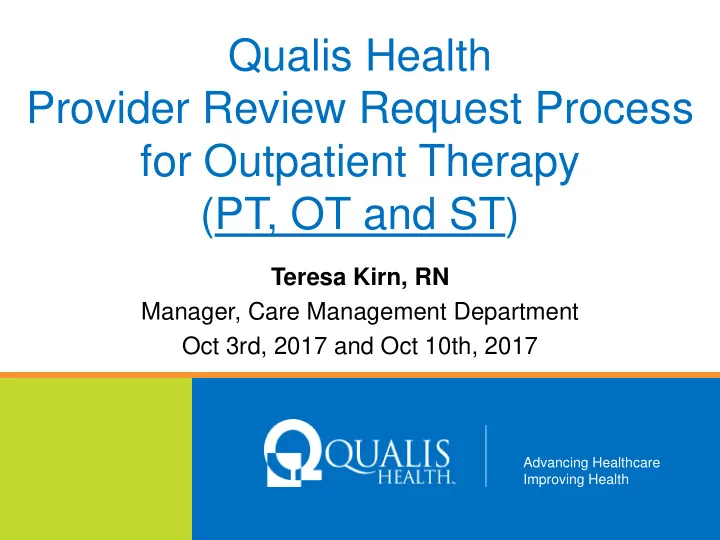
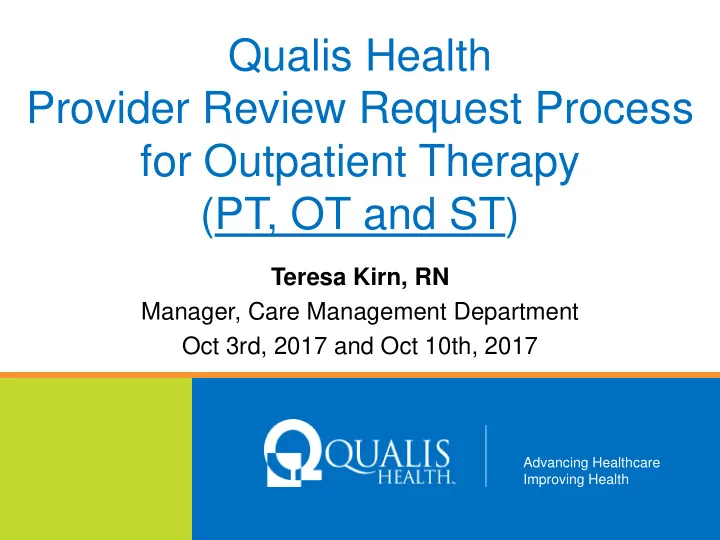
Qualis Health Provider Review Request Process for Outpatient Therapy (PT, OT and ST) Teresa Kirn, RN Manager, Care Management Department Oct 3rd, 2017 and Oct 10th, 2017 Advancing Healthcare Improving Health
One of the nation’s leading healthcare consulting organizations, partnering with our clients across the country to improve care for millions of Americans every day www.qualishealth.org Advancing Healthcare Improving Health
Qualis Health • A private nonprofit organization established in 1974 • Corporate Office located in Seattle, Washington with regional offices in Alabama, Alaska, California, District of Columbia, Idaho, Kansas, and New Mexico • Have provided care management to Medicaid and Private contracts since 1984 3
What We Do • Contract with Wyoming Medicaid to review for select outpatient services: – Durable Medical Equipment (DME), – Home Health Services (HHS) and now adding Physical Therapy (PT), Occupational Therapy (OT) and Speech Therapy (ST) and Behavioral Health visits. • We will use InterQual and organizational policies to conduct our review • Offer telephonic provider education • Provider review support resource accessibility on our webpage 4
What We Don’t Do We do not receive financial incentives to deny or limit services 5
Objectives • How to submit a request for services for outpatient PT, OT and ST • How to add additional information when requested by Qualis Health • How to check the status of a review • Review upcoming trainings 6
To Launch the QHPP 7
8
9
Let’s get Started Enter the patient’s Medicaid number, WY Medicaid for the client, and then Search. 10
Adding a Request • Click the Add Service button and complete the required fields • Episode class: Prior authorizations • Episode type: outpatient • Treatment type: Physical or occupational or speech therapy. • Diagnosis: enter a code or description to search • Click Save 11
Starting a Request 12
Working Steps to Set Up a Review • Please complete all the steps prior to submitting. • Click on each tab in the left navigational panel to complete the step. • Completing theses steps will guide you to submitting a request. • Not all steps are required prior to submitting . 13
Step 2: Add Providers • Start the search with the attach new button. • Enter the providers name with a minimum of 3 letters and SEARCH. • Enter a provider type of Organizational is the Requesting Provider Role. This allows you to see the request. • Enter a provider type of Individual is the Treating Provider Role. This is the Provider/Practitioner. • Enter a provider role of Facility/Vendor is the Admitting Provider Role. This is the facility where services are rendered. This is the Pay to Provider. • Click the icon to add all 3. Then Attach button. • It is important to add all 3 types. This allows you to view the requests and properly submit claims. 14
Step 3: Add Diagnosis • You added the initial diagnosis on the set up page. • If you have more, please add them here. • Select Add New Diagnosis button. • Add a code or description to select new or additional diagnosis. 15
Step 4: UM services • Select Add services. Complete the required areas • Use CPT codes only • Start date is the day request entered. Correct the end date to your requested date. Start dates can be back dated. • Save 16
Step 5: Add Assessments • This is not currently being used for this type of request. • Please skip this step. 17
Step 6: Add Contact Info • Great place to leave your contact information. • Select add new contact. Enter key information and Save 18
Step 7: Add Notes • This is the place to add notes to Qualis Health! • This can be a variety of information to service questions, clinical and changes to the request. 19
Step 8: Add documents • Upload required documents here. No .tif records. 20
Step 9: Submit Request • You are able to preview the request prior to submitting. • To edit, go to step 1 to make corrections. • Click submit when your request is complete. 21
Important Information for Adults • For ages 21 years and over • Must be for restorative or rehabilitative in nature • Can be for exacerbations of a chronic condition • Prior authorizations are needed after the initial 20 visits per year • Not for maintenance or weight loss 22
Important Information for Children • For ages 20 years and younger • Can be for restorative or rehabilitative in nature or maintenance care • PA needed after the initial 20 visits per year 23
Required documentation • Orders with frequency and duration of therapy type • Orders/Prescriptions are only valid for 180 days • Patients acute condition or maintenance needs • Maximum therapeutic benefit to be expected for acute conditions • Include therapy notes to substantiate progress with progress towards goals 24
Maximum Approvals Adults: • Acute conditions with a max 8 visits per PA. Children: • Acute conditions with a max of 8 visits. • Maintenance therapies will be for 180 days. 25
Dashboards and Alerts • Your dashboard will allow you to view your patients. • To open a request, click on the ‘OP’. • The episode number will give you an abstract of the request in a view only. • Monitor your alerts for updates to the case. 26
QHPP User Guide • The Qualis Health Provider Portal user guide is located on our home page just below the download of the registration packet. (http://www.qualishealth.org/sites/default/files/WY-Medicaid-QHPP-User-Guide.pdf) 27
Community of Care Document - CCD Viewer • CCD viewer allows authorized users to search & retrieve Patient Summary CCD for current Medicaid recipients. • This will show how many visits/services has been billed to Medicaid and if patients are being seen by other therapy providers. 28
CCD Access • Please send an email containing: – Clinic Name – Address – Phone number – Provider Names – Provider email Addresses – Primary Contact • Send to Andrea Bailey at andrea.bailey@wyo.gov • For more information visit: http://wyomingthr.wyo.gov/ccd-viewer 29
Training WebEx Schedule Date Time (MST) Training Topic 9/18/2017 11am-12pm How to register for the QHPP. This was recorded and is under resources at Qualishealth.org. 10/3/2017 10-11am Provider Review Request for Therapy (PT,OT & ST) 10/5/2017 10-11am Provider Review Request for Behavioral Health 10/10/2017 2-3pm Provider Review Request for Therapy (PT,OT & ST - repeat of 10/3/17 morning session ) 10/12/2017 2-3pm Provider Review Request for Behavioral Health ( repeat of 10/5/17 morning session ) 11/2/2017 1-2pm Question and Answer session after 11/1/2017 go live 30
Qualis Health Contact Information Phone: (800) 783-8606 Fax: (877) 810-9255 Teresa Kirn RN Manager, Clinical Care Management (208) 383-5960 teresak@qualishealth.org Deon Westmorland RN BSN CCM Director, Wyoming Medicaid Services (206) 288-2347 deonw@qualishealth.org 31
Qualis Health Contact Information Utilization Review Toll-free Phone: (800) 783-8606 Toll-free Fax: (877) 810-9265 Utilization Review Hours 8:30am to 7:00pm MST Monday through Friday 32
Qualis Health Provider Portal Questions? 33
Recommend
More recommend