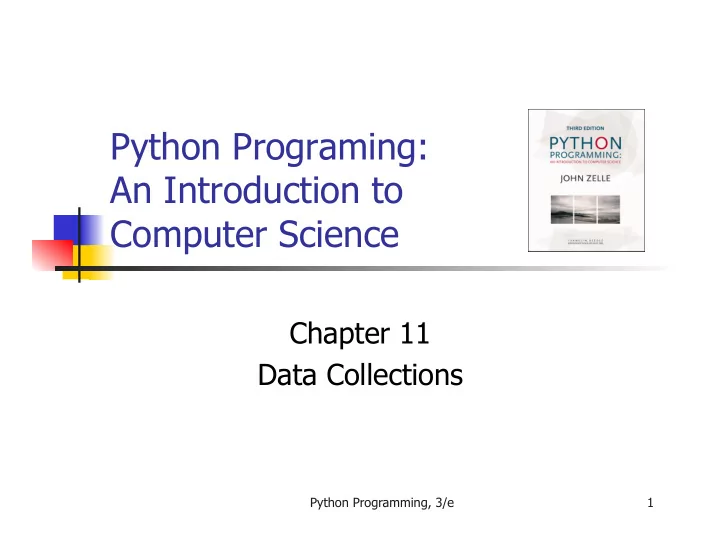
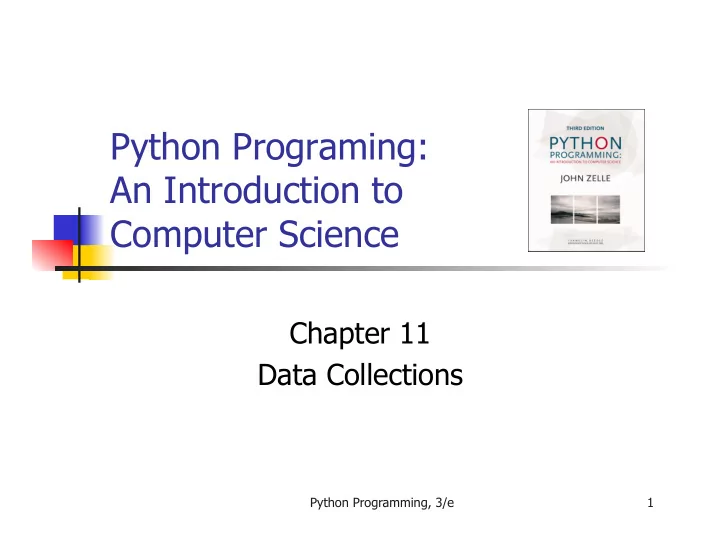
Statistics with Lists n One way we can solve our statistics problem is to store the data in a list. n We could then write a series of functions that take a list of numbers and calculates the mean, standard deviation, and median. n Let’s rewrite our earlier program to use lists to find the mean. Python Programming, 3/e 28
Statistics with Lists n Let’s write a function called getNumbers that gets numbers from the user. n We’ll implement the sentinel loop to get the numbers. n An initially empty list is used as an accumulator to collect the numbers. n The list is returned once all values have been entered. Python Programming, 3/e 29
Statistics with Lists def getNumbers(): nums = [] # start with an empty list # sentinel loop to get numbers xStr = input("Enter a number (<Enter> to quit) >> ") while xStr != "": x = float(xStr) nums.append(x) # add this value to the list xStr = input("Enter a number (<Enter> to quit) >> ") return nums n Using this code, we can get a list of numbers from the user with a single line of code: data = getNumbers() Python Programming, 3/e 30
Statistics with Lists n Now we need a function that will calculate the mean of the numbers in a list. n Input: a list of numbers n Output: the mean of the input list n def mean(nums): sum = 0.0 for num in nums: sum = sum + num return sum / len(nums) Python Programming, 3/e 31
Statistics with Lists n The next function to tackle is the standard deviation. n In order to determine the standard deviation, we need to know the mean. n Should we recalculate the mean inside of stdDev ? n Should the mean be passed as a parameter to stdDev ? Python Programming, 3/e 32
Statistics with Lists n Recalculating the mean inside of stdDev is inefficient if the data set is large. n Since our program is outputting both the mean and the standard deviation, let’s compute the mean and pass it to stdDev as a parameter. Python Programming, 3/e 33
Statistics with Lists def stdDev(nums, xbar): n sumDevSq = 0.0 for num in nums: dev = xbar - num sumDevSq = sumDevSq + dev * dev return sqrt(sumDevSq/(len(nums)-1)) n The summation from the formula is accomplished with a loop and accumulator. n sumDevSq stores the running sum of the squares of the deviations. Python Programming, 3/e 34
Statistics with Lists n We don’t have a formula to calculate the median. We’ll need to come up with an algorithm to pick out the middle value. n First, we need to arrange the numbers in ascending order. n Second, the middle value in the list is the median. n If the list has an even length, the median is the average of the middle two values. Python Programming, 3/e 35
Statistics with Lists n Pseudocode - sort the numbers into ascending order if the size of the data is odd: median = the middle value else: median = the average of the two middle values return median Python Programming, 3/e 36
Statistics with Lists def median(nums): nums.sort() size = len(nums) midPos = size // 2 if size % 2 == 0: median = (nums[midPos] + nums[midPos-1]) / 2 else: median = nums[midPos] return median Python Programming, 3/e 37
Statistics with Lists n With these functions, the main program is pretty simple! def main(): print("This program computes mean, median and standard deviation.") data = getNumbers() xbar = mean(data) std = stdDev(data, xbar) med = median(data) print("\nThe mean is", xbar) print("The median is", med) print("The standard deviation is", std) Python Programming, 3/e 38
Statistics with Lists n Statistical analysis routines might come in handy some time, so let’s add the capability to use this code as a module by adding: if __name__ == '__main__': main() Python Programming, 3/e 39
Lists of Records n All of the list examples we’ve looked at so far have involved simple data types like numbers and strings. n We can also use lists to store more complex data types, like our student information from chapter ten. Python Programming, 3/e 40
Lists of Objects n Our grade processing program read through a file of student grade information and then printed out information about the student with the highest GPA. n A common operation on data like this is to sort it, perhaps alphabetically, perhaps by credit-hours, or even by GPA. Python Programming, 3/e 41
Lists of Objects n Let’s write a program that sorts students according to GPA using our Sutdent class from the last chapter. Get the name of the input file from the user n Read student information into a list Sort the list by GPA Get the name of the output file from the user Write the student information from the list into a file Python Programming, 3/e 42
Lists of Records n Let’s begin with the file processing. The following code reads through the data file and creates a list of students. def readStudents(filename): n infile = open(filename, 'r') students = [] for line in infile: students.append(makeStudent(line)) infile.close() return students n We’re using the makeStudent from the gpa program, so we’ll need to remember to import it and the Student class. Python Programming, 3/e 43
Lists of Records n Let’s also write a function to write the list of students back to a file. n Each line should contain three pieces of information, separated by tabs: name, credit hours, and quality points. def writeStudents(students, filename): n # students is a list of Student objects outfile = open(filename, 'w') for s in students: print("{0}\t{1}\t{2}".format(s.getName(),\ s.getHours(),s.getQPoints(), file=outfile) outfile.close() Python Programming, 3/e 44
Lists of Objects n Using the functions readStudents and writeStudents , we can convert our data file into a list of students and then write them back to a file. All we need to do now is sort the records by GPA. n In the statistics program, we used the sort method to sort a list of numbers. How does Python sort lists of objects? Python Programming, 3/e 45
Lists of Objects n To make sorting work with our objects, we need to tell sort how the objects should be compared. n Can supply a function to produce the key for an object using <list>.sort(key=<key-function>) n To sort by GPA, we need a function that takes a Student as parameter and returns the student's GPA. Python Programming, 3/e 46
Lists of Objects n def use_gpa(aStudent): return aStudent.gpa() n We can now sort the data by calling sort with the key function as a keyword parameter. n data.sort(key=use_gpa) Python Programming, 3/e 47
Lists of Objects n data.sort(key=use_gpa) n Notice that we didn’t put () ’s after the function name. n This is because we don’t want to call use_gpa , but rather, we want to send use_gpa to the sort method. Python Programming, 3/e 48
Lists of Objects n Actually, defining use_gpa was unnecessary. n The gpa method in the Student class is a function that takes a student as a parameter (formally, self) and returns GPA. n To use it: data.sort(key=Student.gpa) Python Programming, 3/e 49
Lists of Objects # gpasort.py def main(): # A program to sort student information print ("This program sorts student grade information by GPA") # into GPA order. filename = input("Enter the name of the data file: ") data = readStudents(filename) from gpa import Student, makeStudent data.sort(Student.gpa) filename = input("Enter a name for the output file: ") def readStudents(filename): writeStudents(data, filename) infile = open(filename, 'r') print("The data has been written to", filename) students = [] for line in infile: if __name__ == '__main__': students.append(makeStudent(line)) main() infile.close() return students def writeStudents(students, filename): outfile = open(filename, 'w') for s in students: print(s.getName(), s.getHours(), s.getQPoints(), sep="\t", file=outfile) outfile.close() Python Programming, 3/e 50
Designing with Lists and Classes n In the dieView class from chapter ten, each object keeps track of seven circles representing the position of pips on the face of the die. n Previously, we used specific instance variables to keep track of each pip: pip1 , pip2 , pip3 , … Python Programming, 3/e 51
Designing with Lists and Classes n What happens if we try to store the circle objects using a list? n In the previous program, the pips were created like this: self.pip1 = self.__makePip(cx, cy) n __makePip is a local method of the DieView class that creates a circle centered at the position given by its parameters. Python Programming, 3/e 52
Designing with Lists and Classes n One approach is to start with an empty list of pips and build up the list one pip at a time. pips = [] pips.append(self.__makePip(cx-offset,cy-offset) pips.append(self.__makePip(cx-offset,cy) … self.pips = pips Python Programming, 3/e 53
Designing with Lists and Classes n An even more straightforward approach is to create the list directly. self.pips = [self.__makePip(cx-offset,cy-offset), self.__makePip(cx-offset,cy), … self.__makePip(cx+offset,cy+offset) ] n Python is smart enough to know that this object is continued over a number of lines, and waits for the ‘]’. n Listing objects like this, one per line, makes it much easier to read. Python Programming, 3/e 54
Designing with Lists and Classes n Putting our pips into a list makes many actions simpler to perform. n To blank out the die by setting all the pips to the background color: for pip in self.pips: pip.setFill(self.background) n This cut our previous code from seven lines to two! Python Programming, 3/e 55
Designing with Lists and Classes n We can turn the pips back on using the pips list. Our original code looked like this: self.pip1.setFill(self.foreground) self.pip4.setFill(self.foreground) self.pip7.setFill(self.foreground) n Into this: self.pips[0].setFill(self.foreground) self.pips[3].setFill(self.foreground) self.pips[6].setFill(self.foreground) Python Programming, 3/e 56
Designing with Lists and Classes n Here’s an even easier way to access the same methods: for i in [0,3,6]: self.pips[i].setFill(self.foreground) n We can take advantage of this approach by keeping a list of which pips to activate! Loop through pips and turn them all off n Determine the list of pip indexes to turn on Loop through the list of indexes - turn on those pips Python Programming, 3/e 57
Designing with Lists and Classes for pip in self.pips: self.pip.setFill(self.background) if value == 1: on = [3] elif value == 2: on = [0,6] elif value == 3: on = [0,3,6] elif value == 4: on = [0,2,4,6] elif value == 5: on = [0,2,3,4,6] else: on = [0,1,2,3,4,5,6] for i in on: self.pips[i].setFill(self.foreground) Python Programming, 3/e 58
Designing with Lists and Classes n We can do even better! n The correct set of pips is determined by value . We can make this process table- driven instead. n We can use a list where each item on the list is itself a list of pip indexes. n For example, the item in position 3 should be the list [0,3,6] since these are the pips that must be turned on to show a value of 3. Python Programming, 3/e 59
Designing with Lists and Classes n Here’s the table-driven code: onTable = [ [], [3], [2,4], [2,3,4], [0,2,4,6], [0,2,3,4,6], [0,1,2,4,5,6] ] for pip in self.pips: self.pip.setFill(self.background) on = onTable[value] for i in on: self.pips[i].setFill(self.foreground) Python Programming, 3/e 60
Designing with Lists and Classes n The table is padded with ‘[]’ in the 0 position, since it shouldn’t ever be used. n The onTable will remain unchanged through the life of a dieView , so it would make sense to store this table in the constructor and save it in an instance variable. Python Programming, 3/e 61
Designing with Lists and Classes n Lastly, this example showcases the advantages of encapsulation. n We have improved the implementation of the dieView class, but we have not changed the set of methods it supports. n We can substitute this new version of the class without having to modify any other code! n Encapsulation allows us to build complex software systems as a set of “pluggable modules.” Python Programming, 3/e 62
Case Study: Python Calculator n The new dieView class shows how lists can be used effectively as instance variables of objects. n Our pips list and onTable contain circles and lists, respectively, which are themselves objects. n We can view a program itself as a collection of data structures (collections and objects) and a set of algorithms that operate on those data structures. Python Programming, 3/e 63
A Calculator as an Object n Let’s develop a program that implements a Python calculator. n Our calculator will have buttons for n The ten digits (0-9) n A decimal point (.) n Four operations (+,-,*,/) n A few special keys n ‘C’ to clear the display n ‘<-’ to backspace in the display n ‘=’ to do the calculation Python Programming, 3/e 64
A Calculator as an Object Python Programming, 3/e 65
A Calculator as an Object n We can take a simple approach to performing the calculations. As buttons are pressed, they show up in the display, and are evaluated and the value displayed when the = is pressed. n We can divide the functioning of the calculator into two parts: creating the interface and interacting with the user. Python Programming, 3/e 66
Constructing the Interface n First, we create a graphics window. n The coordinates were chosen to simplify the layout of the buttons. n In the last line, the window object is stored in an instance variable so that other methods can refer to it. def __init__(self): n # create the window for the calculator win = GraphWin("calculator") win.setCoords(0,0,6,7) win.setBackground("slategray") self.win = win Python Programming, 3/e 67
Constructing the Interface n Our next step is to create the buttons, reusing the button class. # create list of buttons # start with all the standard sized buttons # bSpecs gives center coords and label of buttons bSpecs = [(2,1,'0'), (3,1,'.'), (1,2,'1'), (2,2,'2'), (3,2,'3'), (4,2,'+'), (5,2,'-'), (1,3,'4'), (2,3,'5'), (3,3,'6'), (4,3,'*'), (5,3,'/'), (1,4,'7'), (2,4,'8'), (3,4,'9'), (4,4,'<-'),(5,4,'C')] self.buttons = [] for cx,cy,label in bSpecs: self.buttons.append(Button(self.win,Point(cx,cy),.75,.75,label)) # create the larger = button self.buttons.append(Button(self.win, Point(4.5,1), 1.75, .75, "=")) # activate all buttons for b in self.buttons: b.activate() n bspecs contains a list of button specifications, including the center point of the button and its label. Python Programming, 3/e 68
Constructing the Interface n Each specification is a tuple . n A tuple looks like a list but uses ‘()’ rather than ‘[]’. n Tuples are sequences that are immutable. Python Programming, 3/e 69
Constructing the Interface n Conceptually, each iteration of the loop starts with an assignment: (cx,cy,label)=<next item from bSpecs> n Each item in bSpecs is also a tuple. n When a tuple of variables is used on the left side of an assignment, the corresponding components of the tuple on the right side are unpacked into the variables on the left side. n The first time through it’s as if we had: cx,cy,label = 2,1,"0" Python Programming, 3/e 70
Constructing the Interface n Each time through the loop, another tuple from bSpecs is unpacked into the variables in the loop heading. n These values are then used to create a Button that is appended to the list of buttons. n Creating the display is simple – it’s just a rectangle with some text centered on it. We need to save the text object as an instance variable so its contents can be accessed and changed. Python Programming, 3/e 71
Constructing the Interface n Here’s the code to create the display bg = Rectangle(Point(.5,5.5), Point(5.5,6.5)) bg.setFill('white') bg.draw(self.win) text = Text(Point(3,6), "") text.draw(self.win) text.setFace("courier") text.setStyle("bold") text.setSize(16) self.display = text Python Programming, 3/e 72
Processing Buttons n Now that the interface is drawn, we need a method to get it running. n We’ll use an event loop that waits for a button to be clicked and then processes that button. def run(self): # Infinite 'event loop' to process button clicks. while True: key = self.getKeyPress() self.processKey(key) Python Programming, 3/e 73
Processing Buttons n We continue getting mouse clicks until a button is clicked. n To determine whether a button has been clicked, we loop through the list of buttons and check each one. def getKeyPress(self): # Waits for a button to be clicked and # returns the label of # the button that was clicked. while True: p = self.win.getMouse() for b in self.buttons: if b.clicked(p): return b.getLabel() # method exit Python Programming, 3/e 74
Processing Buttons n Having the buttons in a list like this is a big win. A for loop is used to look at each button in turn. n If the clicked point p turns out to be in one of the buttons, the label of the button is returned, providing an exit from the otherwise infinite loop. Python Programming, 3/e 75
Processing Buttons n The last step is to update the display of the calculator according to which button was clicked. n A digit or operator is appended to the display. If key contains the label of the button, and text contains the current contents of the display, the code is: self.display.setText(text+key) Python Programming, 3/e 76
Processing Buttons n The clear key blanks the display: self.display.setText("") n The backspace key strips off one character: self.display.setText(text[:-1]) n The equal key causes the expression to be evaluated and the result displayed. Python Programming, 3/e 77
Processing Buttons try: result = eval(text) except: result = 'ERROR' self.display.setText(str(result)) n Exception handling is necessary here to catch run-time errors if the expression being evaluated isn’t a legal Python expression. If there’s an error, the program will display ERROR rather than crash. Python Programming, 3/e 78
Case Study: Better Cannon Ball Animation n The calculator example used a list of Button objects to simplify the code. n Maintaining a collection of similar objects as a list was strictly a programming convenience, because the contents of the button list never changed. n Lists become essential when the collection changes dynamically. Python Programming, 3/e 79
Case Study: Better Cannon Ball Animation n In last chapter’s cannon ball animation, the proram could show only a single shot at a time. n Here we will extend the program to allow multiple shots. n Doing this requires keeping track of all the cannon balls currently in flight. n This is a constantly varying collection, and we can use a list to manage it. Python Programming, 3/e 80
Creating a Launcher n We need to update the program’s user interface so that firing multiple shots is feasible. n In the previous version, we got information from the user via a simple dialog window. n For this version we want to add a new widget that allows the user to rapidly fire shots with various starting angles and velocities, like in a video game. Python Programming, 3/e 81
Creating a Launcher n The launcher widget will show a cannon ball ready to be launched along with an arrow representing the current settings for the angle and velocity of launch. n The angle of the arrow indicates the direction of the launch, and the length of the arrow represents the initial speed. n Mathematically inclined readers might recognize this as the standard vector representation of the initial velocity. Python Programming, 3/e 82
Creating a Launcher Python Programming, 3/e 83
Creating a Launcher n The entire simulation will be under keyboard control, with keys to increase/decrease the launch angle, increase/decrease the speed, and fire the shot. n We start by defining a Launcher . n The Launcher will need to keep track of a current angle ( self.angle ) and velocity ( self.vel ). Python Programming, 3/e 84
Creating a Launcher n We need to first decide on units. n The obvious choice for velocity is meters per second, since that’s what Projectile uses. n For the angle, it’s most efficient to work with radians since that’s what the Python library uses. For passing values in, degrees are useful as they are more intuitive for more programmers. n The constructor will be the hardest method to write, so let’s write some others first to gain insight into what the constructor will have to do. Python Programming, 3/e 85
Creating a Launcher n We need mutator methods to change the angle and velocity. n When we press a certain key, we want the angle to increase or decrease a fixed amount. The exact amount is up to the interface, so we will pass that as a parameter to the method. n When the angle changes, we also need to redraw the Launcher to reflect the new value. Python Programming, 3/e 86
Creating a Launcher class Launcher: def adjAngle(self, amt): """ change angle by amt degrees """ self.angle = self.angle+radians(amt) self.redraw() n Redrawing will be done by an as-yet unwritten method (since adjusting the velocity will also need to redraw). n Positive values of amt will raise the launch angle, negative will decrease it. Python Programming, 3/e 87
Creating a Launcher def adjVel(self, amt): """ change velocity by amt""" self.vel = self.vel + amt self.redraw() n Similarly, we can use positive or negative values of amt to increase or decrease the velocity, respectively. Python Programming, 3/e 88
Creating a Launcher n What should redraw do? n Undraw the current arrow n Use the values of self.angle and self.vel to draw a new one n We can use the setArrow method of our graphics library to put an arrowhead at either or both ends of a line. n To undraw the arrow, we’ll need an instance variable to store it – let’s call it self.arrow . Python Programming, 3/e 89
Creating a Launcher def redraw(self): """undraw the arrow and draw a new one for the current values of angle and velocity. """ self.arrow.undraw() pt2 = Point(self.vel*cos(self.angle), self.vel*sin(self.angle)) # p. 321 self.arrow = Line(Point(0,0), pt2).draw(self.win) self.arrow.setArrow("last") self.arrow.setWidth(3) Python Programming, 3/e 90
Creating a Launcher n We need a method to “fire” a shot from the Launcher. n Didn’t we just design a ShotTracker class that we could reuse? n ShotTracker requires window, angle, velocity, and height as parameters. n The initial height will be 0, angle and velocity are instance variables. n But what about the window? Do we want a new window, or use the existing one? We need a self.win Python Programming, 3/e 91
Creating a Launcher def fire(self): return ShotTracker(self.win, degrees(self.angle), self.vel, 0.0) n This method simply returns an appropriate ShotTracker object. n It will be up to the interface to actually animate the shot. n Is the fire method the right place? n Hint: Should launcher interaction be modal? Python Programming, 3/e 92
Creating a Launcher def __init__(self, win): # draw the base shot of the launcher base = Circle(Point(0,0), 3) base.setFill("red") base.setOutline("red") base.draw(win) # save the window and create initial angle and velocity self.win = win self.angle = radians(45.0) self.vel = 40.0 # create inital "dummy" arrow self.arrow = Line(Point(0,0), Point(0,0)).draw(win) # replace it with the correct arrow self.redraw() Python Programming, 3/e 93
Tracking Multiple Shots n The more interesting problem is how to have multiple things happening at one time. n We want to be able to adjust the launcher and fire more shots while some shots are still in the air. n To do this, the event loop that monitors keyboard input has to run (to keep interaction active) while the cannon balls are flying. Python Programming, 3/e 94
Tracking Multiple Shots n Our event loop needs to also serve as the animation loop for all the shots that are “alive.” n The basic idea: n The event loop iterates at 30 iterations per second (for smooth animation) n Each time through the loop: n Move all the shots that are in flight n Perform any requested action Python Programming, 3/e 95
Tracking Multiple Shots n Let’s proceed like the calculator, and create an application object called ProjectileApp . n The class will contain a constructor that draws the interface and initializes all the necessary variables, as well as a run method to implement the combined event/animation loop. Python Programming, 3/e 96
Tracking Multiple Shots class ProjectileApp: def __init__(self): self.win = GraphWin("Projectile Animation", 640, 480) self.win.setCoords(-10, -10, 210, 155) Line(Point(-10,0), Point(210,0)).draw(self.win) for x in range(0, 210, 50): Text(Point(x,-7), str(x)).draw(self.win) Line(Point(x,0), Point(x,2)).draw(self.win) self.launcher = Launcher(self.win) self.shots = [] Python Programming, 3/e 97
Tracking Multiple Shots if key == "Up": def run(self): launcher.adjAngle(5) launcher = self.launcher elif key == "Down": win = self.win launcher.adjAngle(-5) while True: elif key == "Right": self.updateShots(1/30) launcher.adjVel(5) elif key == "Left": key = win.checkKey() launcher.adjVel(-5) if key in ["q", "Q"]: elif key == "f": break self.shots.append(launcher.fire()) update(30) win.close() Python Programming, 3/e 98
Tracking Multiple Shots n The first line in the loop invokes a helper method that moves all of the live shots. (This is the animation portion of the loop.) n We use checkKey to ensure that the loop keeps going around to keep the shots moving even when no key has been pressed. n When the user presses “f”, we get a ShotTracker object from the launcher and simply add this to the list of live shots. Python Programming, 3/e 99
Creating a Launcher n The ShotTracker created by the launcher’s fire method is automatically drawn in the window, and adding it to the list of shots (via self.shots.append ) ensures that its position changes each time through the loop, due to the updateShots call at the top of the loop. n The last line of the loop ensures that all of the graphics updates are drawn and serves to throttle the loop to a maximum of 30 iterations per second, matching the time interval (1/30 second). Python Programming, 3/e 100
Recommend
More recommend