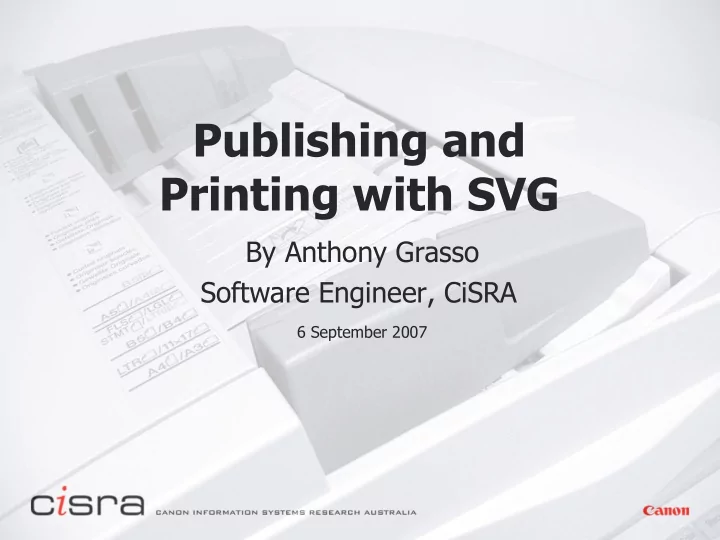
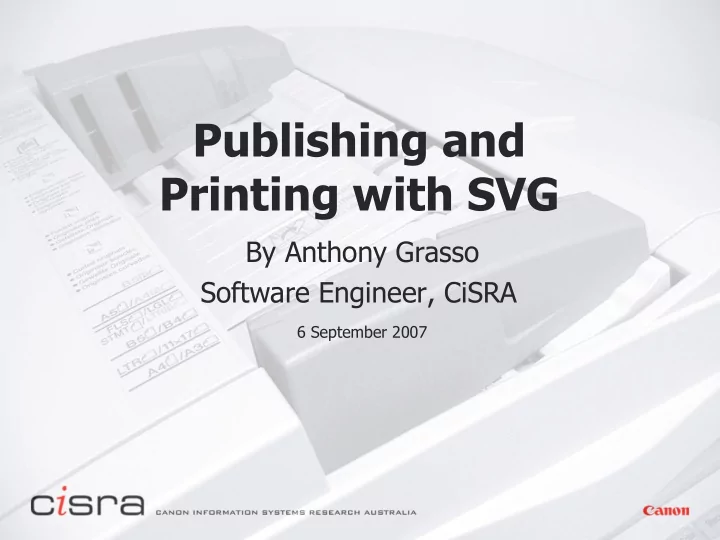
Publishing and Printing with SVG By Anthony Grasso Software Engineer, CiSRA 6 September 2007 6 September 2007
Problems Faced in Printing Scenario 1: Large printing company Printing with specific kind of inks Require advanced color management not present in SVG Scenario 2: User wants to print SVG Tiny 1.2 content Content on a web browser 6 September 2007
SVG Print Features: Basic pagination and Advanced color Used in conjunction with other specs 6 September 2007
Print Workflow Typical print workflow: 6 September 2007
Breaking SVG into Pages Use pageSet element for pagination The page element defines a page Nested within a pageSet element 6 September 2007
Breaking SVG into Pages <svg width="100%" height="100%" viewBox="0 0 800 600" xlmns="http://www.w3.org/2000/SVG"> <!-- No page adjustment settings applied to document --> <pageSet> <!-- First sheet of paper --> <page> <text x="10" y="10" font-size="14">Basic Shapes<text> <rect x="20" y="30" width="160" height="100" fill="red" stroke="black"/> <circle cx="180" cy="130" r="50" fill="blue" fill-opcity="0.5" stroke="black"/> <text x="50" y="270" font-size="10">Shape 1<text> </page> <!-- Second sheet of paper --> <page> <text x="10" y="10" font-size="14">Basic Shapes<text> <polygon fill="yellow" stroke="black" points="105,30 120,100 200,100 135,150 150,200 105,135 50,200 75,150 10,100 90,100"/> <text x="50" y="280" font-size="10">Character 2<text> </page> </pageSet> </svg> 6 September 2007
N-Up printing What if we want to do this? 6 September 2007
N-Up printing How does N-Up printing work with SVG Print? Can be performed in two places: Before sending document to Printer Driver (Processing stage) After sending document to Printer Driver (In Printer Driver) 6 September 2007
N-Up printing: Within Printer Driver N-Up settings from printer driver override SVG N number of page elements on 1 sheet of paper <svg width="100%" height="100%" viewBox="0 0 1000 1000" xlmns="http://www.w3.org/2000/SVG"> <pageSet> <page> <!-- Content for left side of first sheet of paper --> 1 st Sheet </page> of paper <page> <!-- Content for right side of first sheet of paper --> </page> <page> 2 nd Sheet <!-- Content for left side of second sheet of paper --> </page> of paper <page> <!-- Content for right side of second sheet of paper --> </page> </pageSet> </svg> 6 September 2007
N-Up printing: Before Printer Driver SVG is modified to apply N-Up settings 1 page element = 1 sheet of paper when printing <svg width="100%" height="100%" viewBox="0 0 1000 1000" xlmns="http://www.w3.org/2000/SVG"> <pageSet> <page page-orientation="90"> <g transform="translate(0 0) scale(0.707)" > <!-- Content for left side of first sheet of paper --> 1 st Sheet </g> of paper <g transform="translate(700 0) scale(0.707)" > <!-- Content for right side of first sheet of paper --> </g> </page> <page page-orientation="90"> 2 nd Sheet of paper <!-- Content for second sheet of paper --> </page> </pageSet> </svg> 6 September 2007
Master Pages What if we want content to appear in the background and/or in the foreground of our pages? Could do it the repeat “manual” way Could do it using Master Pages 6 September 2007
Master Pages Set resuable content using masterPage element The rendering-order attribute sets type Use “ over ” for Foreground Master Page Use “ under ” for Background Master Page 6 September 2007
Master Pages <svg width="100%" height="100%" viewBox="0 0 800 600" xlmns="http://www.w3.org/2000/SVG" xmlns:xlink="http://www.w3.org/1999/xlink"> <pageSet> <masterPage rendering-order="under"> <image x="0" y="0" width="100%" height="100%" xlink:href="background.png"/> <text x="10" y="10" font-size="14">Basic Shapes<text> </masterPage> <masterPage rendering-order="over"> <g transform="rotate(-60)"> <text x="10" y="150" fill="red" fill-opacity="0.3" font-size="30"> DRAFT <text> </g> </masterPage> <page><!-- Content for first page --></page> <page><!-- Content for second page --></page> </pageSet> </svg> 6 September 2007
Master Pages What if we want to change the background half way through? 6 September 2007
Master Pages <?xml version="1.0" encoding="utf-8"?> <svg width="100%" height="100%" viewBox="0 0 800 600" xlmns="http://www.w3.org/2000/SVG" xmlns:xlink="http://www.w3.org/1999/xlink"> <pageSet> <masterPage> 1 st Background <image x="0" y="0" width="100%" height="100%" Master Page xlink:href="background.png"/> <text x="10" y="10" font-size="14">Basic Shapes<text> </masterPage> <page><!-- Content for Page 1 --></page> Page 1 <page><!-- Content for Page 2 --></page> Page 2 <masterPage> 2 nd Background <image x="0" y="0" width="100%" height="100%" Master Page xlink:href="background2.png"/> <text x="10" y="10" font-size="14">Basic Shapes<text> </masterPage> <page><!-- Content for Page 3 --></page> Page 3 </pageSet> </svg> 6 September 2007
Advanced Printing How we do this? 6 September 2007
Page Description Languages SVG Print provides basic pagination Page Description Languages (PDLs) specify the layout of a page CSS, PDF SVG Print is deliberately not a complete PDL in itself Use a separate PDL to define page layout 6 September 2007
SVG and XSL XSL and XSLT can provide page layout for XML documents XSL – Extensible Stylesheet Language Formatting of XML data for physical medium output Can reference external graphics e.g. SVG XSLT – XSL Transform Convert XML data to another format Can rearrange XML data Combining SVG with XSL can be powerful 6 September 2007
SVG and XSL workflow 6 September 2007
SVG and XSL workflow SVG Print documents are created as part of the work flow SVG + XSL High end workflow useful for XML documents E.g. DocBook files Page Layout Editor requires a plug-in or native SVG Print support 6 September 2007
Preserving Color in Print How do guarantee the printer produces the same colors you see? 6 September 2007
Color Definitions Color Space defined by Color Model Gamut Color Model Abstract mathematical model (e.g. function, look up table) Allows colors to be defined as a vector Gamut The boundary of colors definable in the Color Space 6 September 2007
6 September 2007
6 September 2007
6 September 2007
Color Spaces What does it mean to say a color is in RGB? 6 September 2007
Color Translation Input Color Space is Color Space of Document Output Color Space is Color Space of Printer 6 September 2007
Color Translation How do you translate color from Input to Output color space? Mapping directly between devices is not practical Number Input Devices x Number Output Devices Need a common color space to connect Input and Output color spaces If... Every input color space has a mapping to a commonly defined color space, and Every output color space has a mapping from a commonly defined color space Then all devices could work together! 6 September 2007
Color Translation The common profile space is called a Profile Connection Space An ICC Profile defines mappings From Input Color Space to Profile Connection Space From Profile Connectin Space to Output Color Space 6 September 2007
Color Translation A Color Management System performs the translation General steps when translating a color: 6 September 2007
Color Translation Back to original problem Steps to translate a color between a document and printer 6 September 2007
ICC Color In SVG by default colors are assumed to be sRGB SVG Print allows input colors to be defined in other color spaces Use color-profile element to define an input color profile Use “ icc-color ” and “ icc-named-color ” values to specify fill color 6 September 2007
Recommend
More recommend