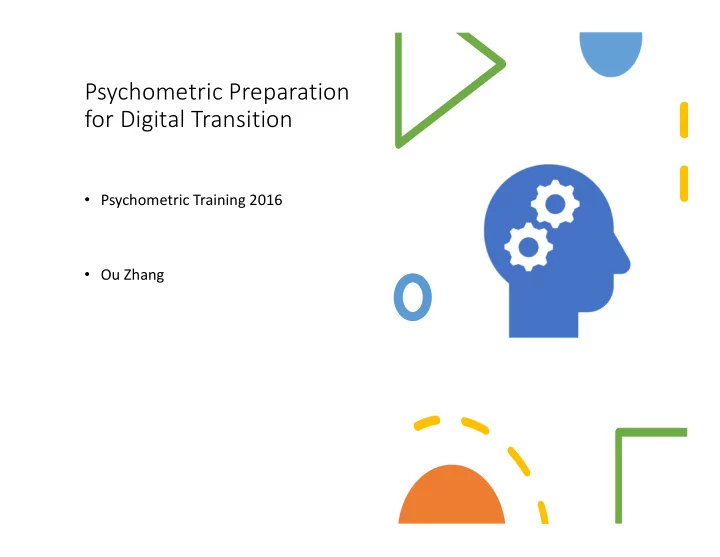
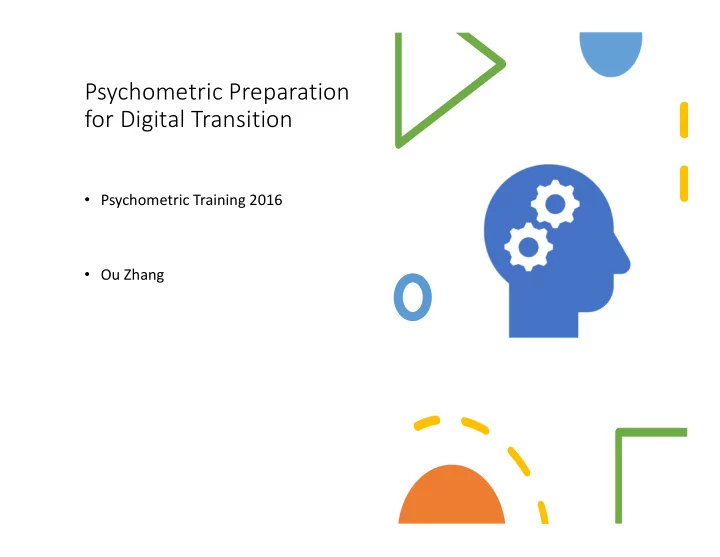
Psychometric Preparation for Digital Transition • Psychometric Training 2016 • Ou Zhang
Today’s topic • History: Paper‐Pencil Era, variable map • Digital Transition • Content Ingestion Tool (CIT) • Project Rex (Q‐i simulator on PC) • Using JSON output to verify the variable list 2
History • Paper‐Pencil Era • Materials Needed • Manual • Stimulus Books • Record form • Variable list (created by Psychometrics) • Variable map (connects the record form) • What you need to do: • Get familiar with the test • Understand the administration rules • Learn the content in detail • Know the Score flow 3
History (cont.) • Paper‐Pencil Era (Variable map) • record form • Variable Map • Variable list • 4
Digital Transition • What Psychometrics needs to do to fit into this digital transition? • Get familiar with the test • Understand the administration rules • Learn the content in detail (subtests, items, design) • Know the Score flow • Learn how the test is being administered on Q‐i • Learn how the output variables reflect the feature of the digital administration software (Q‐i) • But for the digital assessment (especially development phases), the traditional materials may not be available. • Manual • Stimulus Books • Record form 5
Digital Transition (cont.) • Paper vs. Digital Materials & Tools Things you need to know Paper Digital Get familiar with the test Manual/Stimulus book CIT Understand the administration rules Manual/Record form CIT/ Project Rex Learn the content in detail Manual/Stimulus book CIT Know the Score flow Scoring specs/Record form CIT/ Project Rex Learn how the test is being administered on Q‐i ‐‐‐‐ Project Rex Learn how the output variables reflect the feature of Data from Rapid JSON output the digital administration software (Q‐i) 6
Content Ingestion Tool (CIT) The CIT is a platform used by RDs and Engineers to communicate how the test is being designed/built on Q‐i. Link: https://cit.qa.qiactive.com/choose/login/auth • Request access from Digital Content Dev Team (Kristen Getz, Erik Gallemore, or Regina Tovar). • Include in your request which tests that you need access to (Read‐only access). 7
Content Ingestion Tool (cont.) You may encounter some security issues after login, please proceed and trust the company website. 8
Content Ingestion Tool (cont.) After logging in, click on the expansion button (+) next to the test name. 9
Content Ingestion Tool (cont.) Then, Click the expansion button (+) to expand/compress the test to subtest level. There are 13+ tabs of subtest information. Click through each tab to explore. I’ve found “ iButton ” and “ Rules ” provide the most information related to test administration/scoring. 10
Content Ingestion Tool (cont.) Then, Click the expansion button (+) to expand/compress the subtest to the item level. There are multiple tabs of item information. Click through each tab to explore. The “ Scoring Method ” provides the most information related to item scoring. 11
Content Ingestion Tool (cont.) In order to understand the test, the most important thing is making sure to click on every possible field while exploring all subtests, item groups and items. Andrea has created a separate slide with more details concerning the available information (K:\flea market\q‐i training). Let’s go to the website for a demo. Link: https://cit.qa.qiactive.com/choose/login/auth 12
Project Rex simulator (Q‐i) • Project Rex a simulator you can run on your computer that mirrors Q‐ interactive. It helps Psychometrics understand the administration rules, score flow, and to know how the test is truly being administered on Q‐i. • It helps with all of the variable list/mapping. • It also helps with creating system cases and edge cases. Link: http://10.72.2.226/homeUI_en.html • What you need to learn today? • How to run Project Rex on PC • How to start/stop the stopwatch for timed subtests so that the entire subtest items are simulated • How to pull your simulated JSON results 13
Project Rex simulator (cont.) • Step 1: Open in the browser and click the little man on the top right 14
EBR35 Project Rex simulator (cont.) • Step 2: Fill in the following blank cells with mock information: • Examinee • Examinee ID • DoB (optional if certain age is required for the subtest) • Battery ID 15
Slide 15 EBR35 Changed entire slide Ehler, Benjamin R, 10/12/2016
Project Rex simulator (cont.) • Step 3: Choose assessment product and subtests you want to administer/simulate 16
Project Rex simulator (cont.) • Step 4: Launch the test through Project Rex 17
Project Rex simulator (cont.) • Step 5: Administer test. Once the test is launching, right click your mouse and select “inspect”, which will open up a side‐panel with tabs of javascript 18
Project Rex simulator (cont.) • Step 6: In Console tab, you can either query the current item or Pause the stopwatch q = pearson.testStateService.getCurrentItem() q.stopwatch.stop() 19
Project Rex simulator (cont.) • Step 7: Once the subtest is fully administered, restart the stopwatch q.stopwatch.start() 20
Project Rex simulator (cont.) • Step 9: Make sure the subtest is fully administered (see the summary page) 21
Project Rex simulator (cont.) • Step 10: Multiple ways to save your results in a JSON file (option 1) • JSON.stringify(pearson.testStateService.getCurrentBattery().serializeForSave()) • The JSON format file is shown in the console. You can copy/paste to any of your JSON editing tools. 22
Project Rex simulator (cont.) • Step 10: Multiple ways to save your results in JSON file (option 2) • Go to Application\Session Storage\ BatteryToRun\ Value, then Copy/Paste files to your JSON editing tool. A separate document has been created with more details (K:\flea market\q‐i training). 23
Project Rex simulator (cont.) • Summary • Project Rex can help you create cases with specific conditions. • Pausing the stopwatch helps you complete the entire timed subtest. • The simulated cases (JSON output files) can be easily used/modified as system cases. • Example: WISC5 Spanish‐Symbol Search Touch (SST) 1‐75 items (form B) • The maximum item number in the real sample data is 53. So, the system variables from item 54 to item 75 are missing. The fully‐administered simulated cases are used to replace all the responses for the SST. Simulated SST responses Real Case SST SST SST 24
Using JSON output to verify the variable list • Original .json File in Notepad (WISC‐V Spanish Example) 25
Using JSON output to verify the variable list (cont.) A Better Way to Locally View .json Files Notepad++ • Open Your .json File • Plugins • Plugin Manager • Show Plugin Manager • Available Tab • Check JSTool • Plugins • JSTool • Json Viewer 26
Using JSON output to verify the variable list (cont.) Example: WISC‐V Spanish Block Design Item 13 Psychometrically, we assume there might be 9 variables related to this item, because there are 9 blocks involved. 27
Using JSON output to verify the variable list (cont.) The fact is, there are 25 JSON variables related to this item. So, we need to create 25 variables to meet psychometric‐system variable one‐on‐one connection requirement. 28
Using JSON output to verify the variable list (cont.) Rules To Follow 1. The Psychometric variable list must reflect the feature of the system variables from digital administration software so that the psychometric‐system variable one‐on‐one connection requirement is met 2. In the future, what value/variable type you see in the Q‐i output file, will be directly mapped to the psychometric variable. 3. Psychometrics will no longer ask Field Research team to convert value/variable type/variable pattern for us. Ben created a separate slide for this part with more details (K:\flea market\q‐i training). 29
Functions under development 1. Variable list/map mapping tool (Ben & Ou) 2. CIT‐Master specs procedure exploration (Ou) 3. Universal sas macro for parsed json/sas data conversion (Wendy & Ou) 4. JSON/Aurora data comparison code/tool (Ben & Ou) 5. System case simulation, converting input format file for digital platform application (Suping, Ou, Ben) 30
Acknowledgement • Thanks to Kristen Getz for all her help, assistance, and information! 31
Recommend
More recommend