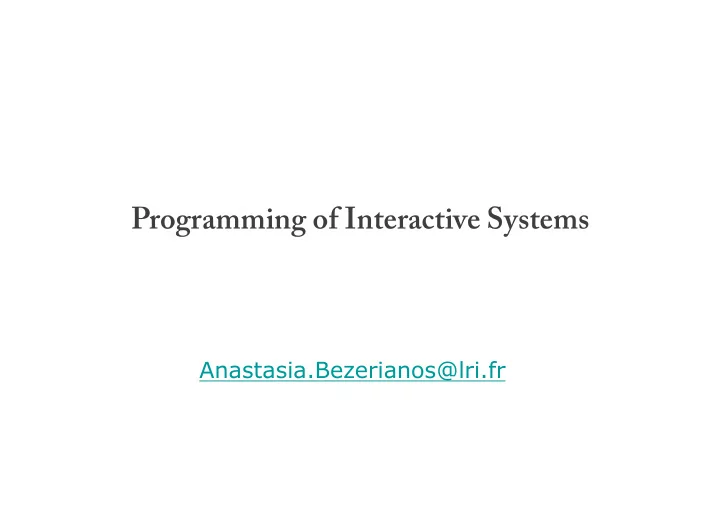
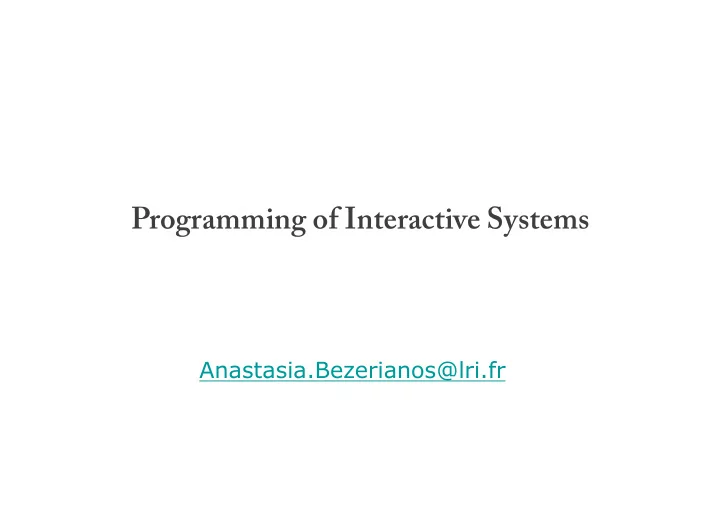
Programming of Interactive Systems Anastasia.Bezerianos@lri.fr
Week 2 : a. Intro to Swing Anastasia.Bezerianos@lri.fr (part of this class is based on previous classes from Anastasia, and of T. Tsandilas, S. Huot, M. Beaudouin-Lafon, N.Roussel, O.Chapuis)
interactive systems
graphical interfaces A graphical user interface or GUI , is an interface that allows users to interact with electronic devices through graphical icons and visual components (widgets) GUIs: input events (and their result) are specified w.r.t. output (on what widget they act on)
events Event: An object that represents a user's interaction with a GUI component; can be "handled" to create interactive components Types of UI events: � Mouse: move/drag/click button press/release, Keyboard: key press/release sometimes with modifiertd like shift/control/alt, Touchscreen: finger tap/drag, Window: resize/minimize/restore/close, etc.
interface toolkits libraries of interactive objects (« widgets », e.g. buttons) that we use to construct interfaces functions to help programming of GUIs usually also handle input events This week we focus on a specific toolkit, Swing. Later in the class we will discuss toolkits more …
Swing
Swing toolkit (and AWT) • Original Java GUI was the Abstract Window Toolkit (AWT), that was platform dependent. • Swing was introduced in 1997 to fix the problems with AWT, with higher level components, with pluggable look and feel. • Swing is built on AWT.
Swing toolkit (and AWT) 3 threads in JVM: � main () : your program � toolkit thread that receives AWT Event Queue (from OS) events and puts them in a queue Event Dispacher Thread � EDT manages the queue: (EDT) sends events to listeners (functions dealing with events) and calls paint Listeners paint () methods (drawing functions)
« widgets » (window gadget) window pallet menu button tab label text zone radio button list scroll bar slider
Swing widgets (atomic interactive)
Swing widgets (non-editable)
Swing widgets (more complex) JColorChooser JEditorPane and JTextPane
widget complexity � Simple widgets � buttons, scroll bars, labels, … � Composite/complex widgets � contain other widgets (simple or complex) � dialog boxes, menus, color pickers, …
widget tree Hierarchical representation of the widget structure � a widget can belong to only one « container »
widget tree Hierarchical representation of the widget structure � a widget can belong to only one « container » Root (complex) Window application window JFrame UI Components Nodes (complex) Visual or functional JPanel grouping of widgets Text zone Tool bar JTextArea JToolBar Button 3 Button 2 JButton Button 1 Leaf (simple) JButton user can interact JButton with these
Swing widget classes A GUI application has a top-level (container) widget that includes all others In Swing there are 3 types: JFrame, JDialog and JApplet They all contain other widgets (simple or complex), that are declared in the field content pane Frame (window) Menu Bar Content Pane (member of Frame) with blue background
Swing widget classes Partial object hierarchy of Swing widgets Abstract class Characteristics of almost all components http://docs.oracle.com/javase/tutorial/ui/features/components.html AWT (older) is more connected to the graphics system. Later extended with Swing (less use of the graphics system).
Swing JFrame a window with a basic bar public static void main(String[] args) { JFrame jf = new JFrame(”Tada!"); jf.setVisible( true ); jf.setDefaultCloseOperation(JFrame. EXIT_ON_CLOSE ); System. out .println(”finished ? ! ?"); System. out .println(”no, still running …"); } Useful functions public JFrame(); public JFrame(String name); public Container getContentPane(); public void setJMenuBar(JMenuBar menu); public void setTitle(String title); public void setIconImage(Image image); This program does not terminate after “no, still running …”
Swing JDialog a message window (dialog) can be “ modal ” (blocks interaction) usually attached to another window (when that closes, so does the dialog) public static void main(String[] args) { JFrame jf = new JFrame(”tada!"); jf.setVisible( true ); jf.setDefaultCloseOperation(JFrame. EXIT_ON_CLOSE ); JDialog jd = new JDialog(jf,”A dialog", true ); modal jd.setVisible( true ); } attached to
Swing layouts
import javax.swing.*; public class SwingDemo1 { public static void main(String[] args) { JFrame frame = new JFrame(); frame.setTitle("example 1"); frame.getContentPane getContentPane(). ().add add(new JLabel("Swing Demo 1")); frame.setDefaultCloseOperation(javax.swing.JFrame.EXIT_ON_CLOSE); frame.getContentPane() getContentPane().add(new JButton("clique ici")); frame.setSize(100,50); where is the label? frame.setVisible(true); } } Bruce Eckel, Thinking in Java, 2 nd edition
widget placement UI toolkits control widget placement: should be independent of widget size � (menu at least as big as its largest item, change of scrollbar size with document size, adjusting text flow) done in layout managers that can be � added to container widgets
import javax.swing.*; import java.awt.*; public class SwingDemo2 extends JFrame { public void init() { this.setTitle("example 2"); getContentPane().add(new JLabel("Swing Demo 2")); Container contentPane = this.getContentPane(); contentPane.setLayout setLayout(new FlowLayout()); this.setDefaultCloseOperation(EXIT_ON_CLOSE); contentPane.add(new JButton("clique ici")); contentPane.add(new JButton("clique là")); } public static void main(String[] args) { JFrame frame = new SwingDemo2(); frame.init(); frame.setSize(200,200); frame.setVisible(true); } Bruce Eckel, Thinking in Java, 2 nd edition }
widget placement general guides � embed geometry of a «child» widget to its parent � parent controls the placement of its children layout algorithm � natural size for each child (to fit content) � size and position imposed by parent � constraints: grid, form, etc.
layout managers (in Swing) BorderLayout FlowLayout BoxLayout GridLayout GroupLayout http://docs.oracle.com/javase/tutorial/uiswing/layout/visual.html
layout managers (in Swing) BorderLayout : 5 containers: North, South, East, West & Center. BoxLayout : line or column arrangement FlowLayout : (defautl) on a line and adaptable
layout managers (in Swing) GridLayout : grid GridBagLayout : sophisticated grid
import javax.swing.*; import java.awt.*; public class SwingDemo4 extends JFrame { public void init() { Container cp = getContentPane(); this.setTitle("example 4"); this.setDefaultCloseOperation(EXIT_ON_CLOSE); cp.setLayout setLayout(new FlowLayout()); for(int i = 0; i < 20; i++) cp.add(new JButton("Button " + i)); } public static void main(String[] args) { SwingDemo4 frame = new SwingDemo4(); frame.init(); frame.setSize(200,700); frame.setVisible(true); } } Bruce Eckel, Thinking in Java, 2 nd edition
import javax.swing.*; import java.awt.*; public class SwingDemo5 extends JFrame { public void init() { Container cp = getContentPane(); this.setTitle("example 5"); this.setDefaultCloseOperation(EXIT_ON_CLOSE); cp.setLayout setLayout(new GridLayout(7,3)); for(int i = 0; i < 20; i++) cp.add(new JButton("Button " + i)); } public static void main(String[] args) { SwingDemo5 frame = new SwingDemo5(); frame.init(); frame.setSize(200,700); frame.setVisible(true); } } Inspiré de: Bruce Eckel, Thinking in Java, 2e édition
Swing: layout example Based on slides by David Bonnet, Cédric Fleury and Arnaud Prouzeau
building the interface Always start by laying out the widgets in the window � Handle the functionality (discussed next) with the event listeners after . Use JPanels to structure and sub-divide the layout. Assign LayoutManagers to JPanels to define a specific layout.
building the interface Example of structure and resulting code: Window Container panel = getContentPane(); JPanel JPanel panelA = new JPanel(); panel.add(panelA); JLabel "A" panelA.add(new JLabel("A")); panelA.add(new JTextField(5)); JTextField JPanel panelB = new JPanel(); JPanel panel.add(panelB); panelB.add(new JLabel("B")); panelB.add(new JTextField(5)); JLabel "B" JTextField Structure Code
In-class exercise
In-class assignment Go to our website: http://www.lri.fr/~anab/teaching/HCID-ProgIS-2017/ and look at TA 1 parts 1-3, we will work on these together step by step
Before writing any code for the layout, identify a structure that sub-divides nicely into rectangular areas.
In this example, we have sub-divided the layout into different JPanels and chosen a specific layout (BoxLayout and FlowLayout) for each of them. Note that there is not a unique solution.
Insertion order is important: items are added from left to right for horizontal layouts and top to bottom for vertical layouts.
In-class assignment Consider your minesweeper , how would you layout your widgets?
Swing: treating events
Recommend
More recommend