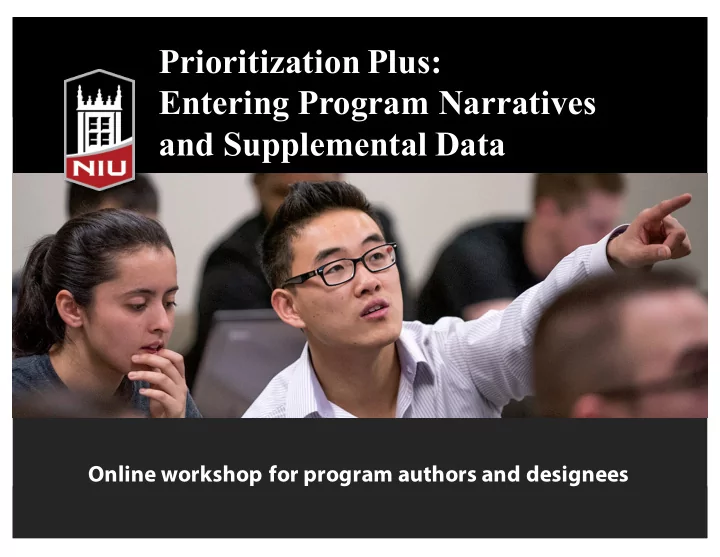
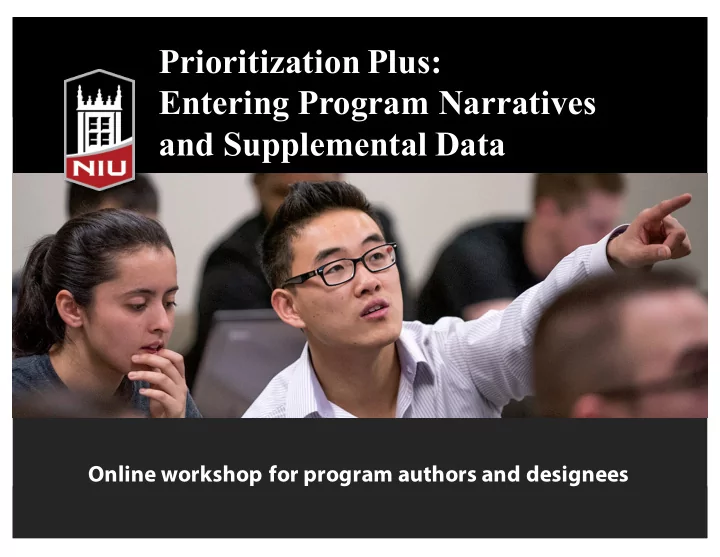
Prioritization Plus: Entering Program Narratives and Supplemental Data Online workshop for program authors and designees
Presenters Cindy Kozumplik Jason Rhode
Workshop Overview Prioritization Plus (P+) is the web-based software system that NIU is implementing as part of the program prioritization process. In this online workshop for department chairs, directors, and their designees, learn the basics for how to login and access institutionally- provided data and enter your program write- up as well as other supplemental data.
Objectives 1. Describe the purpose, rationale, and author workflow for the Prioritization Plus system 2. Demonstrate how to login to Prioritization Plus and navigate the system 3. Demonstrate how to enter sample program information into Prioritization Plus , including program summary, text responses to criterion questions, data tables, and images 4. View program write-up report and export
About this workshop… 1. We will show you how to complete your program narrative, using Prioritization Plus 2. We will not discuss the type of data that was loaded 3. We will not discuss the best way to write your program 4. We will not write your program narratives for you
Background / Overview
Introduction to Prioritization Plus (P+) • Web-based data platform designed for use with program prioritization process • Provides secure, online, program-specific access for program authors, program approvers, and task force members to relevant program data • Facilitates the review and decision making process
System User Roles • Program Author – Responsible for completing the program narratives – One or more authors per program • Program Approver – Reviewing and approving program narratives – One approver per program • Task Force – Reviews and scores the program narratives
How the Data Platform Will Be Used 1. Program-specific institutional data pre- loaded into system by NIU data support team 2. Program authors receive access to institutional data, aligned to established program review criteria questions 3. Program authors draft narrative responses to program criteria questions and add supplemental data as desired
How the Data Platform Will Be Used 4. Program approvers (ie: deans, vice presidents, etc.) review completed data and narrative write-ups and approve 5. Task Force members review approved program data and score programs using established review criteria
Program Template • Program Summary {125 ¡words ¡available ¡for ¡program ¡summary} • Criterion 1 – Criterion summary {500 ¡words, ¡shared ¡across ¡criterion ¡ summary ¡and ¡any ¡narrative ¡test ¡responses ¡ – Questions / data for ¡each ¡question} • Criterion 2 Academic ¡Programs ¡= ¡4,125 ¡words ¡maximum program ¡summary ¡(125 ¡words) ¡+ ¡(8 ¡criteria ¡x ¡ – Criterion summary 500 ¡words ¡each) – Questions / data Administrative ¡Programs ¡= ¡2,625 ¡words ¡maxi program ¡summary ¡(125 ¡words) ¡+ ¡(5 ¡criteria ¡x ¡ • … 500 ¡words ¡each)
Criteria Questions go.niu.edu/ppcriteriaquestions
Institutional Data • Trend data – enrollment, graduation rate, financial data, etc.
Author Provided Data • Optional, supplemental data
Author Provided Data • Optional, supplemental data
Write-up Template • Available for drafting program write-up offline in Microsoft Word, then copy/paste into P+ • Available for download from Program Prioritization website, at go.niu.edu/pptemplates
Offline Templates – MS Word go.niu.edu/pptemplates
Completed Program Write-up • Available for preview and export
System Workflow 1. Program authors complete write-up 2. Program author notifies program approver of the write-up ready to be proofed in P+ 3. Program approver reviews program write- up in P+ , makes any revisions as needed, then approves program in system – ready for task force review
Program Author / Approver Lookup go.niu.edu/myprograms
Receiving Access to System • Login details, including username and temporary password, will be emailed to program authors on 9/28/15 • First time logging in, you will be prompted to change your password to one you can remember **NOTE – this will be a different password than your official NIU Account ID password
More Info on Data Platform go.niu.edu/dataplatform
Getting Started in P+ go.niu.edu/pplus
Demo • Login to system • Enter sample program information, including program summary, text responses to criterion questions, data tables, images • View program write-up report and export
Login at go.niu.edu/pplus username and temporary password will be emailed to program authors, must change password at first login
Prompted to Change Password Must login and change password within 45 days
Selecting Program Program Information > Edit Program Information
Program Information Form Three-tiered navigation Program > Criteria > Question
Select Program Choose program from “Program” drop-down menu
Program Summary Enter Program Summary Type in provided box or copy/paste
Program Summary Entered Tip: Keep text formatting simple bold, italics, numbered lists, bullets
Click Save Button System does not auto save Click “Save” button after each change
Select Criterion
Enter Criterion Summary When clicking in text box formatting editor appears above
Word Count Shown When clicking outside text box last saved word count is shown
Click Save Button Remember to click “Save” button after each change to save your work
Select Criteria Question
Add Author Data Table Click “Create New Data Table”
Enter Table Attributes & Data Maximum allowed table size 5 rows X 7 columns
Sample Table Data Entered Can leave rows or columns blank Remember to click “Save” button
Save Confirmation Click “OK” button to confirm changes to author data table
Additional Data Included Tip: If new data table doesn’t appear select different question, then reselect
Data Table Limits 1 additional author data table allowed per criterion question
Adding Images 1 author-provided image allowed per criterion question
To Add an Image Click in criterion question box, then click Image Manager button
Look for Your Images Folder In “Users” folder, you should see folder that matches your NIU Account ID
Upl ploa oad d Your our Image ge to o Your our Images Folder Maximum image file size = 1MB Recommended dimensions = 500 pixels x 400 pixels
Select Uploaded Image and Insert
Image Appears with Text Tip: Insert image above text to match write-up report export format
View Program Write-up Report Click “View Program Write-Up Report” link to preview or download your report
Wait for Report to Generate Might need to scroll down to see “Generating report…” status
Select Desired Export Format Acrobat (PDF) file is recommended for printable format
Export File Click “Export” link to download
Exported File Saved Depending on browser settings, file may be saved in “Downloads” folder
Forms for Requesting Changes go.niu.edu/itforms
Program Author Add • Navigation – itforms.niu.edu> Program Prioritization > Program Author Add • Description – Use this form to request additional author access to your program(s) in Prioritization Plus . This request is subject to approval.
Program Approver Change • Navigation – itforms.niu.edu> Program Prioritization > Program Approver Change • Description – Use this form to request a change in approver to program(s) for which you’re responsible in Prioritization Plus . Please note that you will loose approver rights as the system only allows one approver per program . This request is subject to approval.
Program Elimination • Navigation – itforms.niu.edu> Program Prioritization > Program Elimination • Description – Use this form to eliminate your program. Please note that the Program will be removed from Prioritization Plus .
Program Creation • Navigation – itforms.niu.edu> Program Prioritization > Program Creation • Description – Use this form to include a new program into Program Prioritization . This request is subject to approval.
Program Reopen • Navigation – itforms.niu.edu> Program Prioritization > Program Reopen • Description – Use this form to reopen a program that has already been approved in Prioritization Plus to allow authors to do further editing. This request is subject to approval.
Password Reset • Navigation – itforms.niu.edu> Program Prioritization > Password Reset • Form Description – Use this form to reset your existing Prioritization Plus password. Once this request is fulfilled a new temporary password will be emailed to your official NIU email address • No password resets over the weekend – Try logging in prior to the weekend
Recommend
More recommend