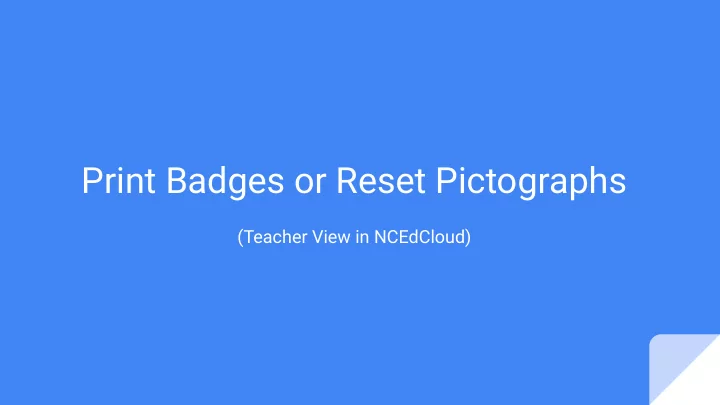
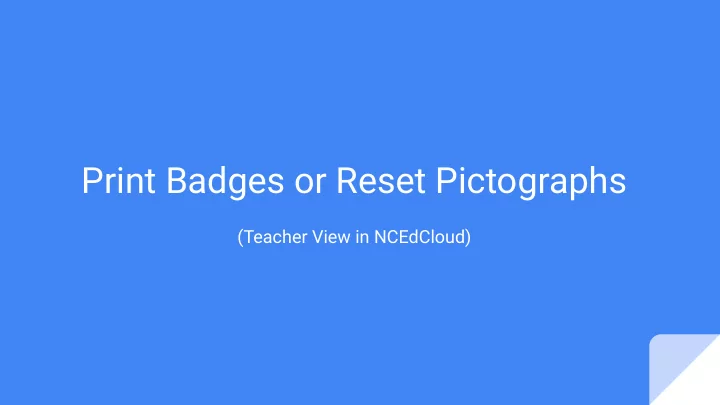
Print Badges or Reset Pictographs (Teacher View in NCEdCloud)
Printing Badges
Teacher View - 1 Print QR Codes - 1 1. Click Profiles 2. My Students (QR Codes) - LEA Code tab 3. Select student(s) 3
Teacher View - 2 Print QR Codes - 2 1. Check individual students or ALL (top checkbox) 2. Click QR Code button 3. Badges will display for printing (next slide) 4
Teacher View - 3 Print QR Codes - 3 1. Depending on browser, right click to print or 2. Click on File / Print 3. Badges will be printed (multiple per page) 5
Resetting Pictographs
Teacher View - 4 Pictograph Reset 1. Click Profiles 2. My Students Tab 3. Select student(s) 4. Click “Reset Pictograph” 5. “Confirm” Reset 7
Recommend
More recommend