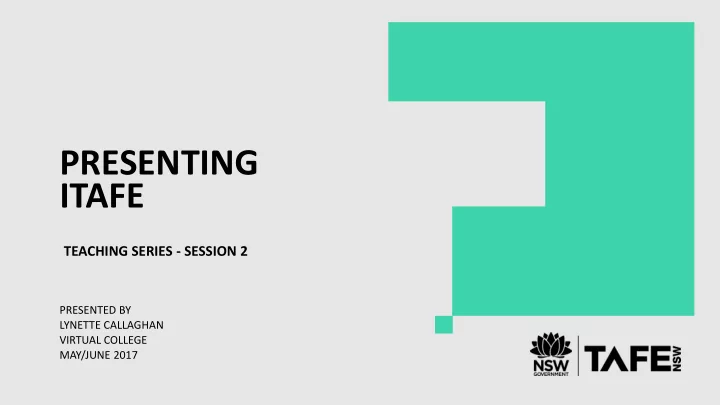
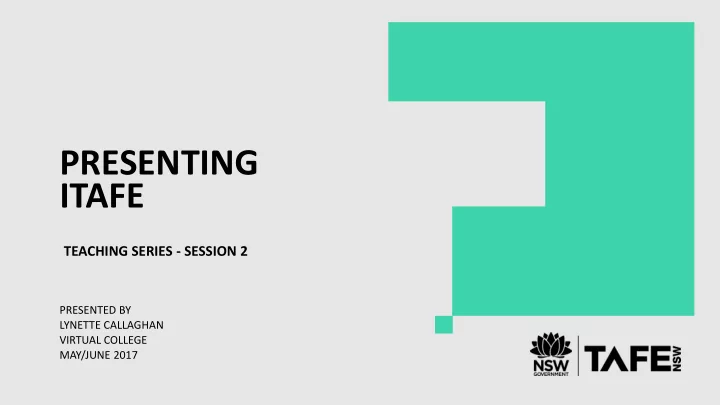
PRESENTING ITAFE TEACHING SERIES - SESSION 2 PRESENTED BY LYNETTE CALLAGHAN VIRTUAL COLLEGE MAY/JUNE 2017
2 SESSION OVERVIEW • GRADING SUMMARY • VIEW ALL SUBMISSIONS • ANNOTATING FEEDBACK • REVERT SUBMISSIONS TO DRAFT TAFE NSW PRESENTING ITAFE
STUDENT UPLOAD
STUDENT UPLOAD – STEPS TAFE NSW PRESENTING ITAFE
STUDENT UPLOAD – WITH RESUBMISSION TAFE NSW PRESENTING ITAFE
STUDENT UPLOAD – NO DATES TAFE NSW PRESENTING ITAFE
STUDENT UPLOAD – DUE DATE SPECIFIED TAFE NSW PRESENTING ITAFE
STUDENT UPLOAD – CHOOSE FILE TO UPLOAD TAFE NSW PRESENTING ITAFE
STUDENT UPLOAD – CHOOSE FILE TO UPLOAD TAFE NSW PRESENTING ITAFE
STUDENT UPLOAD – CHOOSE FILE TO UPLOAD TAFE NSW PRESENTING ITAFE
STUDENT UPLOAD – SAVE CHANGES TAFE NSW PRESENTING ITAFE
STUDENT UPLOAD – SAVE CHANGES TAFE NSW PRESENTING ITAFE
STUDENT UPLOAD – WITH SUBMISSION SETTINGS TAFE NSW PRESENTING ITAFE
STUDENT UPLOAD – WITH SUBMISSION SETTINGS TAFE NSW PRESENTING ITAFE
STUDENT UPLOAD – WITH SUBMISSION SETTINGS TAFE NSW PRESENTING ITAFE
GRADING SUMMARY
GRADING SUMMARY Select the course you are teaching. Click on the Assignment you would like to mark. The grading summary will appear under the assignment instructions. Click View all submissions to see all grading table or click Grade to begin marking. Grading summary displays assignments that need grading TAFE NSW PRESENTING ITAFE
VIEW ALL SUBMISSIONS The grader table lists the enrolled users. Select your group from the dropdown menu. Here you will see the assignments that require marking and those that have been marked previously. Click on Grade to begin marking. TAFE NSW PRESENTING ITAFE
GRADER SCREEN The first student in the list will appear. You can select from the drop down menu which submission to mark or you can filter by status. You can click on the submitted assignment. Document types are identified by their icon. Change views TAFE NSW PRESENTING ITAFE
ANNOTATE ASSIGNMENT All submitted assignments are converted to PDF and can be annotated with the teachers comments Select the tool you would like to use to begin annotation. Tools include Adding comments on the page, colour of text box, pen, line, shapes, and highlighter. TAFE NSW PRESENTING ITAFE
UPDATE GRADE AND FEEDBACK Provide a grade – either a mark or choose from options available – satisfactory/unsatisfactory and add comments in the feedback field. Click save changes to continue. Student will be notified that their assignment has been marked. Feedback is available to download on grade report TAFE NSW PRESENTING ITAFE
VIEW ALL SUBMISSIONS Return to ‘View All submissions’ table to view the annotated version of your student’s assignment. This is the view your students receive. If they require a resubmit you can ‘Revert the submission to draft’ Warning: This will allow the student to remove the first attempt. If submission is an assessment event it is recommended to add an additional assignment upload to retain all attempts made. TAFE NSW PRESENTING ITAFE
EMAIL RECEIVED BY STUDENT The student receives an email regarding feedback for their assessment. The student can click on the link in the email, sign in and the feedback for the assignment will be displayed. TAFE NSW PRESENTING ITAFE
STUDENT FEEDBACK ACCESS The student can read the feedback comments and download and view the annotated version of their submission and look at the comments and annotations updated by the teacher. TAFE NSW PRESENTING ITAFE
STUDENT FEEDBACK FILES You can turn on the option to upload a feedback file when grading – maybe a marking guide and it will display after the annotated PDF file. TAFE NSW PRESENTING ITAFE
Recommend
More recommend