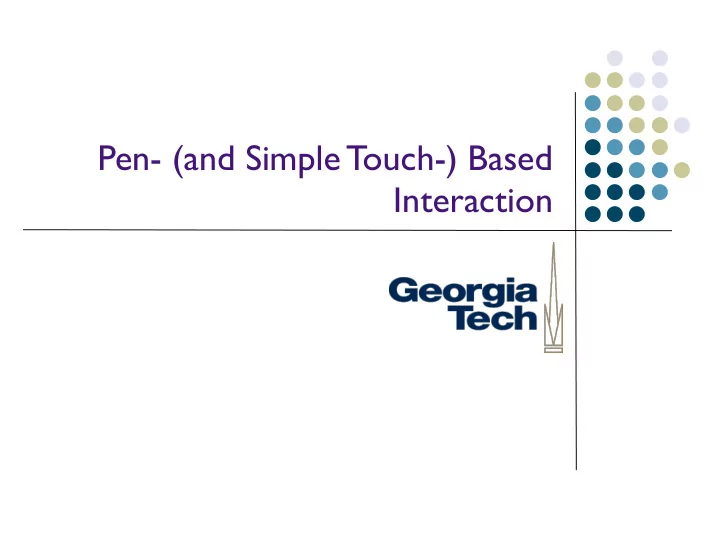
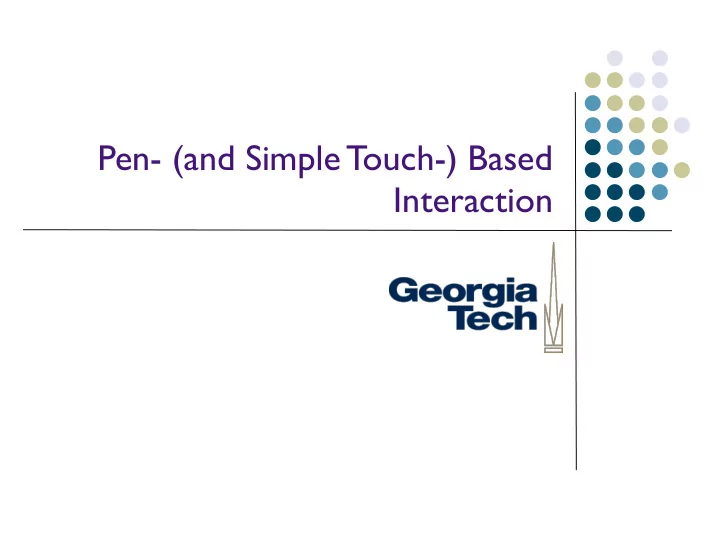
Pen- (and Simple Touch-) Based Interaction
Pen Computing l Use of pens has been around a long time l Light pen was used by Sutherland before Engelbart introduced the mouse l Resurgence in 90’s l GoPad l Much maligned Newton l Then suppressed again by rise of multitouch (iPhone, iPad, Android) l Now coming back with MS Surface, etc. 2
Intro Deep dive on pens and “basic” touch interaction l Why discuss these together? l Interaction is actually somewhat different, hardware is somewhat different, but l software model is similar for both I’ll generally call this “pen interaction” since you don’t see so much basic touch l these days, but pens are still prevalent Our first example of a “natural data type” l Form of input that humans normally do “in the wild,” not specially created to l make it easy for computers to interpret (as the case with keyboards and mice) 3
Natural Data Types l As we move off the desktop, means of communication mimic “natural” human forms of communication l Writing..............Ink l Speaking............Audio l Seeing/Acting…………….Video l Each of these data types leads to new application types, new interaction styles, etc. 4
Interaction Model for Pens and Simple Touch What’s the same for both pens and simple touch? l 2D Absolute Locator in both cases: system detects contact and reports X, Y l coordinates Generally (but not always) used on a display surface . In other words, the site of l input is the same as the site for output One exception to this is trackpad, which more closely emulates a mouse l Another exception is pens used on paper surfaces, but which can digitize l input and transmit to a computer Motion of pen or finger on surface can be interpreted to generate a stroke l Succession of X,Y coordinates that—when connected—can act as “digital l ink” 5
Interaction Model for Pens and Simple Touch What about differences? l Obvious one: precision of input. Hard to do fine-grained input with l fingers, so difficult to do writing for instance Not so obvious? Pens usually build in many more dimensions of input l than just the basic 2D locator functionality (see next slide) What’s the difference between pens/simple touch versus the l mouse? 6
Dimensionality of Input What operations detectable l l Contact – up/down l Drawing/Writing l Hover? l Modifiers? (like mouse buttons) l Which pen used? l Eraser? Fingers do not have the same dimensionality of input (when l used in the simple touch case), so we have to do things like use gestures or switches for different modes of input 7
Quick Overview of Pen Hardware (we’ll talk about touch hardware later) 8
Example Pen (and touch) Technology Passive: surface senses location of “dumb” pen, or finger l l Resistive t ouchscreen (e.g., PDA, some tablets) Contact closure l Vision techniques (like MS Surface Tabletop) l Integrated with capacitive touch sensing (like iPhone) l Passive approaches also work for fingers! l Active: pen or surface provides some signal, so that together they l can determine position Where is sensing? Surface or pen? l Pen emits signal that are detected by surface l e.g. IR, ultrasonic, etc. l Wacom electomagnetic resonance l Pen detects signals that are emitted by surface l e.g., camera-based approaches that detect “signal” printed onto l surface 9
Passive Example #1: Palm Pilot Circa 1996 l 512kB of memory l 160x160 monochrome resistive l touchscreen Worked with fingers or pens l Resistive technology: l T wo electrically sensitive membranes l When finger or stylus presses down, two l layers come into contact; system detects change in resistance Palm interaction innovation: l Stylus (or finger) interpreted as command inputs to widgets in top of screen l area, but at bottom are interpreted as content via simple “unistroke” recognizer 10
Passive Example #2: SmartBoard Circa 1991 l Optical technology: l Requires specialized whiteboard l Cameras mounted in each corner of the l whiteboard Signals analyzed to determine position l of stylus (or finger) Output projected over whiteboard, or l rear projected SmartBoard interaction innovation: l Can disambiguate multiple pens l 11
Passive Example #3: Surface Table Circa 2007 l Optical technology (in original version): l Cameras underneath table surface l pointed upward Detect contact between objects and the l surface (Uses frustrated total internal reflection l technique, described later) Surface interaction innovation: l Detects fingers (multiple ones), pens, and l other objects Intended to support multi-user input l 12
Active Example #1: mimio Circa 1997 l Pen emits signal, surface detects l Active pens l IR + ultrasonic l Portable (!) sensor l Converts any surface to input surface l Ultrasonic pulses emitted by pens l are triangulated by sensors to derive position Can chain these l to create big surface http://www.mimio.com l 13
Active Example #2: Wacom Considered current state-of-the-art in high-quality l pen input Electromagnetic resonance technology l Surface provides power to the pen via l resonant inductive coupling (like passive RFID tags)—so no batteries needed in pens Grid of send/receive coils in surface, l energize pen, detects returned signal Signal can be modulated to convey l additional info (pressure, orientation, side-switch status, hardware ID, …) Read up to 200 times/second l Wacom interaction innovations l Extremely high dimensionality: pressure, l orientation, tilt, etc etc. 14
Active Example #3: LiveScribe Pen “Smart pen” functionality while l writing on real paper Tiny dot pattern printed l onto paper ( Anoto ™ paper ) IR camera in pen detects l position encoded in dots Each page has a unique ID so that pages can be l distinguished from each other Stroke data transferred back to computer in realtime via l Bluetooth Also includes timestamped voice recording capabilities l Interesting app ideas: check out Paper PDA system from l Hudson, et al. 15
What can you do with a 2D Locator? Interactions with Pens and Simple Touch What kinds of interactions do these afford? Several basic types l In increasing order of complexity: l 1. Pen or touch as mouse replacement. BORING! l 2. Specialized input techniques for pens (swipe, tap, tap+hold, l pull-to-refresh, …) Sometimes coupled with haptic output, a la Force T ouch? l 3. Soft keyboards: on-screen interactors to facilitate text entry l 4. Stroke input: free-form, uninterpreted digital ink l 5. Stroke input: recognition and interpretation of digital ink l As control input l As content l 16
1. Pen/Touch as Mouse Replacement 17
Pen/Touch as Mouse Replacement Pretty boring. l Canonical case: Circa 2005 Windows XP Tablet l Edition Standard Windows interface—build for mouse l —but with a pen Extra software additions for text entry l Lots of small targets, lots of taps required (e.g., l menus) — a common failure mode with pen- based UIs! More recent example: Windows 8 (and later) l mix touch-based with mouse-based interaction 18
2. Specialized Input Techniques for Pens/Touch If you don’t assume a mouse, what would you do differently? l Fewer menus: input at the site of interaction l Don’t assume hover (no tool tips) l Take advantage of more precise swipe movements, which are easier l with pen/touch 19
Pen & single finger touch gestures Typically inputs used for command input, l not content input Most common: press/tap for selection l Not really much of a “gesture” at all l Slightly more complex: l Double-tap to select l Double tap, hold, and drag to move windows l on OS X Tap, hold and drag to select text on the iPad l Note: some of these don’t require a screen, l just a touchable surface 20
Other examples One-finger: l Special interactions on lists, etc. l Example: swipe over mail message to delete l Example: pull to refresh l Specialized feedback for confirmation l Still no good affordances though. l Non-finger gestures? l Surface--use edge of hand for special controls l Technically “single touch,” although most hardware l that can support this is probably multitouch capable 21
3. Soft Keyboards 22
3. Soft Keyboards Make “recognition” problem easier by forcing users to hit specialized on-screen targets (Sometimes a blurry line between what’s “recognition” and what’s a “soft keyboard”) common on small mobile devices many varieties • Key layout (QWERTY, alphabetical, … ) • learnability vs. efficiency • language model/predictive input • Earliest ones were focused on pen usage: small, high-precision targets. Newer approaches targeted at touch usage. 23
Recommend
More recommend