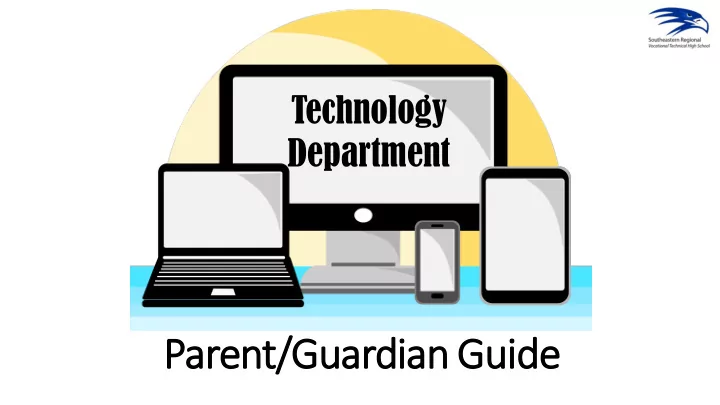
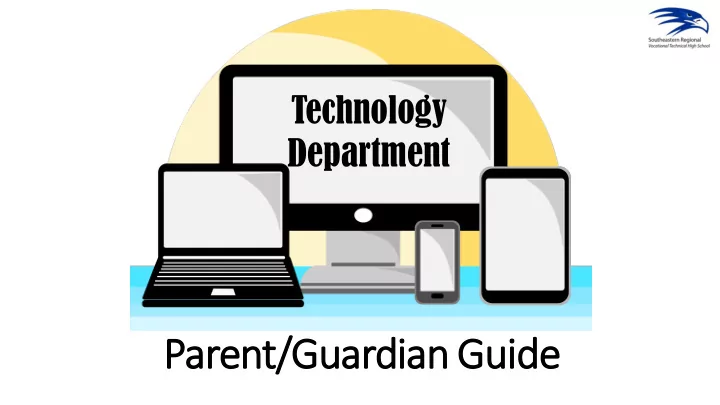
Technology Department Parent/Guar ardian an Guide
Chromebooks • Freshmen are issued Chromebooks the first week of school. • Chromebooks and its accessory are the equipment of Southeastern Regional School District. • Students must have their Chromebooks with them everyday, fully charged, as they are used daily in classrooms. • One time $50.00 fee per Chromebook covers accidental damage through Dell. • There is a limit of one qualified incident per year, additional replacement costs will be the responsibility of the student/parent. • All damages, theft/loss must be reported to the technology department at school. • The cost to replace a lost or stolen Chromebook is $299.
• Student Information System • 24/7 access • Student and parent/guardian have their own logins • Access to: • Current Assignments • Attendance • Classes enrolled in along with Teachers’ e-mail addresses. • Grades • Report Cards • Schedule
How to login: To log into the community portal: Visit our website: www.sersd.org Click on students. Click on student links. Click on SchoolBrains icon.
How to login: A new window will open. Click log in.
How to login: Type in your user name. Type in your password. Click sign in. *This information was e-mailed to you on the first day of school. If you do not have that information or forgot, please call guidance for assistance.*
Tool Bar: The toolbar across the top will include the following: Home – click this anytime to return to this screen. Your student name. (Here we blurred the student name out.) This is where you can access all of your student’s information. Welcome with your name after it – this is where you access your parent/guardian account information.
Print Student Schedule: Click on your student’s name. Click printable schedules.
Print Student Schedule: Click on the appropriate semester.
Print Student Schedule: A new window with your student’s schedule will open. From here you can view and print your student’s schedule.
View Student Attendance: Click on your student’s name. Click on attendance.
View Student Attendance: From this screen you have access to student attendance totals. In addition, calendars will show exactly which date(s) your student was marked absent, tardy and dismissed.
View Current Assignments: To view all monthly assignments: Click on your student’s name. Click current assignments. From this screen you have access to: Course name Teacher Assignment details To view ALL assignments for the term, click on the course name.
View Student Report Card: When report cards are ready, you will receive an e-mail to check the community portal. Click on your student’s name. Click report cards. Click download.
View Student Report Card: A new window with your student’s report card will open. From here you can view and print your student’s report card.
E-mail a Teacher: Click on your student’s name. Click classes.
E-mail a Teacher: Click on the Teacher’s name.
Log off: Click on your name. Click log off.
Tips: • Log into SchoolBrains to verify your e-mail address, phone number and home address is correct. • Choose an e-mail address that you will check frequently so you stay connected and informed. • Contact guidance if you did not receive your SchoolBrains information or are unsure of how to update your information. • Visit our website for links, information, tutorials, announcements, upcoming events, news and more. Have a wonderful school year and welcome to Southeastern Regional School District!
Recommend
More recommend