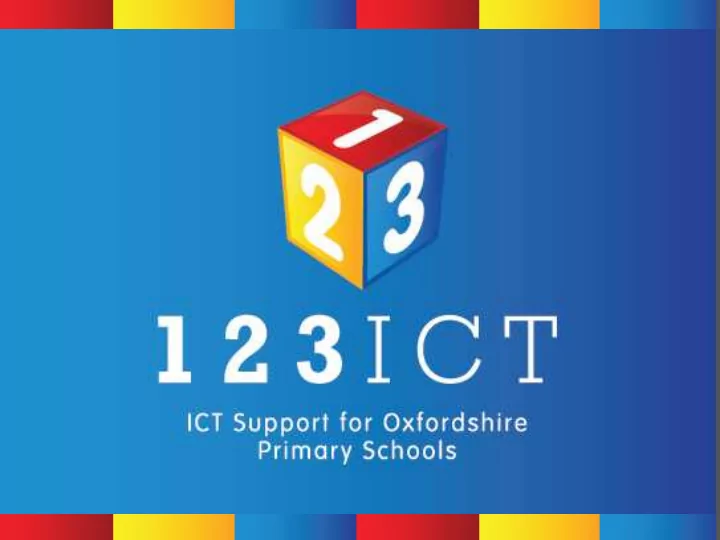
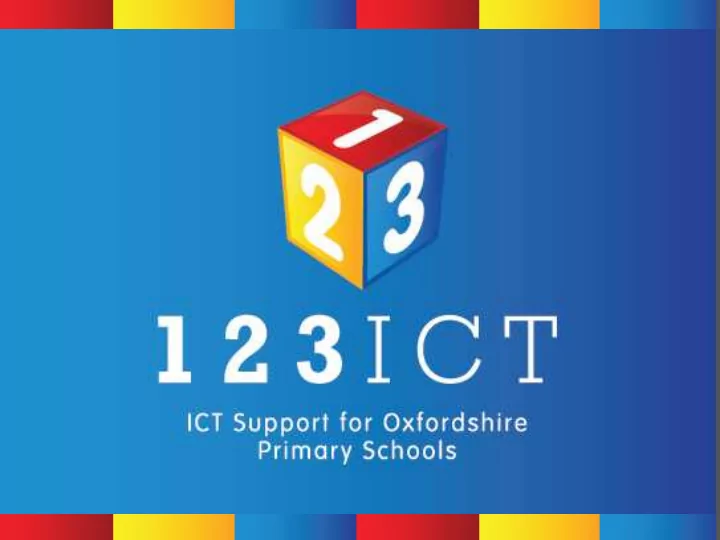
New Technologies �
Introductions and a � Brief Overview of the Afternoon � Nick Langley �
Today’s Timings… � • 1:00-1:30 - Arrival and refreshments � • 1:30-1:35 - Introductions and a Brief Overview of the Afternoon � • 1:35-1:50– New Technologies � • 1:50-2:40 - iPads Unwrapped… � • 2:40-3:00 - Refreshment Break and ‘networking’ � • 3:00-3:35 – Planning to introduce iPads? � • 3:35-3:50 – The C-Touch Touch-screen… � • 3:50-4 - Wrap up �
� � New Technologies: � Now: � Touch Screen � Cloud Computing � Tablets � A little way off: � 3D Printers �
� New Technologies: � Touch Screen vs Projector – C-Touch � We have one on display and we will find out more about how this technology might be right for you instead of a more traditional Interactive Whiteboard and projector setup a little later… �
� New Technologies: � Cloud-Based Technologies � Although not a physical technology it has potential to be a disruptive technology and will have a serious impact on the needs for your internet connection and also your internal network and wifi… �
� New Technologies: � Cloud Computing – Office 365/Google Apps � Potential for far more than just email including document storage and also editing… �
� New Technologies: � Cloud Computing – Purple Mash � Online creative tools including the new 2Code… �
� � � New Technologies: � Cloud Computing: � English � Maths � Science � Computing (coming soon) �
� � � � � New Technologies: � Tablets – Android/Microsoft Surface/iPad � Take a deeper look at the iPad shortly BUT what about the others? � Apple iPad � Android � Microsoft �
New Technologies: � Tablets – Android - Pros and cons: � Pros: � Cons: � � � • CAN be Cheaper � • Many variants of hardware and • More open ecosystem � software � • Most modern and most rugged are � also similar in price to other tablets � • App quality? � • App reliability? � • App compatibility? � • Battery life on cheaper units? � • More open ecosystem open to abuse? � • Cheaper tablets DON’T have access to the Google App Store… � �
� New Technologies: � Tablets – Android - Learn Pad? (http://learnpad.co/) �
� New Technologies: � Tablets – Android - Learn Pad? (http://learnpad.co/) �
� � New Technologies: � Tablets – Android - Learn Pad? (http://learnpad.co/) � Tablets? �
� � New Technologies: � Tablets – Microsoft �
� � � New Technologies: � Tablets – Microsoft - Surface VS Surface Pro… � Microsoft Surface: � Microsoft Surface Pro: � � � • Cheaper � • Full Windows 8 compatable so will • Longer battery life � run many programs � • Limited app store – limited choice � • Battery life impacted � • MORE expensive than the iPad (up to 2x) � Tablets? �
� � � New Technologies: � Tablets – iPad � ‘Expensive’ � ‘Closed Ecosystem’ � ‘Not compatible’ � We will take a deeper look at some of these ‘facts’… �
� � New Technologies: � Tablets – iPads � Pros: � Cons: � � � • Same company makes hardware • Seen as expensive � • Seen as ‘not’ Microsoft � and software � • Large app store � • Printing can be difficult � • All apps are vetted for quality and • Not natively compatible with your against rigorous standards � windows server… � • Educational Volume Purchase � Program for apps � • Accessibility options are great for all students � • Battery life of 10 hours �
iPads Unwrapped… �
Why the iPad? � Why the iPad and why not something else? � - iOS vs Android vs Surface - pros and cons of each... �
Why the iPad? � Why the iPad and why not something else? � - other technology it can replace… IWB/visualiser/Camera/Audio recorder �
Which iPad? � The history of the iPad… � • March 2010 – iPad (1) announced and pre-orders taken in the US only – 10 inch screen � • May 2010 – iPad (1) comes to the UK - 1 million sold � • March 2011 15 million iPad (1) sold � • March 2011 – iPad 2 announced - 33% thinner and 15% lighter, a dual core Apple A5 processor � • March 2012 – iPad 3 announced - A5X processor with quad-core graphics, Retina display � • October 2012 – iPad 4 announced - A6X processor, HD FaceTime camera, all- digital Lightning connector, Retina display � • October 2012 – iPad Mini also announced – 8 inch screen � • October 2013 – iPad Air announced – slimmer, lighter, same battery time, better processor and graphic, retina display � • October 2013 – Retina iPad Mini announced… � • March 2014 – iPad 2 retired as ‘cheaper option’ and iPad 4 revived to replace it �
Which iPad? � which model to go for - iPad air vs mini - pros and cons � - use case iPad mini and iPad Air �
What can you do with an iPad? � Journey from Consumer item to Creative item… �
What can you do with an iPad? � what you can do with an iPad and what they are not so good at � - creative use � - we’ll look at some apps later… �
Issues with iPads? � issues to consider… � - printing to your printers � - saving to your server - foldr? �
What do I need BEFORE I purchase? � Wireless – Is the coverage � where you will want the iPad’s � to be used? � � Location – Where are they going � to be stored? � Stand alone location or portable . � � � �
What do I need TO purchase? � Storage – Charging and Syncing the iPad’s is an important part of storing them. � � Toast Rack – Griffin PowerDock 5 � 5 Devices � � Docking Station – Griffin MultiDock � 10 Devices � � Trolley – Isis Trolley � 15 to 30 Devices � � �
What do I need TO purchase? � Display – The need to display the iPad’s screen on the Smartboard for the class to see. � � Apple TV – � Projector needs HDMI - Relies on Wi-Fi network – Most expensive � � Lightning to VGA Adapter – � Sound not passed through – Wired! - Restricted to front of class � � Airserver/Reflector – � Relies on Wi-Fi network – Laptop mirrors iPad display � �
What do I need TO purchase? � Cases – Protect your investment! Also can offer more ways to use the iPad. � � Faux Leather- � Protect from scrapes – Allow iPad’s to stand up - £5 on Amazon!!! � � � � Griffin Survivor – � Will survive most drops and knocks – Expensive – Restricts iPad connections � � � No case! – � Children treat item with respect – Slippery – No protection � �
What do I need TO purchase? � Accessories– Add to the iPad’s functionality with additional hardware. � � Bluetooth Keyboard– � Wireless connection to iPad – iPad easier to use for Word Processing � � � iRig KEYS Piano – � Works with GarageBand - £75 � � � Parrot AR.Drone – � Take HD pictures of the school from above! �
Setting up iPads � + � Using a Mac and Apple Configurator � What you need: � • Any Apple Mac computer with Apple Configurator Installed � • Apple Account ID � • USB hub or dock � � Advantages: � • The quickest and most painless way to deploy iPads � • Updates iPads to latest iOS version and also installs apps. � • Allows up to 30 iPads to be setup at once � • Easy to manage apps once iPads have been setup � � Disadvantages: � • Cost of a Apple Mac is £500+ �
Setting up iPads � + � Using a Windows PC and iTunes � What you need: � • Windows 7 Computer running the latest version of iTunes � • Apple Account ID � • Lots of Time and Patience!!! � � Advantages: � • Uses existing school equipment to mass deploy iPads � • Only download apps once � � Disadvantages: � • Backs up iPad everytime you connect to PC � • Doesn’t scale up well - 5 iPads Max � • Doesn’t update iOS version �
Setting up iPads � Setting up each iPad individually � What you need: � • Apple Account ID � � Advantages: � • No costs at all apart from time � • Ideal for setting up 1 to 3 iPads � � Disadvantages: � • Need to download apps to every device – lots of downloading!! � • Need to run the setup wizard on each iPad � • Hard to keep control of which apps installed on each iPad � • Very time consuming!! �
Managing iPads � Meraki Systems Manager � What you need: � • Free Meraki Account � � Advantages: � • See all the data and stats for all your devices! � • Remotely manage the apps on each iPad and view inventory � • Deploy VPP apps remotely � • Configure the security on each iPad remotely � • GPS tracking GeoFencing to protect iPads � � Disadvantages: � • Takes a few minutes to setup �
Managing iPads � Meraki Systems Manager �
Managing iPads �
Buying Apps � - Educational Volume Purchase Program for iOS Licences � http://www.apple.com/education/it/vpp/ �
Buying Apps � - Educational Volume Purchase Program for iOS Licences � http://www.apple.com/education/it/vpp/ � Buy 20 pay for 10! �
Recommend
More recommend