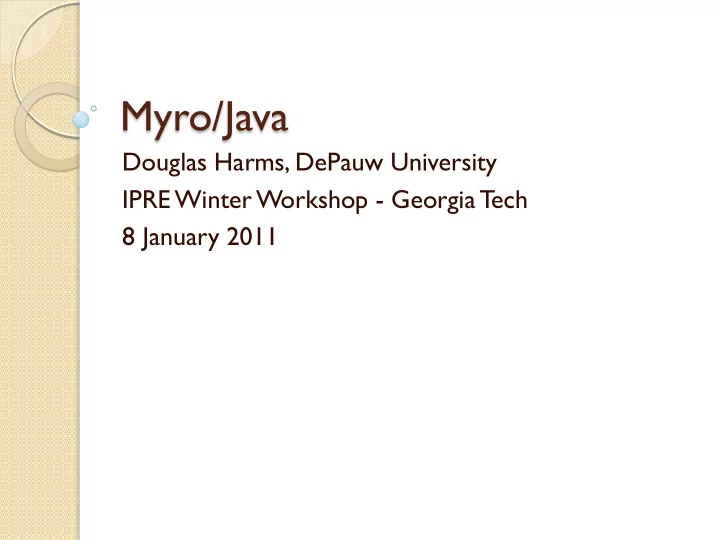
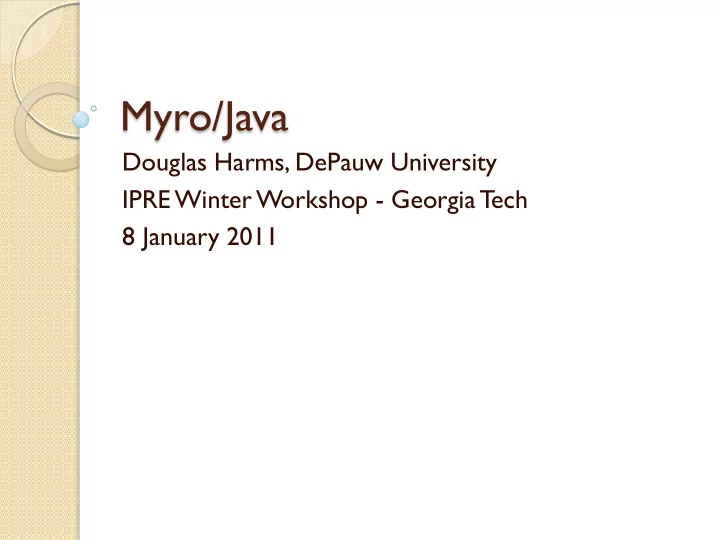
Myro/Java Douglas Harms, DePauw University IPRE Winter Workshop - Georgia Tech 8 January 2011
Overview and Goals Implement the Myro API in Java Maintain the flavor of both Myro and Java Rewrite Learning Computing with Robots for Java Develop assignments and labs Offer section of CS1 using Myro/Java in Fall 2011
Current Status Movement Sensors Camera and imaging Gamepad and joystick Simple GUI ◦ dialog boxes ◦ key/mouse events
Movement void forward () Starts the Scribbler moving forward at full speed with no rotational movement. void forward (double speed) Starts the Scribbler moving forward at a specified speed with no rotational movement. void forward (double speed, double numSeconds) Moves the Scribbler in a forward direction at a specified speed with no rotational movement for a specified amount of time.
Movement - Specifications public void forward (double speed, double numSeconds) Moves the Scribbler in a forward direction at a specified speed with no rotational movement for a specified amount of time. The Scribbler will stop moving at the end of the specified time period. This method will not return until the specified time period has occurred. Precondition: scribblerConnected, speed between -1.0 (inclusive) and 1.0 (inclusive), numSeconds > 0.0 Parameters: speed - Specifies the forward speed. Positive values specify forward movement (1.0 is full forward speed), negative values specify backward movement (-1.0 is full backward speed). numSeconds - Specifies the length of time to move, in seconds.
Sensors public int getObstacle (int whichSensor) Read one of the Fluke's IR obstacle sensors. Precondition: flukeConnected, whichSensor is SENSOR_IR_LEFT (or 0), SENSOR_IR_CENTER (or 2), or SENSOR_IR_RIGHT (or 1) Parameters: whichSensor - Selects the Fluke IR sensor. Should be SENSOR_IR_LEFT (or 0), SENSOR_IR_CENTER (or 2), or SENSIR_IR_RIGHT (or 1) Returns: The value of the selected sensor. A low value means there are no obstacles detected, a high value means there is an obstacle detected. The return value is in the range 0..6400.
Sensor Constants static int SENSOR_IR_CENTER Constant passed to getObstacle to select the center IR sensor. static int SENSOR_IR_LEFT Constant passed to getIR or getObstacle to select the left IR sensor. static int SENSOR_IR_RIGHT Constant passed to getIR or getObstacle to select the right IR sensor.
Camera public Myro.MyroImage takePicture (int imageType) Takes a picture with Fluke's camera. The imageType parameter determines what kind of picture is taken. Precondition: flukeConnected, imageType is IMAGE_COLOR (or 0), IMAGE_GRAY (or 1), or IMAGE_BLOB (or 2) Parameters: imageType - Specifies the type of picture to take: IMAGE_COLOR, IMAGE_GRAY, or IMAGE_BLOB
Images java.awt.Color get (int x, int y) Returns the RGB color of pixel (x,y). int getGray (int x, int y) Returns the grayscale value of pixel (x,y). int getType () Returns the type (i.e., Color or Grayscale) of this image. int height () Returns the height of the image. int width () Returns the width of the image.
Images void set (int x,int y,java.awt.Color color) Sets the color of pixel (x,y) to an RGB color. void setGray (int x, int y, int grayLevel) Sets the color of pixel (x,y) to a grayscale color. void show (int x, int y) Causes this image to be visible in a window located at a specified location on the screen. void hide () Causes this image to be invisible (i.e., the window disappears from the screen).
Images Myro.MyroBlobSpec getUserDefinedBlob () Allows the user to select a rectangular area of the image used to define a blob. Myro.MyroBlobSpec defineBlob (int xlow, int ylow, int width, int height) Calculate a blob based on a rectangular area of the image. void save (java.lang.String filename) Save the image to a file.
Miscellaneous boolean connect (java.lang.String portName) Connect the Scribbler to port portName. void close () Close the connection between the computer and the Scribbler. boolean portOpened () Indicates whether the port connecting to the robot has been opened. boolean scribblerConnected () Returns whether the scribbler is currently connected. boolean flukeConnected () Indicates whether the robot has a Fluke board attached to it.
Miscellaneous void gamepad () Opens a window that permits the user to control the movement of the Scribbler. void joyStick () Opens a window that permits the user to control the movement of the Scribbler. void senses () Opens a window that continually displays the sensor values of the Scribbler and/or Fluke.
Programming – BlueJ Workbench
Programming-BlueJ Workbench
Programming-BlueJ Codepad
Programming-Java Program
Myro/Java Code Available using svn from http://svn.cs.brynmawr.edu/Myro/trunk/Java/ Repository contains Myro/Java code, binaries for libraries (e.g., serial), and installation instructions Tested on: ◦ Windows XP – 32 and 64 bit ◦ Windows 7 – 32 and 64 bit ◦ MacOSX – 32 bit Tiger (10.4) ◦ Linux – 32 and 64 bit Fedora Contact ◦ Doug Harms (dharms@depauw.edu)
Questions?
Recommend
More recommend