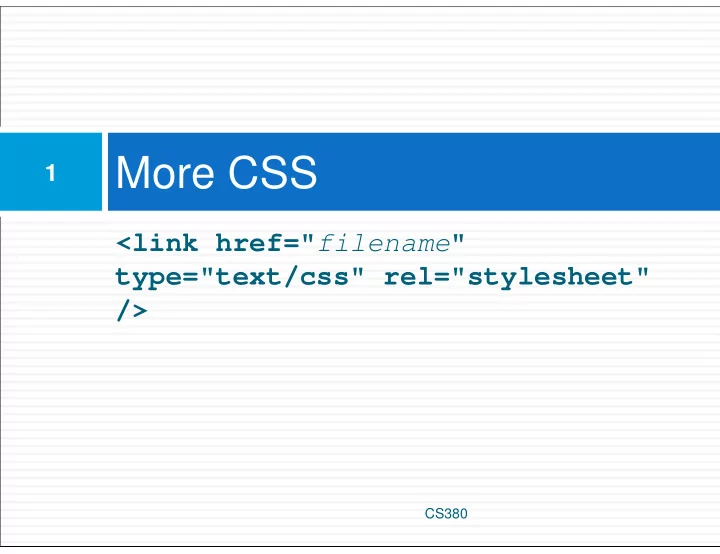
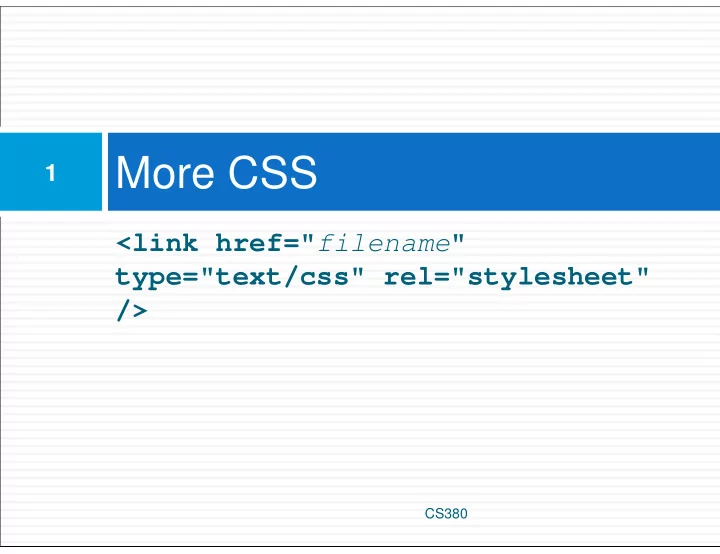
More CSS 1 <link href=" filename " type="text/css" rel="stylesheet" /> CS380
HTML id attribute 2 <p>Coding Horror! Coding Horror!</p> <p id="mission">Our mission is to combine programming and <q>human</q> factors with geekiness!</p> HTML ����������������������������� Our mission is to combine programming and “human” factors with geekiness! output � A unique ID for an element on a page � Each ID must be unique; can only be used once in the page CS380
Linking to sections of a web page 3 <p>Visit <a href= "http://www.textpad.com/download/index.html#downloads"> textpad.com</a> to get the TextPad editor.</p> <p><a href="#mission">View our Mission Statement</a></p> HTML Visit textpad.com to get the TextPad editor. View our Mission Statement output � Link target can include an ID at the end, preceded by a # � Browser will load that page and scroll to element with given ID CS380
CSS ID selectors 4 #mission { font-style: italic; font-family: "Garamond", "Century Gothic", serif; CSS } ����������������������������� ������������������������������������������������� ����������������������� output � Applies style only to the paragraph that has the ID of mission CS380
HTML class attribute 5 <p class="shout ">Coding Horror! Coding Horror!</p> <p class="special ">See our special deal on Droids!</p> HTML <p class="special ">Today only!</p> ����������������������������� See our special deal on Droids! Today only! output � A way to group some elements and give a style to only that group � Unlike an id, a class can be reused as much as you like on the page CS380
CSS class selectors 6 .special { background-color: yellow; font-weight: bold; } p.shout { color: red; font-family: cursive; CSS } Coding Horror! Coding Horror! See our special deal on Droids! Today only! output CS380
CSS class selectors 7 <p class="shout ">Coding Horror! Coding Horror!</p> <p class="special ">See our special deal on Droids!</p> HTML <p class="special shout"> Today only!</p> Coding Horror! Coding Horror! See our special deal on Droids! Today only! output CS380
CSS ID selectors 8 a:link { color: #FF0000; } /* unvisited link */ a:visited { color: #00FF00; } /* visited link */ a:hover { color: #FF00FF; } /* mouse over link */ CSS �������������������� output CS380
CSS ID selectors 9 CS380
Styling Page Sections 10 CS380
Why do we need page sections? 11 � Style individual elements, groups of elements, sections of text or of the page � Create complex page layouts CS380
Sections of a page <div> 12 <div class="shout"> <h2>Coding Horror! Coding Horror!</h2> <p class="special ">See our special deal on Droids!</p> <p>We'll beat any advertised price!</p> HTML </div> ����������������������������� See our special deal on Droids! We’ll beat any advertised price! output � Tag used to indicate a logical section or area of a page � Has no appearance by default, but you can apply styles to it CS380
Inline Sections <span> 13 <h2>Coding Horror! Coding Horror!</h2> <p>See our <span class="special“> spectacular </span> deal on Droids!</p> <p>We'll beat <span class="shout“> any advertised price </span> !</p> HTML ����������������������������� See our spectacular deal on Droids! We’ll beat any advertised price! output � has no onscreen appearance, but you can apply a style or ID to it, which will be applied to the text inside the span CS380
CSS context selectors 14 selector1 selector2 { properties CSS } � applies the given properties to selector2 only if it is inside a selector1 on the page selector1 > selector2 { properties CSS } � applies the given properties to selector2 only if it is directly inside a selector1 on the page CS380
Context selector example 15 <p>Eat at <strong>Greasy's Burger</strong>...</p> <ul> <li>The <strong>greasiest</strong> burgers in town!</li> <li>Yummy and greasy at the same time!</li> </ul> HTML li strong { text-decoration: underline; } CSS Eat at Greasy’s Burger … • The greasiest burgers in town! • Yummy and greasy at the same time! output CS380
More complex example 16 <div id="ad"> <p>Eat at <strong>Greasy's Burger</strong>...</p> <ul> <li class="important">The <strong>greasiest</strong> burgers in town!</li> <li>Yummy and <strong>greasy at the same time </strong>!</li> </ul> </div> HTML #ad li.important strong { text-decoration: underline; } CSS Eat at Greasy’s Burger … • The greasiest burgers in town! • Yummy and greasy at the same time ! output CS380
The CSS Box Model 17 � Every element composed of: � content � a border around the element � padding between the content and the border � a margin between the border and other content CS380
The CSS Box Model (cont.) 18 � width = content width + L/R padding + L/R border + L/R margin � height = content height + T/B padding + T/B border + T/B margin � IE6 doesn't do this right CS380
Document Flow – block elements 19 CS380
Document flow - inline elements 20 CS380
Document flow - a larger example 21 CS380
CSS properties for borders 22 h2 { border: 5px solid red; } CSS This is a heading. output � Thickness: px, pt, em , or thin, medium, thick � Style: none, hidden, dotted, dashed, double, groove, inset, outset, ridge, solid � color
More border properties 23
Another border example 24 h2 { border-left: thick dotted #CC0088; border-bottom-color: rgb(0, 128, 128); border-bottom-style: double; } CSS This is a heading. output � each side's border properties can be set individually � if you omit some properties, they receive default CS380
CSS properties for padding 25 CS380
Padding example 1 26 p { padding: 20px; border: 3px solid black; } h2 { padding: 0px; background-color: yellow; } CSS This is a first paragraph. This is a second paragraph. This is a heading output CS380
Padding example 2 27 p { padding-left: 200px; padding-top: 30px; background-color: fuchsia; CSS } This is a first paragraph This is a first paragraph. This is a second paragraph output � each side's padding can be set individually � notice that padding shares the background color of the element
CSS properties for margins 28 CS380
Margin example 1 29 p { margin: 50px; background-color: fuchsia; CSS } This is a first paragraph This is a second paragraph output � notice that margins are always transparent CS380
Margin example 2 30 p { margin-left : 8em; background-color: fuchsia; CSS } This is a first paragraph This is a second paragraph output � each side's margin can be set individually CS380
CSS properties for dimensions 31 p { width: 350px; background-color: yellow; } h2 { width: 50%; background-color: aqua; } CSS This paragraph uses the first style above An h2 heading output
Centering a block element: auto margins 32 p { margin-left: auto; margin-right: auto; width: 750px; CSS } Lorem ipsum dolor sit amet, consectetur adipisicing elit, sed do eiusmod tempor incididunt ut labore et dolore magna aliqua . output � works best if width is set (otherwise, may occupy entire width of page) � to center inline elements within a block element, use text-align: center; CS380
Recommend
More recommend