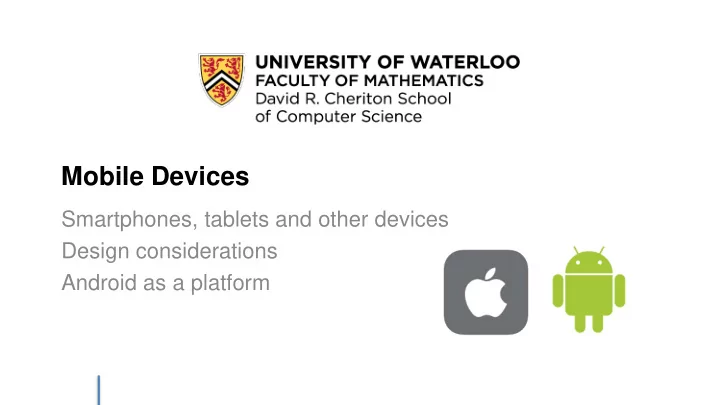
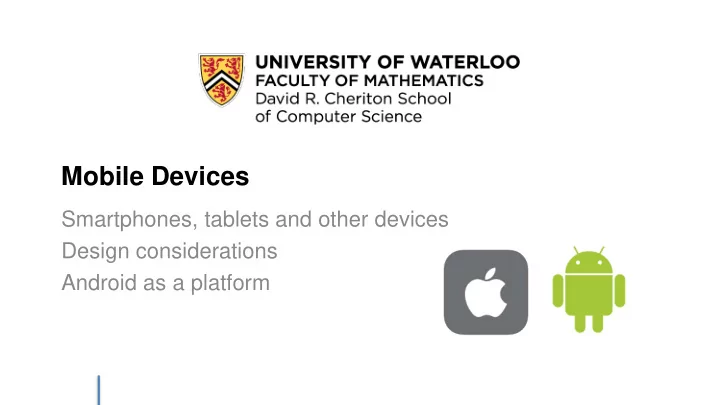
Mobile Devices Smartphones, tablets and other devices Design considerations Android as a platform
Design What makes mobile design different?
Touch Interfaces In this course, we have mostly discussed the development of computer interfaces, with the assumption of standard input devices (e.g., mouse, keyboards). These also apply to web interaction on desktop/laptop computers. Mobile devices often rely on direct input using touch interaction or a stylus (plus gestures, plus voice). CS349 -- Mobile Devices 3
• Small form factor Device Characteristics – Limited screen size – Multiple orientations with dynamic layout – Single application focus • Hybrid interaction – Virtual keyboard – Direct manipulation – Surface gestures – Voice • Limited resources – Limited memory, processing power – Battery life is critical! CS349 -- Mobile Devices 4
It’s all about tradeoffs “One way to look at design — at any kind of design — is that it’s essentially about constraints (things you have to do and things you can’t do) and tradeoffs (the less -than-ideal choices you make to live within the constraints).” - Steve Krug (“Don’t Make Me Think Revisited”) CS349 -- Mobile Devices 5
Compromise Touch interfaces introduce new challenges to the design and implementation of user interfaces. To build effective user interfaces for mobile devices and tabletop, you need to be aware of the limitations of the sensing display, input methods, then design interfaces and interaction to fit those limitations, e.g., • varying screen sizes (too small to too big) • fat finger problem (occlusion and imprecision) • high-variable input (i.e., gesture) to output mapping • ambiguity in input interpretation and feedback CS349 -- Mobile Devices 6
Desktop vs. Mobile CS349 -- Mobile Devices 7
Constraints: Display Size Display is Smaller – large variety of sizes (phone, phablet, tablet) – orientation changes from portrait to landscape – large variety of spatial resolutions CS349 -- Mobile Devices 8
Constraints: Interface Touch-based interface • Controls need to be large (precision) • Interface needs to be simple, usable with one-hand • Interaction is a sequence of screens “Clear” Minimal help • Needs to be intuitive and easy to learn • No hints available via hover Steve Krug (“Don’t Make Me Think Revisited”) CS349 -- Mobile Devices 9
Constraints: Limited Processing Limited processing capabilities • Intensive tasks need to be done offline/preprocessed Single application model • One app in the foreground, others suspended • Few active background processes • Primarily full-screen apps, consisting of a sequence of screens – Limits interaction but also limits processing requirements Responsiveness • Variable bandwidth • Must work in different environments/conditions CS349 -- Mobile Devices 10
Tip: Help Users to Enter Information Provide the Right Data Entry Tool Anticipate and Predict Input “Mobile UI Design Pattern” (Bank and Zuberi) CS349 -- Mobile Devices 11
Tip: Help Users Find Correct Actions Highlight New Content “Mobile UI Design Pattern” (Bank and Zuberi) CS349 -- Mobile Devices 12
Tip: Help Users Find Correct Actions Make Actions Obvious Accordance: Control vs Content “Mobile UI Design Pattern” (Bank and Zuberi) CS349 -- Mobile Devices 13
Tip: Utilize Real Estate and Avoid Clutter Hide Metadata Hide Secondary Menus “Mobile UI Design Pattern” (Bank and Zuberi) CS349 -- Mobile Devices 15
Standards: Interface Guidelines https://developer.apple.com/library/ios/documentation /UserExperience/Conceptual/MobileHIG/ Platform-specific design guidelines can provide specific usage examples and hints, beyond these http://developer.android.com/design basic guidelines. CS349 -- Mobile Devices 16
Android Architecture Application model Events, Widgets Painting and Drawing
Constraints • We also have architectural constraints based on the limitations of a small device. • Limited processing – Single application model, and limited background processing – Emphasis on efficient use of memory (e.g. OS reserves the right to “flush” unused apps to free up memory) • Small battery – Limit intensive processing tasks – Dim screen, sleep aggressively CS349 -- Mobile Devices 18
Application model • Applications provide multiple entry points; they’re distinct components that can be invoked individually. – Applications are typically composed of individual, standalone screens. – Explicitly need to pass data between screens (reduces overhead/memory). • Applications are dynamic – You should provide different layouts (XML layouts, and resources) based on device characteristics. – Applications should dynamically adjust based on device screen size and orientation. http://developer.android.com/guide/index.html CS349 -- Mobile Devices 19
Layered architecture • Applications are sandboxed and secure. – Layered environment • Bottom tier: Linux 2.6 kernel • Mid tier: Android libraries/services • Top tier: Java applications – Applications run in virtual machines (VM) • Each application has it’s own VM & address space • Restrictions on sharing resources and data • Dalvik virtual machine process CS349 -- Mobile Devices 20
Architecture CS349 -- Mobile Devices 21
Activities • Different types of components that we can build in Android: Components Description Activity Single-screen of an application Service Long-running background application Content provider Provides shared set of application data Broadcast receiver Responds to system broadcast events • A standard application component is an Activity – Typically represents a single screen – Main entry point (equivalent to main() method) – For most purposes, this is your application class! CS349 -- Mobile Devices 22
Activity Lifecycle • Activities have an explicit lifecycle – One activity runs at a time, others are paused in the background. – As users navigate through your application, they switch activities. • Every activity has a state : run , paused , or stopped. - Changing state fires a corresponding activity method for that state. Paused Running / Stopped CS349 -- Mobile Devices 23
Activity Lifecycle • Common to switch between different activities/screens. – Activities can create other activities (“Back stack”) – Navigation forward/back through activities is typically triggered by user actions CS349 -- Mobile Devices 24
Interrupted Workflow • Applications can stop at any time (i.e. user quits, OS kills it). – Each activity needs to manage its own state. – Activities have methods for saving and restoring state http://developer.android.com/training/basics/ activity-lifecycle/pausing.html CS349 -- Mobile Devices 25
Intents • We use intents to pass data between activities/screens. – Data structure holding an abstract description of an action. – Use Activity startActivity() method to launch with intent. • Explicit (named activity) vs. implicit (capabilities, e.g. camera) https://developer.android.com/guide/components/ intents-filters.html CS349 -- Mobile Devices 26
Events • Android uses the Java event model, modified to support additional events. – Event listener : interface for specific type of event – Event handler : registered callback method to handle the event Event Listener Event Handler Type of event OnClickListener() onClick() Touch, click OnLongClickListener() onLongClick() Press and hold onTouchListener() onTouch() Generic touch events; can be used for touch_up, second_touch CS349 -- Mobile Devices 28
UI Components • android.view.ViewGroup – Abstract container class – Includes layout functionality directly – Subclasses: FrameLayout, GridLayout, LinearLayout, RelativeLayout, Toolbar, … • android.view.View – Base widget class (drawing and event handling) – Subclasses: • android.widget.Button • android.widget.ImageView • android.widget.ImageButton • android.widget.ProgressBar … CS349 -- Mobile Devices 29
Layout • Layout can be handled in one of two ways: 1. Programmatically. You write code to instantiate ViewGroups, Views and bind them together (sim. to how you’ve done this in Java). 2. Use XML to describe your layout. In-code, describe the screen elements (view groups and views) along with properties, and then tell your application to dynamically load it. • Using XML is actually the preferred way to handle this. – Android Studio includes a GUI builder to make this easier! CS349 -- Mobile Devices 30
Recap: Building Applications A typical application will include: • Activities – MainActivity as your entry point – Possibly other activities (corresponding to multiple screens) • Views – Screen layouts – ViewGroups containing Views (i.e. components) • Intents – Only required if you need to communicate or pass data between screens CS349 -- Mobile Devices 31
• The New- Project wizard generates “Hello World” starter code. Demo • Great demonstration of how the project fits together. • Recall the application lifecycle. Event states map directly to methods. Running Paused / Stopped CS349 -- Mobile Devices 32
Recommend
More recommend