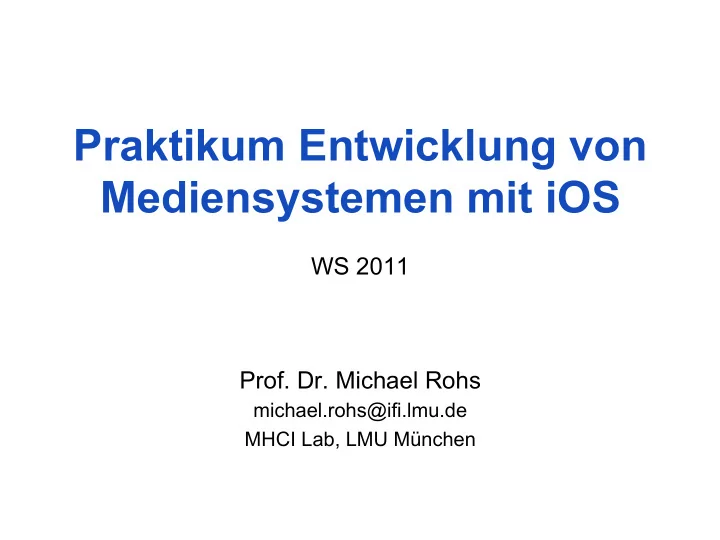
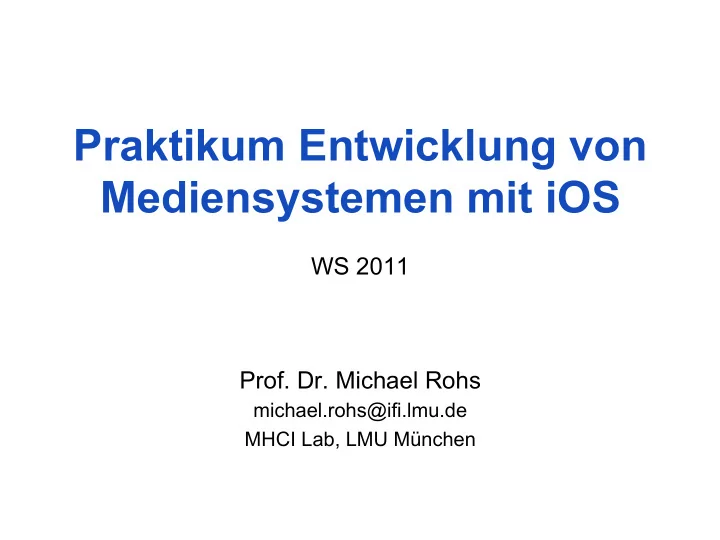
Praktikum Entwicklung von Mediensystemen mit iOS WS 2011 Prof. Dr. Michael Rohs michael.rohs@ifi.lmu.de MHCI Lab, LMU München
Today • Alerts, Action Sheets, text input • Application architecture • Table views • Multiview applications • Touch input • Saving data • Exercise 2 Michael Rohs, LMU Praktikum Mediensysteme – iOS WS 2011 2
Timeline # Date Topic 1 19.10.2011 Introduction and overview of iOS 2 26.10.2011 App architecture, touch input, saving data 3 2.11.2011 Location, networking, sensors 4 16.11.2011 Interviews, storyboarding; brainstorming 5 30.11.2011 Paper prototyping test, start of software prototype 6 14.12.2011 Heuristic evaluation of software prototype 7 11.1.2012 Think-aloud user study 8 25.1.2012 Completion of software prototype 9 1.2.2012 Final presentation Michael Rohs, LMU Praktikum Mediensysteme – iOS WS 2011 3
Organization • 4 SWS • (Bi-)Weekly meetings – Wednesday 16:10 – 17:40 – Room 107, Amalienstraße 17 • Homepage: – http://www.medien.ifi.lmu.de/lehre/ws1112/pem/ Michael Rohs, LMU Praktikum Mediensysteme – iOS WS 2011 4
iOS Developer Account ① University Account ② Send email, we invite you ③ Create certificate ④ Register as developer ⑤ We send provisioning profile Michael Rohs, LMU Praktikum Mediensysteme – iOS WS 2011 5
Organization • UniWorX for individual exercises – https://uniworx.ifi.lmu.de • SVN for teamwork – SVN accounts for each team – svn://tracsvn.medien.ifi.lmu.de/repos/pem_team[number] (e.g. svn://tracsvn.medien.ifi.lmu.de/repos/pem_team1) Michael Rohs, LMU Praktikum Mediensysteme – iOS WS 2011 6
“Hello World” Steps • Explain #pragma mark - • Showing a UIAlertView Michael Rohs, LMU Praktikum Mediensysteme – iOS WS 2011 8
“Hello World” Steps • Action sheets – Implement UIActionSheetDelegate in .h file – Construct, showInView, release – Implement delegate method clickedButtonAtIndex Michael Rohs, LMU Praktikum Mediensysteme – iOS WS 2011 9
“Hello World” Steps • Text input – Add UITextField in Interface Builder – Add member variable and property to .h, synthesize in .m – Declare UITextFieldDelegate in .h – Implement delegate methods in .m, set label text on end editing – Set delegate in viewDidLoad method Michael Rohs, LMU Praktikum Mediensysteme – iOS WS 2011 10
Hello World Application Architecture MainWindow.xib: HelloWorldAppDelegate : UIApplication File’s Owner NSObject HelloWorldAppDelegate <UIApplicationDelegate> HelloWorldViewController UIWindow Window HelloWorldViewController : HelloWorldViewController.xib: UIViewController File’s Owner <UITextFieldDelegate, View UIActionSheetDelegate> Label Button … instantiates references A B A B Michael Rohs, LMU Praktikum Mediensysteme – iOS WS 2011 11
HELLO TABLEVIEW Michael Rohs, LMU Praktikum Mediensysteme – iOS WS 2011 12
UITableView Example • Create new project (“View-based application”) • Change controller base class to UITableViewController • Declare UITableViewDataSource, UITableViewDelegate • Add data array to header file, release data in dealloc • Change view in nib file to UITableView, connect File’s Owner (view, data source, delegate) • Create arrayWithObjects in onViewDidLoad • Implement table data source and delegate methods Michael Rohs, LMU Praktikum Mediensysteme – iOS WS 2011 13
Table Views HelloTableViewController.xib: HelloTableViewViewController : File’s Owner UITableViewController TableView <UITableViewDataSource, UITableViewDelegate> UITableView instantiates references A B A B Michael Rohs, LMU Praktikum Mediensysteme – iOS WS 2011 14
UIViewController subclasses • View lifecycle - (void)viewDidLoad - (void)viewDidUnload • View events - (void) viewWillAppear:(BOOL)animated - (void) viewWillDisappear:(BOOL)animated - (void) viewDidAppear:(BOOL)animated - (void) viewDidDisappear:(BOOL)animated • Rotation settings and events interfaceOrientation property – shouldAutorotateToInterfaceOrientation: • many more … à see documentation Michael Rohs, LMU Praktikum Mediensysteme – iOS WS 2011 15
UITableViewDataSource (Protocol) • Configuring a Table View – tableView:cellForRowAtIndexPath: required method – numberOfSectionsInTableView: – tableView:numberOfRowsInSection: required method – sectionIndexTitlesForTableView: – tableView:sectionForSectionIndexTitle:atIndex: – tableView:titleForHeaderInSection: – tableView:titleForFooterInSection: • Inserting or Deleting Table Rows – tableView:commitEditingStyle:forRowAtIndexPath: – tableView:canEditRowAtIndexPath: • Reordering Table Rows – tableView:canMoveRowAtIndexPath: – tableView:moveRowAtIndexPath:toIndexPath: Michael Rohs, LMU Praktikum Mediensysteme – iOS WS 2011 16
UITableViewDelegate (Protocol) • Configuring Rows for the Table View – tableView:heightForRowAtIndexPath: • Managing Accessory Views – tableView:accessoryButtonTappedForRowWithIndexPath: • Managing Selections – tableView:{will,did}SelectRowAtIndexPath: – tableView:{will,did}DeselectRowAtIndexPath: • Modifying the Header and Footer of Sections – tableView:viewFor{Header,Footer}InSection: – tableView:heightFor{Header,Footer}InSection: • Editing Table Rows • Reordering Table Rows Michael Rohs, LMU Praktikum Mediensysteme – iOS WS 2011 17
HELLO MULTIVIEW Michael Rohs, LMU Praktikum Mediensysteme – iOS WS 2011 18
View Navigation Example • Create a “Navigation-Based Application” • Add NSArray *data to RootViewController – Add some data in onViewLoad, retain! • New File … à UIViewController subclass (with nib file) à “MyDetailViewController” – Add UILabel to nib file and to .h file (IBOutlet, @property) and to .m file (@synthesize) • #import "MyDetailViewController.h” • Implement didSelectRowAtIndexPath, set selected item • Show that it does not work J à Debugger • Show that label is still nil à use member variable, set label in viewDidLoad Michael Rohs, LMU Praktikum Mediensysteme – iOS WS 2011 19
View Navigation Example • Add back button: self.navigationItem.title = @"List"; Michael Rohs, LMU Praktikum Mediensysteme – iOS WS 2011 20
MultiView Application Architecture MainWindow.xib: HelloMultiAppDelegate : UIApplication File’s Owner NSObject HelloMultiAppDelegate <UIApplicationDelegate> NavigationController UIWindow Window UINavigationBar UINavigationItem UINavigationController Navigation bar manages RootViewController.xib: stack of navigation items File’s Owner TableView UITableView RootViewController instantiates references A B A B Michael Rohs, LMU Praktikum Mediensysteme – iOS WS 2011 21
Navigation Controller Views Source: http://developer.apple.com/library/ios/#documentation/uikit/reference/UINavigationController_Class/Reference/Reference.html Michael Rohs, LMU Praktikum Mediensysteme – iOS WS 2011 22
Pushing a new View onto the View Stack • Loading and pushing the new view controller MyDetailViewController *d = [[MyDetailViewController alloc] initWithNibName:@"MyDetailViewController" bundle:nil]; d.labelText = [data objectAtIndex:indexPath.row]; [self.navigationController pushViewController:d animated:YES]; [d release]; Source: http://developer.apple.com/library/ios/#documentation/uikit/reference/UINavigationController_Class/Reference/Reference.html Michael Rohs, LMU Praktikum Mediensysteme – iOS WS 2011 23
How to Exchange Data between Views • Set data before invoking new view controller MyDetailViewController *dvc = [[MyDetailViewController alloc] initWithNibName:@"MyDetailViewController" bundle:nil]; dvc.labelText = [data objectAtIndex:indexPath.row]; [self.navigationController pushViewController:dvc animated:YES]; • Use application delegate for “global” data #import "HelloMultiViewAppDelegate.h” … HelloMultiViewAppDelegate *delegate = [UIApplication sharedApplication].delegate; NSData *data = delegate.myGlobalData; Michael Rohs, LMU Praktikum Mediensysteme – iOS WS 2011 24
Touch Input • Overwrite methods in UIView or UIImageView: - (void)touchesBegan:(NSSet *)touches withEvent:(UIEvent *)event { UITouch *touch = [touches anyObject]; CGPoint p = [touch locationInView:self]; traceCount = 0; trace[traceCount++] = p; [self updateDisplay]; } - (void)touchesMoved:(NSSet *)touches withEvent:(UIEvent *)event; - (void)touchesEnded:(NSSet *)touches withEvent:(UIEvent *)event; - (void)touchesCancelled:(NSSet *)touches withEvent:(UIEvent *)event; Michael Rohs, LMU Praktikum Mediensysteme – iOS WS 2011 25
Recommend
More recommend