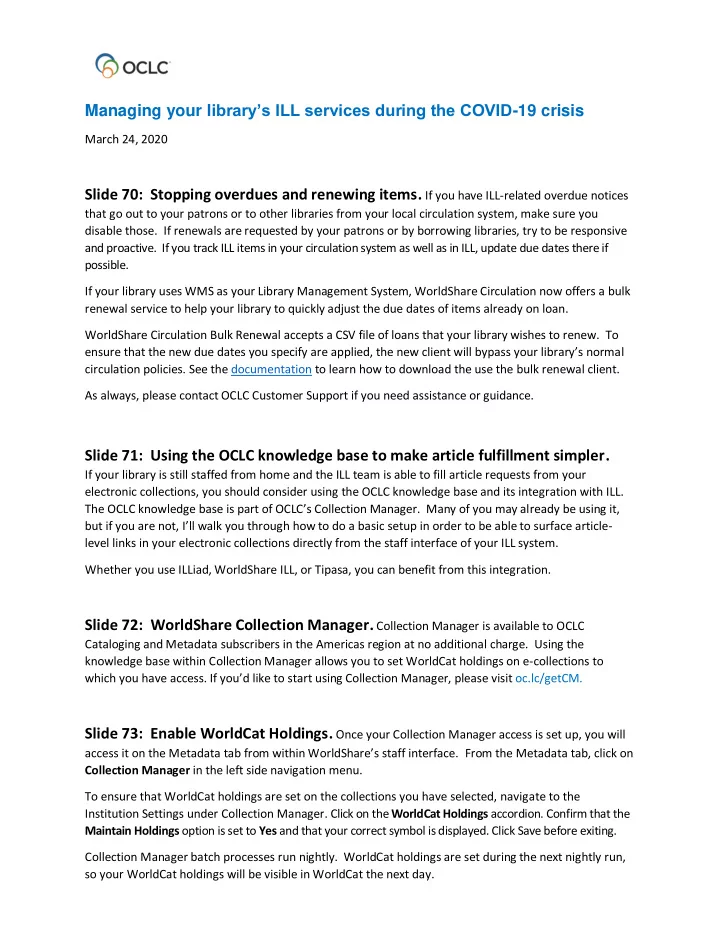
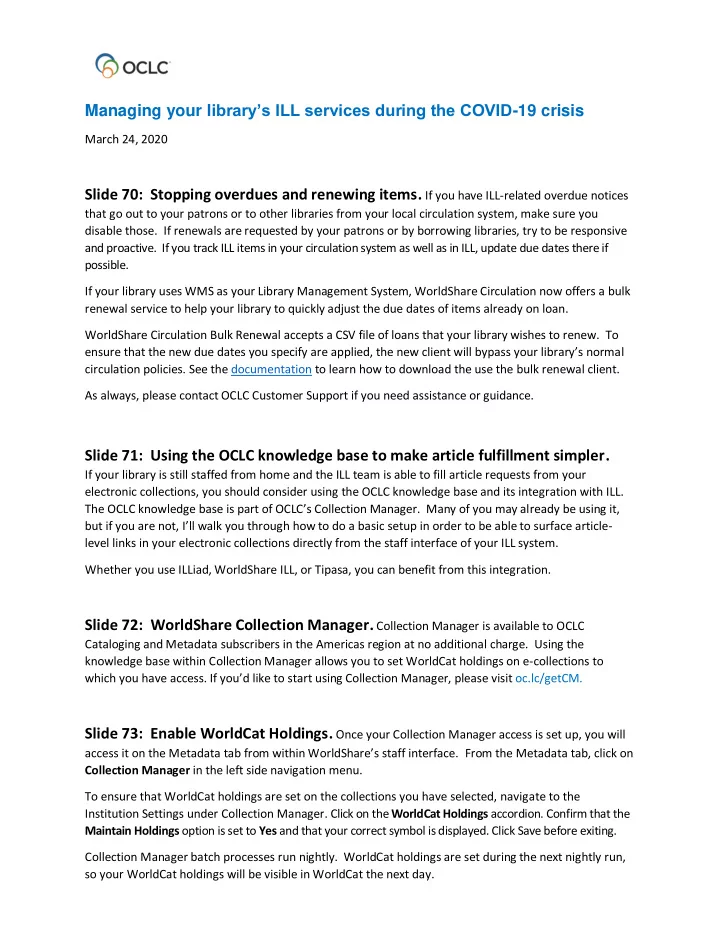
Managing your l ibrary’s ILL services during the COVID -19 crisis March 24, 2020 Slide 70: Stopping overdues and renewing items. If you have ILL-related overdue notices that go out to your patrons or to other libraries from your local circulation system, make sure you disable those. If renewals are requested by your patrons or by borrowing libraries, try to be responsive and proactive. If you track ILL items in your circulation system as well as in ILL, update due dates there if possible. If your library uses WMS as your Library Management System, WorldShare Circulation now offers a bulk renewal service to help your library to quickly adjust the due dates of items already on loan. WorldShare Circulation Bulk Renewal accepts a CSV file of loans that your library wishes to renew. To ensure that the new due dates you specify are applied, the new client will bypass your library’s norma l circulation policies. See the documentation to learn how to download the use the bulk renewal client. As always, please contact OCLC Customer Support if you need assistance or guidance. Slide 71: Using the OCLC knowledge base to make article fulfillment simpler. If your library is still staffed from home and the ILL team is able to fill article requests from your electronic collections, you should consider using the OCLC knowledge base and its integration with ILL. The OCLC knowledge base is part of OCLC’s Collection Manager. Many of you may al ready be using it, but if you are not, I’ll walk you through how to do a basic setup in order to be able to surface article - level links in your electronic collections directly from the staff interface of your ILL system. Whether you use ILLiad, WorldShare ILL, or Tipasa, you can benefit from this integration. Slide 72: WorldShare Collection Manager. Collection Manager is available to OCLC Cataloging and Metadata subscribers in the Americas region at no additional charge. Using the knowledge base within Collection Manager allows you to set WorldCat holdings on e-collections to which you have access. If you’d like to start using Collection Manager, please visit oc.lc/getCM. Slide 73: Enable WorldCat Holdings. Once your Collection Manager access is set up, you will access it on the Metadata tab from within WorldShare’s staff interface. From the Metadata tab, click on Collection Manager in the left side navigation menu. To ensure that WorldCat holdings are set on the collections you have selected, navigate to the Institution Settings under Collection Manager. Click on the WorldCat Holdings accordion. Confirm that the Maintain Holdings option is set to Yes and that your correct symbol is displayed. Click Save before exiting. Collection Manager batch processes run nightly. WorldCat holdings are set during the next nightly run, so your WorldCat holdings will be visible in WorldCat the next day.
Slide 73, continued. And while you might not need this now – it is good to know that you can also enable MARC record delivery for your collections so that you can include them in your OPAC. For more information about that, please visit the Collection Manager support site or contact your regional OCLC customer support. Slide 74: Configure Proxy. If you use a proxy server (like EZproxy), you will also want to set up your proxy base URL. Open the Proxy and Authentication accordion in Institution Settings and supply your proxy information in the Proxy Tab. Doing this ensures that links to content contain your proxy prefix. While we all are working remotely, this is essential. It will ensure that you can access articles to download, save, and send via Article Exchange or Odyssey. Slide 75: Search for collections . From the Collection Manager Search menu, clear the checkbox that limits your results to “My Selected Collections.” Scope your search to collection or provider. Type in the provider name or collection name, as appropriate, in the Search Term text box. If known, the collection ID is the most efficient way to locate a specific collection. Click Search. We do maintain a list of all collections and providers in Collection Manager documentation. But if you know you subscribe to large packages through Ebsco or Elsevier, you could do a provider search with just that vendor name and see the resulting available collections – and from those search results, you can find the ones that match your electronic subscriptions. Slide 76: Select collections. Once you have identified the collection for which you have access, simply click on the “Select” button. If the collection is customizable, you may alternately click into the collection by clicking on the collection title. You will then see a list of titles contained in that collection – and there you can select individual titles as they apply to your content from that provider. The selection activity will start the re-indexing process so that these titles will be reflected in your knowledge base holdings. More details about enabling collections is available in our documentation on Knowledge base collections. A list of collections available in the WorldCat knowledge base is on OCLC’s website. Slide 77: Configuring ILL licenses in Collection Manager. Since you are setting up or expanding your collection manager coverage for the purposes of ILL, you may also want to record license terms on your collections. From within each of your selected collections, open the Holdings and MARC records accordion. Choose yes or no depending on the collection in the ILL allowed selection. You can also set optional additional lending instructions. So, if your license terms are not all or nothing for ILL for a collection, you can note additional information there. For instance, if you are only permitted to send downloaded or scanned documents or if you have to send physical documents or if you are only permitted to supply from a collection to nonprofit libraries or libraries within your country only. All of these additional terms can be noted under Lending instructions , and those instructions will surface along with links to content in the staff interface of your ILL system. Finally, click on Save and repeat this for each collection.
Slide 78: Turning on kb integration for ILL. Once you have all of your knowledge base collections selected and configured in Collection Manager, move over to Service Configuration to enable the integration between the kb and your ILL system. This option is under WorldShare ILL and then Interlibrary Loan Options . It’s as easy as toggling on the check box and saving your settings. Now you should see links to content along with relevant license terms and lending instructions from directly in the staff interface of ILLiad, Tipasa, or WorldShare ILL. Let’s take a look at what that looks like. Slide 79: Lender view from ILLiad. Here you can see the staff view of ILLiad with links to content, collection names, and ILL license terms surfaced. This makes filling this request much quicker for staff. It eliminates the step of hunting down the item to discover if it held, in what collection, and if you are permitted to supply it. All of that info is surfaced right here from the configurations you made in the OCLC knowledge base. Slide 80: Lender view from WorldShare ILL/Tipasa. And this is what you would see in WorldShare ILL or Tipasa. The article level link when available, will display under the Library’s Holdings Information section along with any instructions and license terms you have supplied in the knowledge base. Slide 81: Collection Manager resources. As OCLC works with providers to support increased online access, we realize that additional assistance may be needed. To that end, we have expanded our Collection Manager office hours to a bi-weekly cadence, beginning March 31. Please join the Collection manager team in office hours if you need additional assistance or reach out to OCLC support at any time. We also anticipate additional information from publishers and suppliers regarding more open access content being made available during this time. Be on the lookout from an upcoming communication from OCLC about how to access this content and locate it in the knowledge base.
Recommend
More recommend