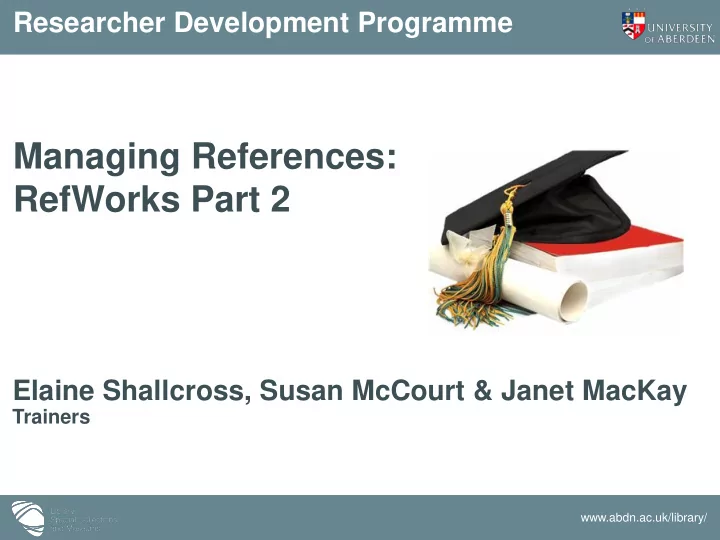
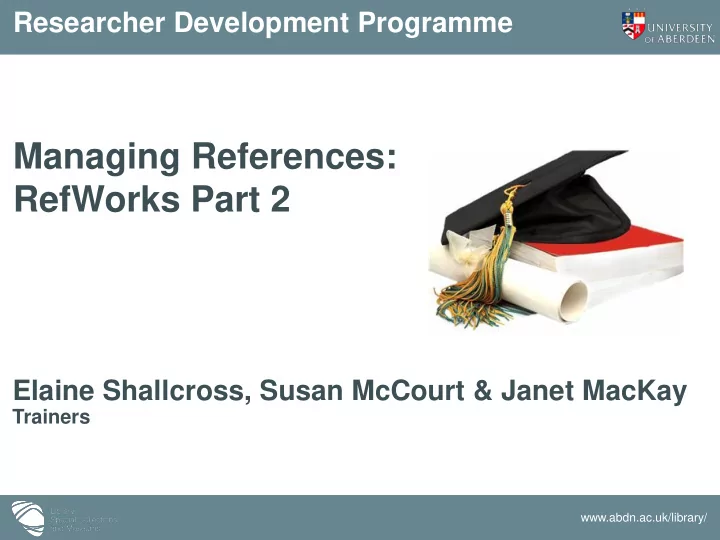
Researcher Development Programme Managing References: RefWorks Part 2 Elaine Shallcross, Susan McCourt & Janet MacKay Trainers www.abdn.ac.uk/library/
Aims and Objectives Aims • Using Write-N-Cite to create a paper with in-text citations and bibliography • On your main RefWorks account : Making a list of your ‘Favourite’ citation styles Adding attachments • Allow time for practice Objectives • Produce formatted documents containing in-text citations and a bibliography in a style of your choosing www.abdn.ac.uk/library/
Assumptions • You have a RefWorks account • You have recently attended a RefWorks Part 1 library workshop OR • You know how to import records, manage your records and folders in RefWorks and create a simple bibliography www.abdn.ac.uk/library/
Write-N-Cite (WNC) • Allows you to insert citations (saved in RefWorks) directly into text as you write • Formats in-text citations and a bibliography at the end of the document in a chosen citation style • Opened from an icon on the desktop of PCs in university classrooms and clusters www.abdn.ac.uk/library/
On campus A Write-N-Cite icon is installed on the desktop of PCs in university classrooms and clusters It is not available on the toolbar in MS Word www.abdn.ac.uk/library/
www.abdn.ac.uk/library/
Create your document, click on Cite to pull through relevant references www.abdn.ac.uk/library/
{{1413 Atkinson,G. 2007;}} Temporary citation placeholder • {{ tells RefWorks to format a reference • 1413 tells RefWorks to format record number (Ref ID number) 1413 in your database • Atkinson, G. 2007 author/date of publication information has been inserted by RefWorks for your information (RefWorks does not need this info to format #1413) • ; is a separator between 2 or more references being cited at the same point • }} tells RefWorks to finish formatting that reference www.abdn.ac.uk/library/
Name/save the file before creating the bibliography www.abdn.ac.uk/library/
Choose a citation (output) style from drop-down menu WNC creates a document with in-text citations and bibliography in Harvard British Standard style at the end www.abdn.ac.uk/library/
www.abdn.ac.uk/library/
To revise your paper and add more citations: • click on Cite for more references • continue working on this formatted document • save the changes www.abdn.ac.uk/library/
The new citations will be: • formatted to your chosen style • inserted in to the bibliography in the correct place www.abdn.ac.uk/library/
RefWorks is not perfect – always proof read the output to check for formatting errors www.abdn.ac.uk/library/
To change/remove a citation in your text you must use the Citation Editor www.abdn.ac.uk/library/
Citation Editor allows you to remove the citation from your text www.abdn.ac.uk/library/
www.abdn.ac.uk/library/
Citation Editor removes all code and leaves {{double curly brackets}} which can then be deleted safely www.abdn.ac.uk/library/
Important warning! W-N-C v.III: if you need to remove a citation from your text or change it in any way you must use the Citation Editor • Citations contain deeply embedded code which can only be removed by using the Citation Editor function • Backspace delete or select/cut will not remove the deeply embedded code in your Word document • Use Citation Editor to add page numbers and suppress author details • Do not fiddle with the contents between the {{double curly brackets}} www.abdn.ac.uk/library/
Practical session: Write-N-Cite Now try WNC for yourself www.abdn.ac.uk/library/
Using Footnotes? • Harvard and Vancouver systems are also applied to styles that use footnotes • Set up your Word document for footnotes • Use Cite within Write-N-Cite to insert the reference where required • Help available: library document on formatting footnotes RefWorks Help screens www.abdn.ac.uk/library/
Choosing your favourite citation styles On your main RefWorks account • You can choose the citation style(s) you are most likely to use and keep it/them as your favourite(s) • Ask your supervisor/course co-ordinator or refer to your course handbook if you are unsure of the citation style you must use www.abdn.ac.uk/library/
Preview Output Style allows you to see what a particular style looks like... www.abdn.ac.uk/library/
www.abdn.ac.uk/library/
www.abdn.ac.uk/library/
To store your favourite citation styles open the Bibliography menu and select Output Style Manager www.abdn.ac.uk/library/
Output Style Manager – select the style from the List of Output Styles, click on green arrow to add to Favorites www.abdn.ac.uk/library/
Favorites – can also remove styles you don’t need from your Favorites list by using the lower green arrow www.abdn.ac.uk/library/
Favorites – your favourite citation styles can then be seen in the Output Style drop-down list when you go to the Bibliography menu and select Create www.abdn.ac.uk/library/
I have lots of electronic copies of papers – can I store them in RefWorks? • Yes – document size limited to 20MB each • Total capacity of your account is 100MB • Open full record (via Edit) or create new record • click on Browse to find file • click on Add Attachment to upload • Open attachment from full record view www.abdn.ac.uk/library/
www.abdn.ac.uk/library/
www.abdn.ac.uk/library/
Records with files attached display a paper clip icon www.abdn.ac.uk/library/
Some other things you can do... • Amend in-text citations (add page numbers, suppress author details) • Search for references (Search menu) • Share your database (set up read-only access) www.abdn.ac.uk/library/
General housekeeping • Need to maintain your database • Use it regularly – whenever you do searches on databases • Remember to keep it neat – remove duplicate records (covered in RefWorks Part 1) • Back up your records (from the Tools drop- down menu) www.abdn.ac.uk/library/
Off-campus: Write-N-Cite (WNC) • Can be installed on your own computer at home by downloading a small utility (336-964 KB) • Different versions available – choose WNC v.III (WNC v.4.0.0.7 for Macs) • DO NOT install the new version of WNC = open the link to Previous versions and install Write-N-Cite v.III • New version (v4) too full of bugs and doesn’t work properly • See instructions in Appendix of our worksheet • When downloading WNC v.III - at the Installation Options page – you must the Allow Working Offline box if you intend to use this facility www.abdn.ac.uk/library/
Downloading WNC on personal PCs www.abdn.ac.uk/library/
Download WNC vIII www.abdn.ac.uk/library/
Off-campus: WNC in the Add-ins tab in Word 2007 Our RefWorks access is by IP address so if proxy not set on your browser you’ll see this Remote Access login screen The Group Code is included in the email sent to you by RefWorks when you set up your account www.abdn.ac.uk/library/
Help and advice • Library RefWorks web page: www.abdn.ac.uk/library/learning-and-teaching/for-students/refworks • Information Consultants • RefWorks web site • Tutorials • Help screens • IT Service Desk (for IT access problems) • Tel. 01224-273636 (also Out of Hours) • E-mail: servicedesk@abdn.ac.uk www.abdn.ac.uk/library/
What’s next? • Any questions? • Practical session Follow the worksheet Presentation will be available at: http://aberdeenunilibskills.pbworks.com www.abdn.ac.uk/library/
Thank you Please complete the evaluation form Managing References: RefWorks Part 2 Janet, Susan & Elaine www.abdn.ac.uk/library/
Slides: 1,4,8,12,16,19-20,25,29,34,36-37 www.abdn.ac.uk/library/
Recommend
More recommend