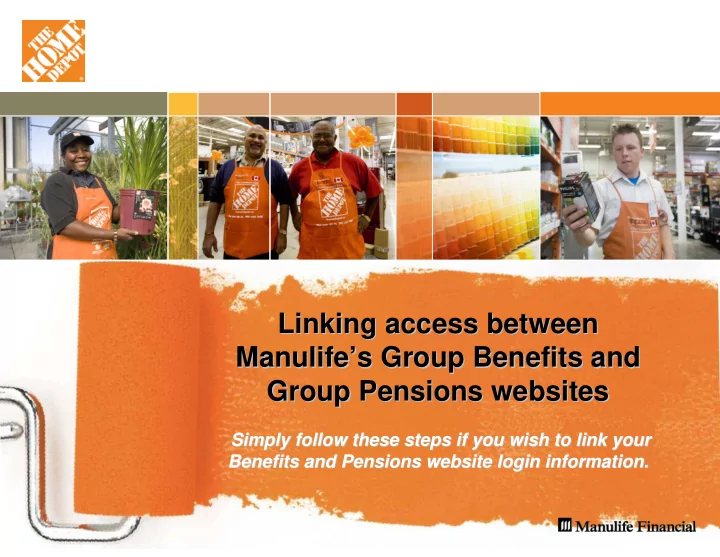
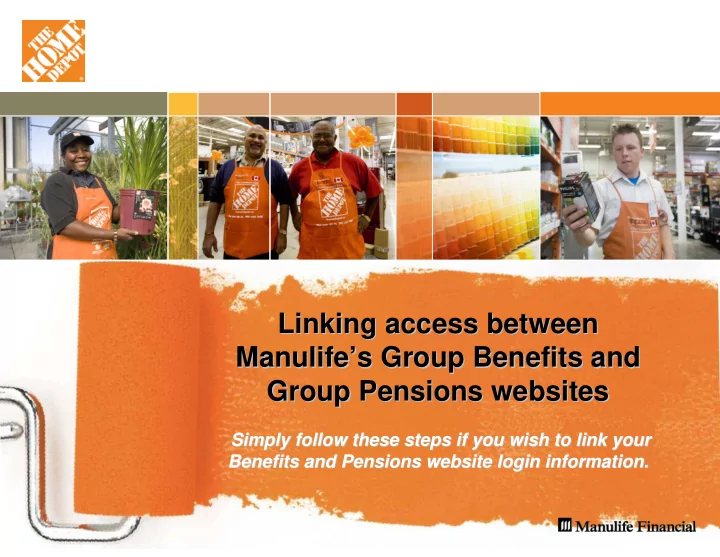
Linking access between Linking access between Manulife’ ’s Group Benefits and s Group Benefits and Manulife Group Pensions websites Group Pensions websites Simply follow these steps if you wish to link your Simply follow these steps if you wish to link your Benefits and Pensions website login information. Benefits and Pensions website login information.
1. Register at www.manulife.ca/planmember • Click on Register • Insert plan contract number , plan member certificate number , personal information , e-mail address and create a password . • Click Submit.
2. Registration confirmation • Read the details about how to register for the GSRS site. • Click login here.
3. Login to the Group Benefits website • Insert your plan contract number, plan member certificate number, and the password you created when you registered. • Click Submit .
4. Activate your access • Insert the activation key that was automatically sent to your e-mail address when you registered. • Click Submit .
5. Activation confirmation • Select Click here to continue .
6. Register for the Group Pensions website at www.manulife.ca/homedepot Click on Access my account and follow the instructions provided.
Step 6 continued…
Step 6 continued… • Use the Customer Number (Welcome Letter) and your Personal Identification Number (PIN) to access the site. • Once you have logged in, you can then log out to complete this procedure.
7. Link your access between the sites • Log into: www.manulife.ca/planmember. • Click Tell us about your group savings plan in the left navigation bar. • Enter your GSRS Customer Number and PIN number. • Click Submit .
8. You have successfully linked your accounts • Now you’ll only need to log in once to access both plans – and you'll only have one login ID and password to remember.
9. Moving between Group Benefits and Group Pension websites • FROM: Group Benefits to Group Pension • Once you have registered on the Group Pension website, you will now have the ability to move from the Group Benefits site to the Group Pension site by clicking on Select a plan from the left navigation menu.
Step 9 continued… • FROM: Group Pension to Group Benefits • Once you have registered on the Group Benefits website, you will now have the ability to move from the Group Pension site to the Group Benefits site by clicking on Group Benefits Plans .
Recommend
More recommend