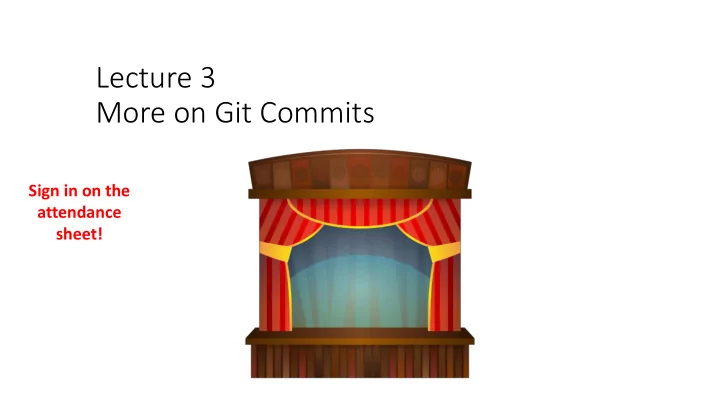
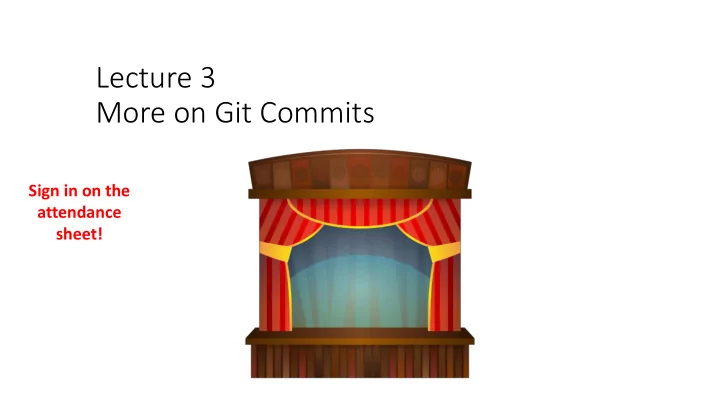
Lecture 3 More on Git Commits Sign in on the attendance sheet!
Review: The Git Commit Workflow (Edit, Add, Commit) Working Directory Staging Area List of commits file1.txt (v2) bb2df1a file2.txt (v1) (HEAD) file3.txt (v1) file1.txt (v2) file1.txt (v2) git add file1.txt (v1) file2.txt (v1) file2.txt (v1) 782cb4f file1.txt file2.txt (v1) file3.txt (v1) file3.txt (v2) file3.txt (v1) file1.txt (v1) ab628cc file2.txt (v1) 1. Make changes to files 2. Add changes to the staging area 3. Commit changes in staging area vim file1.txt file3.txt git add file1.txt git commit - m “fixed bug in file1.txt”
What about new files? Working Directory Staging Area List of commits newfile.txt (v1) bb2df1a file1.txt (v1) (HEAD) file2.txt (v1) git add newfile.txt newfile.txt (v1) newfile.txt (v1) file1.txt (v1) file1.txt (v1) file1.txt (v1) 782cb4f file2.txt (v1) file2.txt (v1) file2.txt (v1) ab628cc file1.txt (v1) No difference from an edit, use git add newfile.txt.
What about removing files? Working Directory Staging Area List of commits bb2df1a file1.txt (v1) file2.txt (v1) (HEAD) git rm newfile.txt newfile.txt (v1) ___ newfile.txt (v1) file1.txt (v1) file1.txt (v1) 782cb4f file1.txt (v1) file2.txt (v1) file2.txt (v1) file2.txt (v1) ab628cc file1.txt (v1) git rm newfile.txt (also deletes newfile.txt from working directory!)
What about renaming files? Working Directory Staging Area List of commits betterfile.txt (v1) bb2df1a file1.txt (v1) git mv (HEAD) file2.txt (v1) newfile.txt betterfile.txt newfile.txt (v1) betterfile.txt (v1) newfile.txt (v1) file1.txt (v1) file1.txt (v1) 782cb4f file1.txt (v1) file2.txt (v1) file2.txt (v1) file2.txt (v1) ab628cc file1.txt (v1) git mv newfile.txt betterfile.txt
What if I want to ‘ unstage ’ a file? Working Directory Staging Area List of commits git reset coolfile.txt (v1) bb2df1a file1.txt (v1) HEAD (HEAD) file2.txt (v1) coolfile.txt coolfile.txt (v2) coolfile.txt (v2) coolfile.txt (v1) newfile.txt (v1) file1.txt (v1) 782cb4f file1.txt (v1) file1.txt (v1) file2.txt (v1) file2.txt (v1) file2.txt (v1) ab628cc file1.txt (v1) git reset HEAD coolfile.txt (Note WD is unaffected)
What if I want to start over on a file (in the WD)? Working Directory Staging Area List of commits coolfile.txt (v1) bb2df1a git checkout file1.txt (v1) (HEAD) HEAD file2.txt (v1) coolfile.txt coolfile.txt (v2) coolfile.txt (v2) coolfile.txt (v1) coolfile.txt (v1) newfile.txt (v1) 782cb4f file1.txt (v1) file1.txt (v1) file1.txt (v1) file2.txt (v1) file2.txt (v1) file2.txt (v1) ab628cc file1.txt (v1) git checkout HEAD coolfile.txt
What if I want to start over (in both WD and SA)? Working Directory Staging Area List of commits coolfile.txt (v1) bb2df1a git reset --hard HEAD file1.txt (v1) (HEAD) file2.txt (v1) coolfile.txt (v2) coolfile.txt (v2) coolfile.txt (v1) coolfile.txt (v1) newfile.txt (v1) file1.txt (v2) file1.txt (v2) 782cb4f file1.txt (v1) file2.txt (v1) file1.txt (v1) file1.txt (v1) file2.txt (v1) file2.txt (v1) ab628cc file1.txt (v1) git reset --hard HEAD (overwrites entire WD!)
Summary: Manipulating the Staging Area • To update the staging area with files from your working directory, use “ git add”. • To update the staging area with files from HEAD, use “ git reset”. • To delete files from the staging area, use “ git rm ”. That’s how you manipulate the staging area. How about the working directory?
Summary: Manipulating the Working Directory • To update files in the working directory, edit files with vim or your preferred text editor. • To reset files in the working directory to how they were in a particular commit, use “ git checkout”. • If you want to reset the staging area at the same time (which is often the case), use “ git reset -- hard” (but with caution).
Ignoring files • By default Git tracks everything in your repository • Not always a good thing – log files, compiled files, cache files, etc. • Tell git to ignore these files using a .gitignore file • https://github.com/github/gitignore for examples .gitignore “*” means anything, so any file *.log that ends with .log logs Standalone words are (usually) folders, so anything in logs/ or Build Build/ is ignored *.jar
Configuring Git • Git has certain settings by default • Provide Git with your name, email • Customize Git to take advantage of its features, integration with other tools, different settings with special powers, etc. • git config --global user.name "John Doe" • git config --global user.email johndoe@example.com
Activity • Groups of two or three • One person create a new Git repository using “ git init ” in a new folder • Add some files and make some commits, write down your steps if you won’t remember • Ask the other person to try to work backwards and figure out a possible set of steps that brought the repository to this state • Switch places and do this one more time
Where we are • This wraps up our discussion of “how to make commits”. • So far, our commits were made in a very linear fashion – every commit had exactly one parent, and had a maximum of one child. • In larger projects, this probably won’t happen – the commits will begin branching off each other. • Next week: branches
Recommend
More recommend