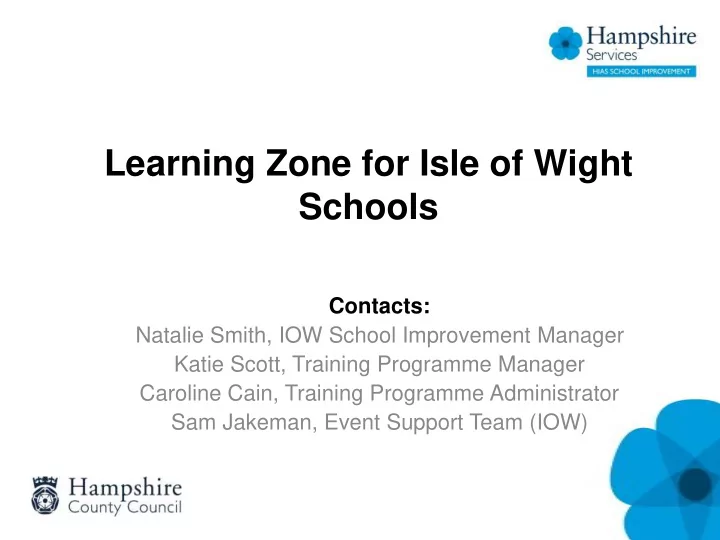
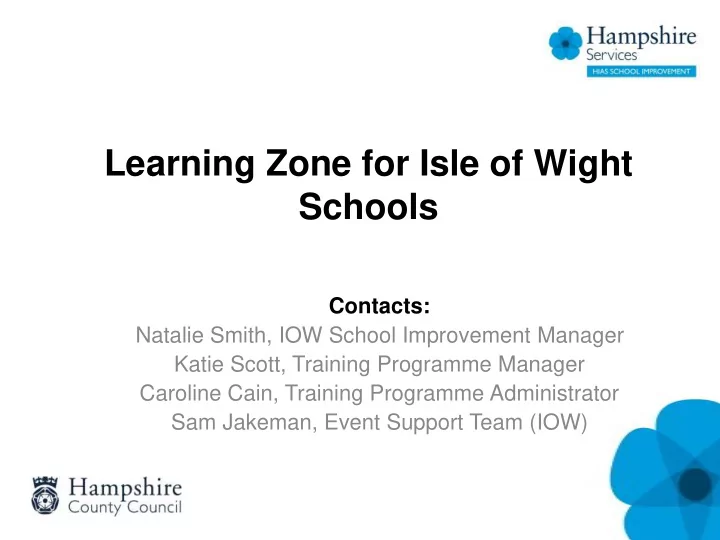
Learning Zone for Isle of Wight Schools Contacts: Natalie Smith, IOW School Improvement Manager Katie Scott, Training Programme Manager Caroline Cain, Training Programme Administrator Sam Jakeman, Event Support Team (IOW)
Isle of Wight offer 2020-21 • Training offer runs 1 April 2020 - 31 March 2021 • All courses bookable via the Learning Zone • Learning Zone licences created & usernames/passwords issued for majority of IOW school users • ‘Manager’ function - Managers can assign training to staff and run reports • No ‘Bundles’, all courses Pay as you Go • Subject network sessions scheduled on Thursdays at Thompson House • Training timetabled on different dates to prevent clashes, unless unavoidable • Summer term sessions will be delivered virtually via Microsoft Teams
Learning Zone terminology Learning Item - a course or other learning Scheduled Offering - available dates/places for the course Segment - sessions within the course/ learning Programme - a bundle of learning items e.g. maths core provision
How to access the LZ • Access the login page via Hampshire County Council web page - https://www.hants.gov.uk/educationandlearning/ learning-zone • User ID and password required – save login page as ‘ Favourite ’
How to access the LZ – New users Registration code, Org ID and Customer Number required to create account For above codes & new Manager set up contact: htlc.courses@hants. gov.uk
Learning Zone Home Page
How to find learning • By Key word - when I am looking for a specific offer and have some information about it • Browsing the catalogue - when I want to explore what is available in an area of interest • Featured Courses - when HTLC highlights a specific important/urgent learning offer • Recommendation - when a colleague notifies you of learning you may find helpful • Upcoming Learning - chronological list of learning you are booked or enrolled on
How to find learning
To browse and explore a wider range of professional learning in areas of Interest - click here “Browse by Topics” There are three layers/choices and then All HTLC courses are listed Options are displayed e.g. in “Professional Skills” area Curriculum/ English or Schools Senior leadership/ Curriculum leadership Personal Development Education/School leadership
Booking learning – outline process 1. Manager assigns learning item to staff member 2. Staff member logs on to Learning Zone and reviews learning item details in their Learning Assignments area 3. User registers on learning item 4. System sends confirmation notifications to user and Manager 5. Booking is now confirmed/complete 6. Learning items shown as status ‘Enrolled’ and visible in user’s learning plan
Important ENROLLED ASSIGNED Once a user has registered Think of this as putting on the assigned learning learning on their learning item, it will appear as plan (to-do list). You can Enrolled, ie a place has make this compulsory, been booked on a specific optional, recommended or event required and also set an expected date This Photo by Unknown Author is licensed under CC BY This Photo by Unknown Author is licensed under CC BY-NC-ND
‘Manager’ Functions • Two tabs – Home & My Employees • Line Manager Links tile • Assign learning items to staff • Review whether staff have enrolled or completed learning • Review the options and settings for employees • Send emails directly to employees • Run reports for your team • Delegate manager functionality to another member of staff eg if on holiday/sick leave
My employees As a manager, if you click on the My Employees tab you will switch from a personal view to a team view. From here you can review the learning activities of your staff members.
Manager Reports Click on Reports to view a list of available reports. Click the expand icon > to see additional reports in each group A number of reports can be run on employees’ learning. To access click on Reports under the Line Manager Links on the My Employees tab
Running reports • Use the drop downs and criteria fields to determine options, including date periods • You can run reports for yourself, your direct subordinates or all subordinates • Some reports will state (CSV) in brackets, which mean they should be opened in Excel. Others have a option for report format – select Local File and PDF to save a copy. • For PDF reports you can also customise the header and footer
Useful reports • Registration Status – details of what courses your school users have enrolled on over a specific period • Learning History - information about Items that users have completed and show price paid in the ‘tuition’ column (CSV - detailed) • Learning Plan - (to-do list) for users, i.e. all learning items they need to complete and any required by dates.
Help and guidance https://hias-moodle.mylearningapp.com/ HIAS Moodle homepage Learning Zone information and guides are accessed from this link on the HIAS Moodle home page
Recommend
More recommend