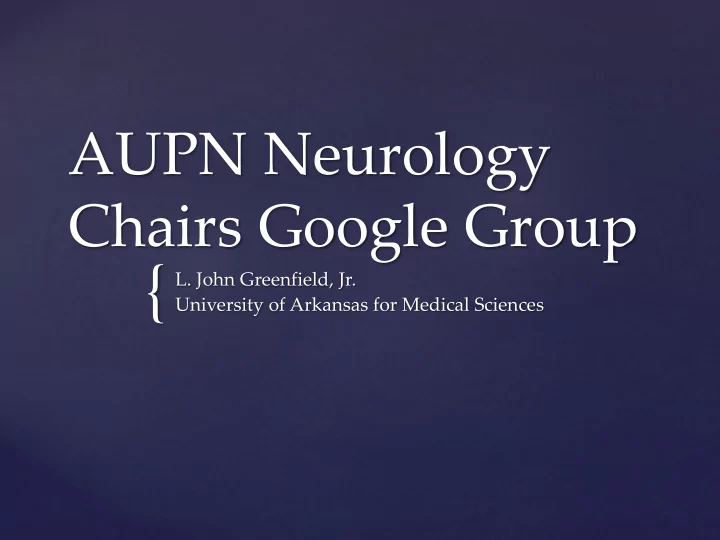
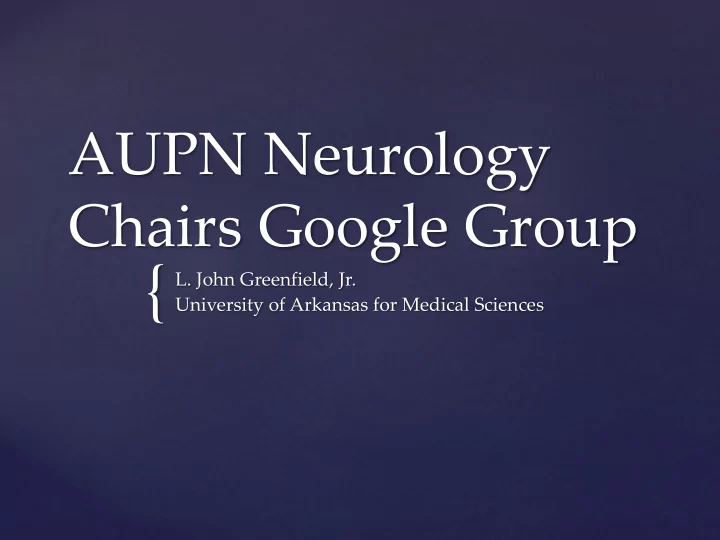
AUPN Neurology Chairs Google Group { L. John Greenfield, Jr. University of Arkansas for Medical Sciences
Share information and best practices Announce items of general importance to Chairs of academic departments Poll group regarding difficult problems faced by Neurology Department Chairs Determine areas of consensus or controversy that merit discussion at AUPN meeting Purpose
We chose to focus on Department Chairs rather than entire membership of AUPN Program Directors already have a well established listserve/email group for internal communication Some issues are of specific interest to Chairs Emails/announcements to the entire group already happen through the AUPN office Membership
Group was created in late May 2014 by Anne Beauclaire, Administrative & Meeting Coordinator and Webmaster for AUPN Testing and refinement of the concept led by JoAnn Taie and David Fink in August Roll out to the Council and Executive Board in September Announcement of the Group to AUPN membership 10/13/14. Creation of the GG
• You need to have a Google account. • If you don’t have one, or want a new one for this group Go to www.google.com Click ‘add account’ button and follow instructions • AUPN will send you an invitation asking what email account you want to use You can use your academic email if you want Reply to neuro@aupn.org with the subject: Google Group Before you join
Click the blue ‘accept this invitation’ button near the bottom. Browser will open and you should see an approval message. Click on the ‘AUPN Google Group’ link. Look in the left column under ‘Google Groups’. Click on ‘My Groups’ and the AUPN Chairs of Neurology Google Group will appear. • If you are not able to join the group for any reason, send an email to neuro@aupn.org with the subject: Google Group Responding to invitation
Discussion threads AUPN Chairs Group Homepage
On the ‘AUPN Chairs of Neurology’ group homepage, you will see ongoing conversations by topic Click on the thread you want to read or comment on . You can view just the topics or expanded thread to see all comments. To add a comment to an existing thread, simply type in the box and hit ‘reply’. Add a new discussion thread by clicking on the New Topic button at upper left Using the Group
My Settings button Setting email preferences
Change your name to the way you want it to appear for discussions. Select how often you want to get emails from the group
Settings menu shows formatting options for viewing discussion topics/items
Group is not searchable or viewable by anyone but a member of the group. Each member needs to be approved by Katie Fernstaedt before they will be allowed to join. (ensures no unauthorized members) Katie and I will verify the individual is a current member of the AUPN before accepting them. I will help moderate discussions if needed – will encourage small groups having prolonged discussions to take them off-line. Security/Privacy Issues
It is highly suggested that you set your ‘display name’ for this group to ‘ FirstName LastName, Institution ’. To do this, go to ‘My Settings’ select ‘membership and email settings’ from the drop-down menu enter your preferred display name. This name will be used only for the AUPN Google Group, and will not affect other preferred Google or gmail settings. Display Name Suggestion
You can unsubscribe from this group by sending an email to aupn-chairs-of-neurology- departments+unsubscribe@googlegroups.com. If the number of emails becomes overwhelming, I encourage you to limit emails rather than unsubscribe. Contact me or Katie at neuro@aupn.org if you have any questions or problems. Questions?
AUPN CHAIR GOOGLE GROUP INSTRUCTIONS 1 Before you join To participate in the chair discussion group, you need to have a Google account. If you don’t have one, or would like to establish a separate account for participating in this group, register for a gmail account by going to www.google.com and follow the instructions under the ‘add account’ button. You will receive an inquiry from AUPN to send the email you want to use for the AUPN Chair Group to neuro@aupn.org with the subject: Google Group 2 When you receive the email invitation to join the group C lick the blue ‘ accept this invit ation’ button near the bottom. You will then see an approval. Click on the ‘AUPN Google G roup ’ link. Look in the left column under ‘Google Groups’. Click on ‘My Groups’ and the AUPN Chairs of Neurology Google Group will appear. If you are not able to join the group for any reason, please send an email to neuro@aupn.org with the subject: Google Group and we will help you get signed up. 3 After you join the group When you click on the ‘AUPN Chairs of Neurology’ group , you will see ongoing conversations. To add a comment to an existing thread, simply type in the box and hit ‘reply’ . You can also reply by email. If you want to reply only to the person who posted, remove the Group email address. Responses to the Group email will go to everyone in the Group according to their email frequency setting. To post a new topic, click on the red “New Topic” butto n at the top of the page. In the ‘subject’ field, enter a well thought-out (short) descriptor for the topic. This subject will identify the conversation on the web page, and will be sent to those participants who choose to receive email alerts. We encourage open discussions about issues important to chairs of neurology but remind you to use discretion in your postings. If the topic is of a personal nature or regards a specific individual, please take the conversation offline. 4 Frequency of emails You can set the frequency with which you will be notified of a new topic or post: Go to ‘My Settings’ (c lick on the person with the gear icon on the top left of the page) and select ‘ membership and email settings ’ from the dropdown menu. Choose to see each email, a daily summary, combined emails with the last 25 posts, or no emails. 5 Other Tips We suggest setting your ‘display name’ for this group to ‘ FirstName LastName, Institution ’. To do this, go to ‘My Settings’, select ‘membership and email settings’ from the dropdown menu, and enter your preferred display name. This name will be used only for the AUPN Google Group, and will not affect other preferred Google or gmail settings. When viewing a conversation, you can collapse all the posts to display only the author and the first line by accessing the dropdown menu at the top of the menu (right next to ‘ x posts by n authors’ and choose ‘expand all’ followed by ‘collapse all’. Questions? Email the AUPN at neuro@aupn.org.
Recommend
More recommend