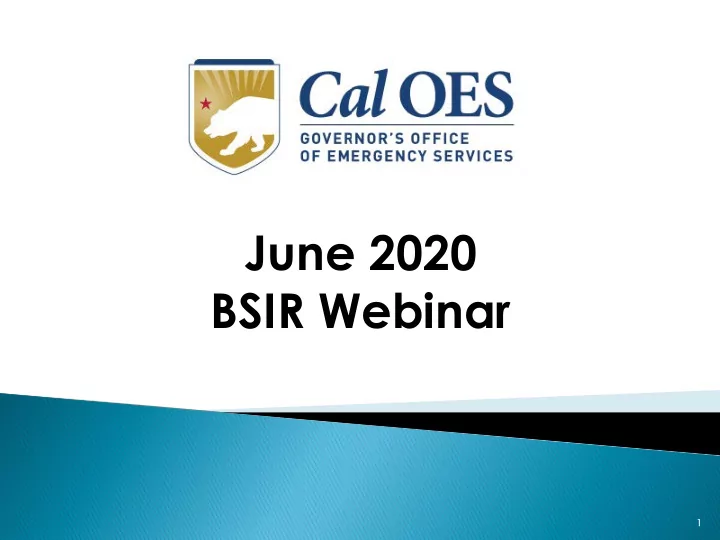
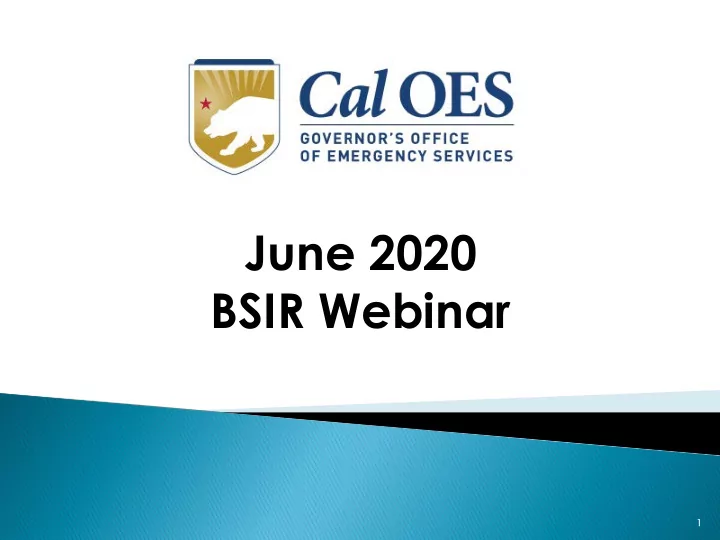
June 2020 BSIR Webinar 1
June 2020 BSIR Training Material Homeland Security Grants Processing Link 1. Go to caloes.ca.gov 2. Click the Search icon 3. Search for “GRT” 4. Click on the “ Documents ” link 2
June 2020 Biannual Strategy Implementation Report (BSIR) Webinar - General Webinar - Nonprofit Specific Webinar #1 Webinar #2 – Nonprofit Specific Thursday, June 18, 2020 Tuesday, June 23, 2020 9:00 AM – 11:00 AM 9:00 AM – 11:00 AM Link to Webinar 1 Link to Webinar 2 Meeting ID: 524 464 850 Meeting ID: 880 727 128 Webinar #4 – Nonprofit Specific Webinar #3 Tuesday, June 30, 2020 Thursday, June 25, 2020 1:30 PM – 3:30 PM 1:30 PM – 3:30 PM Link to Webinar 4 Link to Webinar 3 Meeting ID: 910 021 595 Meeting ID: 554 610 242 3
Changes & Updates • Nonprofit Subrecipients will report on Grants Awarded for FY 2017, FY 2018 and FY 2019 • Cal OES will report for FY 2014, FY 2015, and FY 2016 unless you’ve received additional funding or a time extension • For FY 2014 and 2016, Cal OES will be working with FEMA to Closeout the Grant • Due to Cal OES: COB Friday, July 10, 2020 BSIR IS OPEN! DON’T WAIT! SUBMIT NOW! 4
NSGP Only: Contractual Security FY19 NSGP allows Contractual Security • Solution Area: Organization • Sub-Category: Contracted Security Personnel 5
GRT Error • Go back and make sure required entries are entered • If it still does not work, try alternate browser • If it persists, contact GPU 6
Questions? 7
Workshop Content • Terminology • BSIR Overview • GRT Registration & User Log-in • GRT Tabs and Modules • Entering and submitting BSIR Information (Funding Module) • Submission Process 8
Terminology • BSIR – Biannual Strategy Implementation Report Progress report to account for grant funding o • GRT – Grant Reporting Tool Web application used to digitally submit the BSIR to FEMA o 9
Terminology • Award: 2 meanings depending on the tab o Award Tab: total amount of the grant funding o Project ($) Tab: amount budgeted for that specific project • Obligated: funds that have to be paid to a vendor for a good/service already provided, but have yet to paid • Expended : funds that have been paid to a vendor to fulfill an obligation • Rule of thumb : Obligated + Expended ≤ Award amount 10
BSIR Overview • Purpose of the BSIR: Show the cumulative progress of your projects • Info collected is used by the Governor’s office, DHS and • Congress Most Importantly, BSIR is MANDATORY per • federal regulations, which require performance measurement 11
BSIR Overview • BSIR Reporting cycle is every 6 months: • Winter BSIR: July 1 - Dec 30 • Summer BSIR: January 1 - Jun 30 • Cal OES uses BSIR to meet reporting requirements identified by the DHS/FEMA • Cal OES and FEMA uses the BSIR to determine feasibility and effectiveness of grant projects 12
BSIR Deadlines: June 2020 August 3, 2020 U.S. Dept. of July 10, 2020 Homeland Security State of California (SAA) Subrecipients: Counties, Cities, Nonprofits, Tribes, and State Agencies 13
GRT REGISTRATION 14
GRT Homepage - reporting.odp.dhs.gov • New users must register and be approved by program representative • 45 days of inactivity locks out user • Contact your program representative if your account is inactive or needs password reset • If website isn’t responding, try alternate browser 15
Registration Form – Step 1 16
Registration Form – Step 2 17
Registration – Step 3 18
Password Criteria • 8 to 15 characters & contain at least one: o Uppercase letter (A-Z) o Lowercase letter (a-z) o Numeric character (0-9) o Special Character: # , $ , _ • No character repeats, sequences, key patterns • Cannot start with number or special character • 3 failed log-in attempts in 24 hours locks account • Must change password every 90 days • Password must be different from the last password 19
Things to Remember • When to call your program representative After registration o To unlock your account o Forgot or need to reset password o • All Subrecipients are “ Local Users ” • Each User should have their own account • Password must be changed every 90 days • If website isn’t responding, try alternate browser • Double-check profile information for accuracy 20
GRT Introduction : Welcome Page and Users Module 21
GRT Modules 1. Welcome* 2. IJ Submission 3. Investment Subrecipient view of 4. Funding* GRT Modules are in red 5. Approval with an asterisk ( * ). 6. Organization* 7. Users* 8. Reporting 9. Logout* 22
Welcome Page - Help References 23
Users Module - User Detail Tab 24
Users Module - User Detail Tab • Do NOT add role assignments o Account will need re-approval and you’ll be locked out 25
Organization Module - Subgrantees Tab • This tab only exists for Administrator accounts. • Cal OES enters contact info for your organization when you are awarded for the first time; may be incomplete. • Please verify information for your organization’s main Point of Contact 26
Organization Module - Subgrantee Detail Tab 27
FUNDING MODULE: CREATING & UPDATING PROJECTS 28
Funding Module - Recipients Tab (2) Select BSIR (June 20) (1) Select Award Year for Reporting Period from drop-down list. Funding (3) Click name to enter data Module for selected grant year. 29
Funding Module - Award Tab Award (1) Update (2) ‘ Expended ’ amount is ‘ Obligated ’ auto-fills pre-filled 30
Funding Module - Project Tab • Use recent FMFW to create/edit projects in GRT • Project Ledger will have almost all the info needed • SAA will adjust the award amount due to increased funding or disencumbered funds. • Save frequently : 20 minute GRT time out. • Report FY 2017, 2018 and 2019 for this reporting period . 31
Funding Module - Project Tab 32
Funding Module - Project Tab (Create Project) 33
Funding Module : Project Tab (Create Project) (1) Use Project Ledger to copy/ paste Project Title & Project Description * Project Type: Select “ Assess vulnerability of and/or harden/protect critical infrastructure and key assets ”. 34
Funding Module : Project Tab (Create Project) 35
Funding Module : Project Tab (Create Project) 36
Funding Module : Project Tab (Update Project) 37
Funding Module : Project ($) Tab (Update Project) 38
Funding Module : Project ($) Tab (Update Project) (5) Enter Budgeted Cost of Project from FMFW into (6) Enter EXPENDED the AWARD field. amount for the project. (7) Save 39
Funding Module : Project Detail Tab (1) Open FMFW and go to the most recent approved Project Ledger tab. (2) Use Project Ledger to answer questions. Complete all fields with a red asterisk ( * ). 40
Funding Module : Project Detail Tab (Milestones) 41
Funding Module: Project Detail Tab (NIMS Typing) 42
BSIR Best Practices: Project Descriptions • Project name must reflect the nature of the work • Project descriptions should be: o Short o Precise o Descriptive 43
BSIR Best Practices: Project Descriptions Make sure to address each of the following: ◦ Who is the project for? Community Center, Temple, Church, School, etc. ◦ What is the project doing? Updating plans, purchasing equipment, conducting training, etc. ◦ Where is the project being performed? City, county, etc. ◦ When will the project start and end? Needs to be within the period of performance of the grant ◦ Why is the project necessary? Include intended benefits 44
BSIR Best Practices: Milestones Organization Based on feedback from FEMA, the ◦ Receive bids for a security following criteria are required when contractor by MM/YY ◦ Select a Contractor by MM/YY developing project milestones: ◦ Finalize receipts by MM/YY ◦ Pay contractor by MM/YY • Minimum of 3 milestones per project Equipment • Maximum of 4 milestones per ◦ Identify specs by MM/YY project ◦ Solicit bids/draft RFB by MM/YY ◦ Select vendor, execute contract by MM/YY • Provide anticipated dates for each ◦ Receive equipment by MM/YY milestone Planning • Milestones should cover the life of ◦ Schedule & Conduct Planning Meetings by MM/YY the project ◦ Draft plan by MM/YY ◦ Schedule & Conduct Final Planning Meeting by MM/YY ◦ Finalize updates to the plan by MM/YY 45
• Project Title : Equipment Not a clear project title • Project Description : Security Equipment Not a clear project description (Who, What, Where, When, Why) • Milestones : 1) Increase security capability of School Need to show a “ Project Life Cycle ” , and the estimate completion date 46
Example of SUFFICIENT Project Title and Description • Project Title : Security Fence for Day School WHO • Project Description : The Church of Awesome will WHAT install security fencing and equipment around the WHERE WHEN perimeter of the Day School in Summer 2021; FY 19 WHY funds for this equipment will enhance the security capability for students and staff. 47
Recommend
More recommend