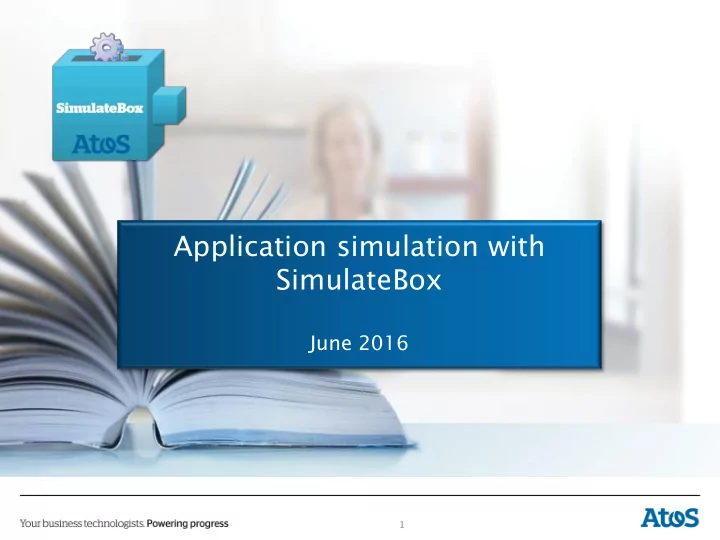
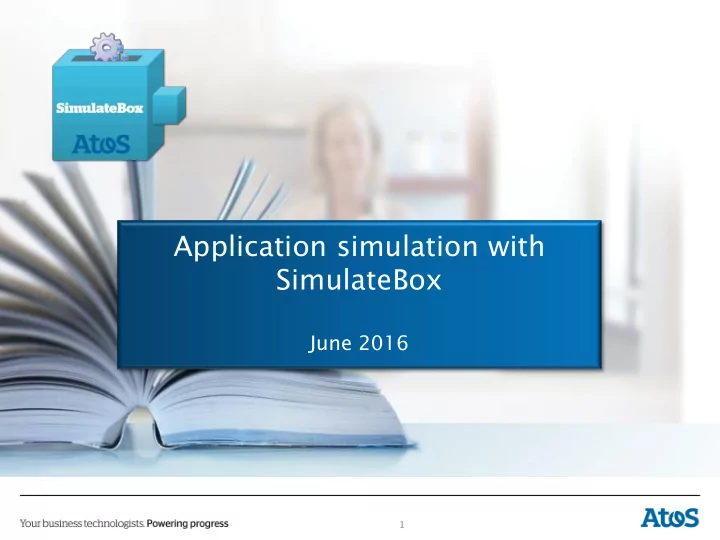
Application simulation with SimulateBox June 2016
An industrial offer Complete cover of a project lifecycle
SimulateBox: Applications simulation tool Presentation A solution that enable to simulate the partner applications and thus be independent during testing phases Does not require advanced technical skills (completely based on the XML language configuration) Written in Java, multi-platforms (Windows, Linux, AIX, Solaris, etc.) Enables the automatic generation of data sets from an Excel file using the add-on Generator Based on the definition of a simulation key from the input data An Atos product, under license
SimulateBox: Applications simulation tool Simulation engine ▶ SimulateBox overcomes the unavailability of the existing infrastructure during the testing phases “Supplier” application simulation : Responder or Mock Mode “Client” application simulation : Injector Mode
SimulateBox: Applications simulation tool Simulation engine ▶ « Service » simulation Step 1: Receipt of the request from the client by listening (HTTP(S),SOAP,…), polling (JMS, FTP , ...) Step 2: Extraction of the simulation key from the query Step 3: Persistence of the query Step 4: Transmission of the key to outgoing connectors Step 5: Retrieval of the answer to transmit Step 6: Responses emission to the client
SimulateBox: Applications simulation tool Simulation engine ▶ « Client » simulation Step 1 : Request to issue a query by key simulation Step 2 : Retrieval of the request to issue Step 3 : Transmission of the query to the "incoming" connector Step 4 : Query sending to the partner Step 5 : Receipt of response (s) from the partner Step 6 : Persistence of answer (s)
SimulateBox: Applications simulation tool A full range of connectors ▶ SimulateBox offers a complete range of connectors allowing to simulate partner applications independently of the technology : Web Service with or without WS-Security Java Messaging Service in a « Queue» or « Topic » mode File mode : Local, FTP, SFTP HTTP (REST services) JavaMail (SMTP/POP3/IMAP) JDBC (MySQL, MS SQL, Oracle, DB2) ▶ SimulateBox allows mixing connectors of different technologies for a single simulation component
SimulateBox: Applications simulation tool Proxy functionality ▶ SimulateBox natively provides a "Proxy" mode Redirects the request sent by a client to the “actual" service provider while recording requests / responses in transit. Proxy mode is enabled / disabled by simple configuration ▶ « Proxy » mode allows: to overcome the temporary unavailability of a partner to simplify the generation of data sets for an existing partner
SimulateBox: Applications simulation tool Simulation GUI ▶ In a client mode, a web interface allows running queries easily and seeing the associated results
SimulateBox: Applications simulation tool Generation of simulation data sets ▶ SimulateBox enables automated generation of data sets via the add-on Generator : generation of datasets from an Excel document via the activation of the exchanges recording Proxy function : allows to rerun the data actually exchanged in a Simulator mode
Recommend
More recommend