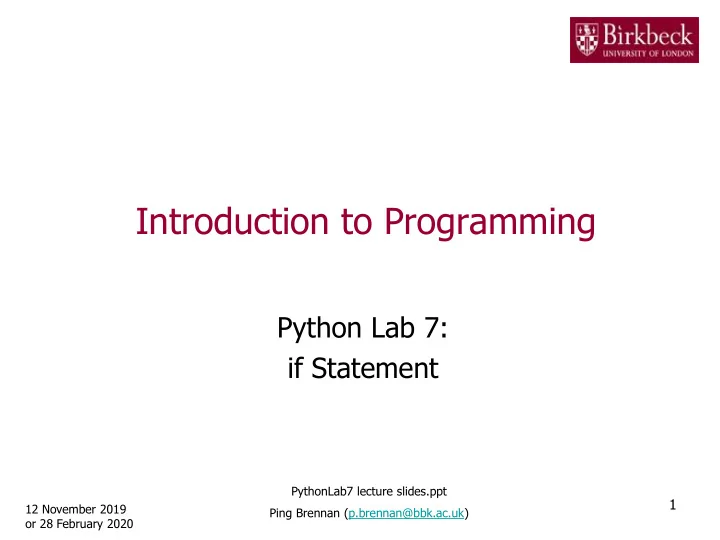
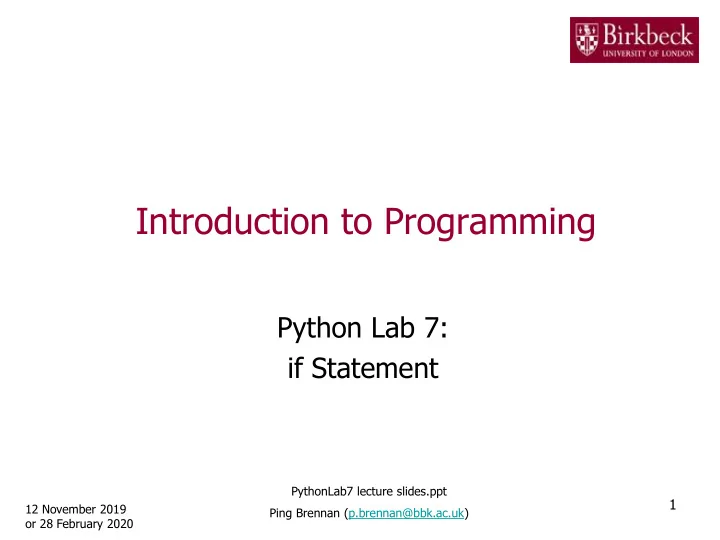
Introduction to Programming Python Lab 7: if Statement PythonLab7 lecture slides.ppt 1 12 November 2019 Ping Brennan (p.brennan@bbk.ac.uk) or 28 February 2020
Getting Started • Create a new folder in your disk space with the name PythonLab7 • Launch the Python Integrated Development Environment (IDLE) - begin with the Start icon in the lower left corner of the screen. • If you are in a DCSIS laboratory, search using the keyword Python and click on IDLE (Python 3.6 64-bit) A window with the title Python 3.6.2 should appear. This window is the Shell. 2
Getting Started (2) • If you are in the ITS laboratory MAL 109, then right mouse click on the Start icon in the lower left corner of the screen. A list of menu options should appear and click on Search . Type Python in the search text box at the bottom of the pop-up window. A list of Apps should appear and select Python 3.4 IDLE(PythonGUI) A window with the title Python 3.4.3 Shell should appear. This window is the Shell. • In the Shell click on File . A drop down menu will appear. Click on New File. A window with the `title` Untitled should appear. This window is the Editor. 3
Getting Started (3) • In the Editor , click on File , and then in the drop down menu click on Save As… . A window showing a list of folders should appear. – To search any folder on the list, double click on the folder. – Find the folder PythonLab7 and double click on it. – In the box File name at the bottom of the window 1. Type QuizGrading.py 2. Then click on the button Save in the lower right corner of the window. The title of the Editor should change to show the location of the file QuizGrading.py . 4
Objectives of the exercises set • Understand the use of multiple if statements to solve problems that have several levels of decision making. Python provides the special construct elif for creating if statements containing multiple branches (selections). When using multiple if statements, we usually test general conditions after we test the more specific conditions first. • Use relational operators in conditions that involve comparing two values. Python relational operators Description Less than < <= Less than or equal Greater than > Greater than or equal >= Equal == Not equal != 5
Objectives of the exercises set (2) • An if statement is used to implement a decision. When a condition is satisfied (that is, True ), one set of statements is executed. Otherwise, another set of statements is executed. • The syntax of an if statement with No else branch is shown below. The colon indicates the header. Flow chart for if statement Syntax Example with No else branch if condition : floor = int(input( " Floor: " )) Condition statement(s) actualFloor = floor False True if floor > 13 : floor > 13? actualFloor = actualFloor – 1 # True branch - execute the actualFloor = No else # statement above only if the actualFloor - 1 branch # condition is True Note: Indent the block of statement(s) in the True branch. 6
Objectives of the exercises set (3) • The syntax of an if statement with else branch is shown below. The colon indicates a header. Flow chart for if statement Syntax Example with else branch if condition : floor = int(input( " Floor: " )) Condition statement(s) actualFloor = 0 else : if floor > 13 : True False floor statement(s) actualFloor = floor – 1 > 13? # True branch - execute # only if the condition actualFloor actualFloor # is True = floor - 1 = floor else : actualFloor = floor # False branch - execute # only if the condition # is False Note: Align if and else Indent the block of statement(s) in each branch. 7
Objectives of the exercises set (4) • The syntax of an elif statement is as follows. Syntax Example if condition : scoreA = int(input( " Enter a score for player A: ")) scoreB = int(input( " Enter a score for player B: ")) statement(s) if scoreA > scoreB : elif condition : print( " A won " ) statement(s) elif scoreB > scoreA : else : print( " B won " ) statement(s) else : print( " Game tied " ) Note: Align if, elif and else Indent the statements in each branch. • Understand the use of the remainder operator % in an arithmetic expression. 8
Program QuizGrading.py: Quiz grading • Question 2: Problem statement Write a program that inputs an integer from the keyboard. This integer is the score. Use an appropriate prompt. A letter grade is assigned to the score, according to the following table. Score Grade 90-100 A 80-89 B 70-79 C 60-69 D <60 E Include in your program a statement to print the letter grade, together with an appropriate description. See Python for Everyone, R3.18. 9
Program QuizGrading.py: Quiz grading (2) • Problem solving – the flow chart below illustrates a possible solution. Read in a score True Print the score letter grade A >=90? False True Print the score letter grade B >=80? False True Print the score letter grade C >=70? False True False Print the score letter grade D >=60? Print the letter grade E 10
Program QuizGrading.py: Quiz grading (3) • Problem solving - Convert the pseudo code below into a sequence of Python statements in your program. Input Read in an integer and store it in the variable score * . 1. 2. Write the statements below to check if the score is greater than or Process equal to 90, and then print the letter grade A in the True branch. the input if score >= 90 : and display print( " Grade A " ) # True branch the 3. Add the following statements to check if the score is greater than or correct output equal to 80, and then print the letter grade B . (steps 2 elif score >= 80 : to 6). print( " Grade B " ) # True branch 4. Write elif and print statements similar to step 3 to check if the score is greater than or equal to 70, and then print the letter grade C . *Hint: First use the input function to read in a numeric value typed in at the keyboard. Then use the function int to convert the input string to an integer and store it in the variable score . 11
Program QuizGrading.py: Quiz grading (4) • Problem solving (continued) 5. Write elif and print statements similar to step 3 to check if the score is greater than or equal to 60, and then print the letter grade D . 6. Lastly, add the statements below to print the letter grade E using the else statement. else : print( " Grade E " ) • Provide a comment at the beginning of the program to explain the purpose of the program together with your name and the date. • Save the program to the file QuizGrading.py and then run it. Note: Align if, elif and else. You must add a colon at the end of the statement. You must also indent the statement block in each branch so that it is part of the if , elif or else statement. 12
Program LeapYear.py: Leap year • Create a new Editor for a new file called LeapYear.py • Question 3: Problem statement A year with 366 days is called a leap year. Usually years that are divisible by 4 are leap years, for example, 1996. However, years that are divisible by 100 are not leap years, unless the year is also divisible by 400. Write a program that asks the user for a year and computes whether the year is a leap year. Use an appropriate print statement to display the result of the computation. See Python for Everyone, P3.27. 13
Program LeapYear.py: Leap year (2) • Problem solving - The following method can be used to check: o If a year is divisible by 4 but not by 100, it is a leap year. o If a year is divisible by 4 and by 100, it is not a leap year unless it is also divisible by 400. • Three conditions to consider - we usually start with the tests for the more specific conditions first before testing the general conditions. (year%400) == 0 # First condition tests if # year is divisible by 400 (year%100) == 0 # Second condition tests if # year is divisible by 100 (year%4) == 0 # Third condition tests if # year is divisible by 4 14
Program LeapYear.py: Leap year (3) • Problem solving - Convert the pseudo code below into a sequence of Python statements in your program. Input 1. Read in an integer and store it in the variable year 2. Write the statements below to check if the year is divisible by Process 400, and then print out the message, Leap year the input and if year%400 == 0 : display the print( " Leap year " ) # True branch correct 3. Add the statements below to check if the year is divisible by output (steps 2 100, and then print the message, Not a leap year , in the to 5). True branch. elif year%100 == 0 : print( " Not a leap year " ) # True branch 4. Write elif and print statements similar to step 3 to check if the year is divisible by 4, and then print the message, Leap year 15
Program LeapYear.py: Leap year (4) • Problem solving (continued) 5. Lastly, add the statements below to print the message, Not a leap year else : print( " Not a leap year " ) • Provide a comment at the beginning of the program to explain the purpose of the program together with your name and the date. • Save the program to the file LeapYear.py and then run it 16
Recommend
More recommend