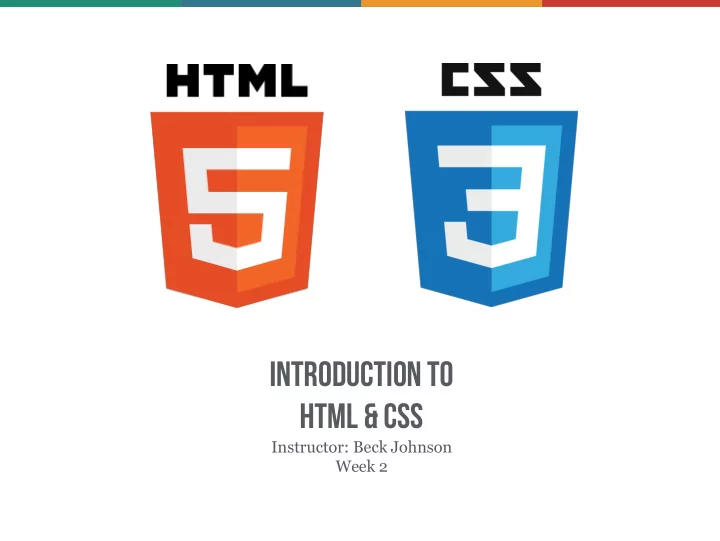
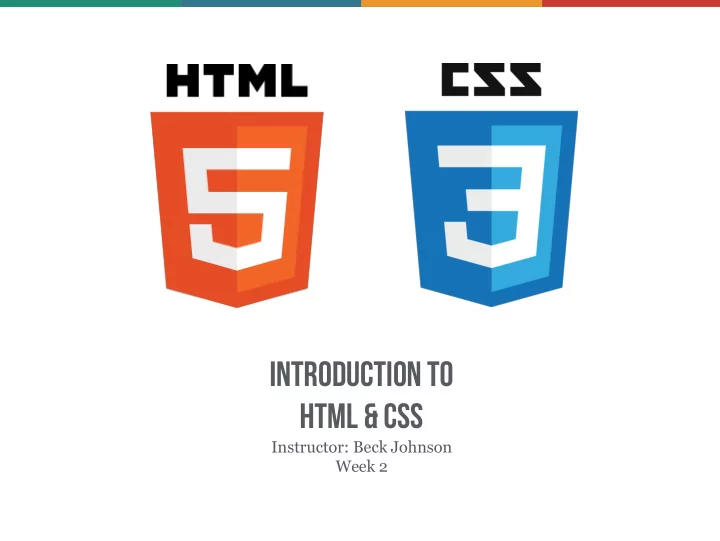
Introduction to HTML & CSS Instructor: Beck Johnson Week 2
today • Week One review and questions • File organization • CSS Box Model: margin and padding • Background images and gradients with CSS • Make a hero banner!
REVIEW!
REVIEW: WEBPAGECOMPONENTS html css Javascript Brings content and Structures and Styles the markup and design to life organizes content creates layout
REVIEW: HTMLDOCUMENTS • <!DOCTYPE html> tells the browser it's serving an HTML file using HTML5 standards • <html> wraps the whole document • <head> wraps the metadata and styles • <body> wraps the visible content • Most HTML elements have opening and closing tags and some have attributes
REVIEW: layout elements • <header> wraps header content • <footer> wraps footer content • <nav> indicates that everything inside is related to navigation • <section> is used to define content sections
REVIEW: HTMLCONTENT • Headings create an header/outline <h1> ... <h6> • Paragraphs and lists structure text <p> <ul> <ol> • Images and links both require attributes to work
Review: IMAGES <img src="kitten.jpg" alt="Cute kitten" /> • Does not have a closing tag (“self - closing”) • Two required attributes : • src is where the file lives (local or external) • alt is a description of the image (used for screen readers, search engines, etc.)
Review: Links <a href="http://google.com">Google</a> • Creates a link to other pages or websites • The href attribute says where the link should go • Anything inside <a> tags is clickable
Review: Dev tools Right-click > Inspect, or hit the F12 key
REVIEW: Css CSS (Cascading Style Sheet) is a different type of language than HTML, and has its own syntax CSS can go directly in your HTML file, inside a • <style></style> element CSS can be added in a separate .css file that can be • linked to your HTML page
REVIEW: EXAMPLE CSSRULE p { color: blue; } • selector is p (all <p> tags in the HTML) • property is color • value is blue (many color names are supported, or use the hex code #0000ff )
QUESTIONS?
FILE ORGANIZATION
FILEORGANIZATION Typical files in a website include: HTML files (.html) CSS files (.css) Javascript files (.js) Images (.png, .jpg, .gif) • Usually devs make subdirectories for media, CSS, and Javascript files
Code organization • Comment your files – especially if you have unfinished development code, or if you think you may forget why you made the decision you did • Indent and space out your code so that it’s easier for you to read
FILE NamingRULES • Spaces in folders or file names can cause issues • Most devs prefer to separate words in files using capitalization, dashes, or underscores likeThis or-this this_is_also_used
Url-scuse me? A URL is a path to a file, either on your computer or a remote computer (a “server”) When you type an URL into your browser, it’s navigating to a file stored on a server When you use an URL in a src for an <img> tag, it finds that image by navigating to that location, starting from the folder that the HTML file is inside <img src="image.gif" / >
absolute FILEPATHS Absolute paths are URLs that start with http or https <a href="http://google.com">Ubiquitous search engine</a> • Because these files are not hosted by you, if someone renames or deletes the file, your link will be broken
Relative file Paths Relative paths are URLs that are located relative to your current file • Relative paths start with / or ../ or are a filename • Any files that are saved on your local drive should be linked using relative paths <a href="other-page.html">Link to another page on my website that is in the same folder</a>
Relative file Paths Use ../ in a path to navigate “up” a directory (image.gif is in same folder) <img src="image.gif" / > <img src="../images/image.gif" / > (image.gif is in parent folder)
css indentation This is one popular way to indent CSS • Starting bracket is on the same line as the selector • Each property is on its own line, tabbed once • Ending bracket is on its own line
html indentation This is a standard way to indent HTML • Children elements are tabbed once Most elements are • on a new line
{} CSS organization Last week, we made CSS changes directly in the <head> element of our HTML documents • These internal styles only apply to that page (but affect every element on that page that is styled)
{} CSS organization You can also add inline styles to a single element by using the style attribute in HTML markup <p style="color: red">This paragraph is special.</p> Inside the style attribute, use the same • syntax as CSS ( selector: value ) Typically discouraged, because it can be hard • to maintain
{} CSS organization The most common way to use CSS in the real world is to use an external stylesheet . CSS lives in a separate .css file • The same stylesheet can be included on • multiple pages A single page can include multiple • stylesheets
{} Linking to externalstylesheet <link href="css/styles.css" rel="stylesheet"> • Tells the browser to find and load the styles.css file from a css directory • The rel attribute stands for "relation" - in this case, this link's relationship to the document is "stylesheet" • This tag goes inside the <head> element • Should be on every page that needs the styles
{} The “CASCADING” Part The beauty of CSS is being able to create styles and then override them when you want to customize the look of your pages. There are 3 rules for determining how styles get applied: • Styles are applied from far to near • Styles are applied from top to bottom • Children elements are more specific than parents
{} far to near Styles that are “closer” to the elements they style take precedence, so that they apply in this order: Browser defaults External (from a .css file) Internal (from styles in the <head> ) Inline (directly on the element)
{} Top tobottom CSS rules are applied sequentially If the same property is styled multiple times for the same selector, the last one wins p { color: red; } p { color: green; } /* this one wins */
{} HTML children In an HTML document, an element that is nested inside another element is referred to as a “child” of that element • <h2> is a child of <header> • <a> are children of <nav> Both <a> and <h2> are also children of <section>
{} HTML children In CSS, to style only elements that are inside another element, use this syntax: parent child { property: value; } nav a { color: #c4fe46; } “Change the color of links that are contained within a nav ”
{} Children arespecific Children elements inherit styles from their parents, but can override with their own style p { color: #daa645; } /* all paragraphs */ b { color: #e7c0c8; } /* bold text in general */ p b { color: #c4fe46; } /* bold text in paragraphs */
PRACTICE TIME!
Practice file organization Create a folder for your images and move all images there Fix the paths in all your <img src> tags so that images show • like before Create a new file called styles.css Copy and paste the styles from inside <style></style> into • that .css file Add a link to your new stylesheet on all of your webpages: <link href="styles.css" rel="stylesheet"> Prettify your CSS and HTML so that it’s easy to read Use indentation and whitespace •
THE CSS BOX MODEL
CSS BOXMODEL Content : stuff in the box Padding : bubble wrap and packing peanuts Border : sides of the box Margin : space between multiple boxes
CSS BOXMODEL
Padding Padding creates space inside an element. Padding affects how far content is from the border. p { padding-top: 20px; padding-right: 5px; padding-bottom: 40px; padding-left: 10px; } Shorter way: p { padding: 20px 5px 40px 10px; }
Padding Padding is useful for moving content away from the edges of its container.
Padding If top/bottom and left/right padding match… p { padding-top: 20px; padding-right: 10px; padding-bottom: 20px; padding-left: 10px; } Combine them! p { padding : 20px 10px; }
Padding If all padding matches… p { padding-top: 20px; padding-right: 20px; padding-bottom: 20px; padding-left: 20px; } Combine EVEN MORE! p { padding : 20px; }
Padding Padding can be applied only to the top, only to the bottom, and so on – or any combination of those: p { padding-left: 40px; } p { padding-top: 20px; padding-right: 10px; }
MARGIN Margin moves elements away from one another. img { margin: 6px; }
MARGIN Margin creates space outside an element. • Same abbreviation style and rules as padding p { margin-top: 20px; margin-right: 5px; margin-bottom: 40px; margin-left: 10px; } Is the same as p { margin: 20px 5px 40px 10px; }
Recommend
More recommend