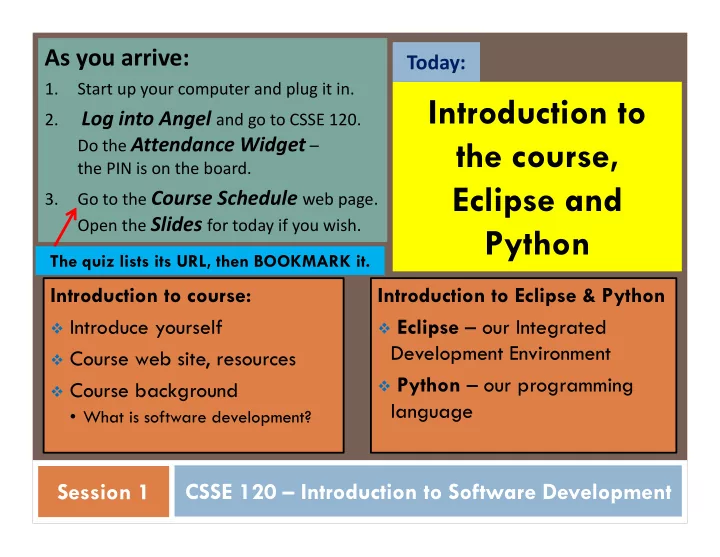
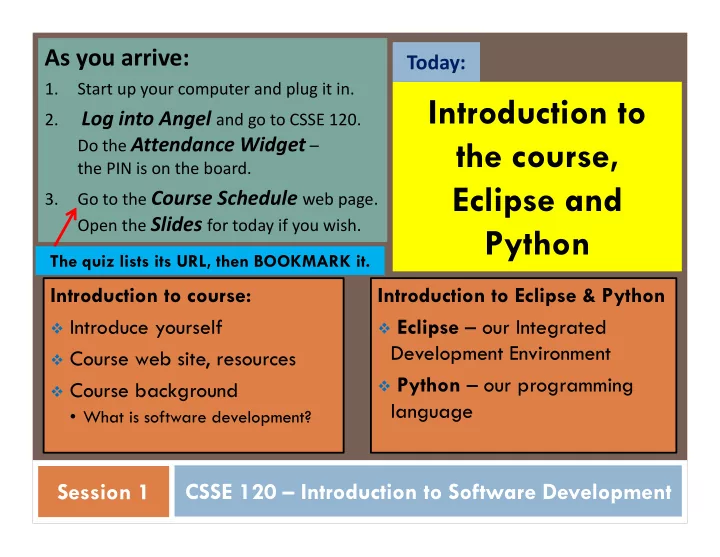
As you arrive: Today: 1. Start up your computer and plug it in. Introduction to Log into Angel and go to CSSE 120. 2. Do the Attendance Widget – the course, the PIN is on the board. Eclipse and Go to the Course Schedule web page. 3. Open the Slides for today if you wish. Python The quiz lists its URL, then BOOKMARK it. Introduction to course: Introduction to Eclipse & Python Introduce yourself Eclipse – our Integrated Development Environment Course web site, resources Python – our programming Course background language • What is software development? CSSE 120 – Introduction to Software Development Session 1
Outline of today’s session Introductions: students, assistants and instructor Resources: Course web site, CSSE lab hours, csse120-staff email Course background: What is computer science? Software development? Hands-on introduction to Eclipse and Python Eclipse – our Integrated Development Environment (IDE) Including Subversion – our version control system, for turning in work Python – our first programming language Robots starting at A whirl-wind tour, plus your first Python program the next session Including a little zellegraphics
Roll Call & Introductions Name (nickname) Hometown Where you live on (or off) campus Something about you that most people in the room don't know This means you should be answering Question #1 on the quiz. Q1
Resources Course web site : www.rose-hulman.edu/class/csse/csse120 then Robotics (Fisher and Mutchler) Course schedule – find it now (from course web site) Slides Topics and Reading Moench F-217 Homework 7 to 9 p.m. CSSE lab assistants in: Sundays thru Thursdays Email to: csse120-staff@rose-hulman.edu Q2-4
What is Computer Science (CS)? The work of computer scientists falls into three broad categories: designing and building software ; this course focuses on this developing effective ways to solve computing problems , such as: storing information in databases, sending data over networks or providing new approaches to security problems; and devising new and better ways of using computers and addressing particular challenges in areas such as robotics, computer vision, or digital forensics. from the Association for Computing Machinery (ACM) Q5-6
What is software development? Software development includes: Market research Gathering requirements for the proposed business solution Analyzing the problem Devising a plan or design for the software-based solution this course Implementation (coding) of the software focuses on these Bug fixing Testing the software Maintenance from Wikipedia, Software Development
What is a program ? A programming language ? There are thousands of computer Program languages. We use Python because it: • Is powerful : strong programming Detailed set of instructions primitives and a huge set of libraries. Step by step • Has a gentle learning curve ; you will Meant to be executed start using it today! by a computer • Plays well with others (e.g. COM, .NET, CORBA, Java, C) and runs everywhere . A programming language • Is open source . specifies the: • See Wikipedia’s Syntax (form), and History of Programming Languages Semantics (meaning) for a timeline of programming languages. • Python was introduced in 1991. of legal statements • Its predecessors include ABC, Algol 68, in the language Icon and Modula ‐ 3. Q7
Human Languages vs. Programming Languages Ambiguous vs. very precise Syntax (form) must exactly match … CaSe MAtTerS Semantics (meaning) Translation From a high-level language (Maple, Java, Python, C) To a low-level language (machine language) A compiler or interpreter does this translation. A loader puts the translated program into memory, and the CPU (Central Processing Unit) runs the program under the direction of the Operating System . Q8
Integrated Development Environments (IDEs) – Outline What are they? Why use one? Our IDE Eclipse The next slides address these points about IDEs. Why we chose it Basic concepts in Eclipse Workspace, Workbench Files, folders, projects Views, editors, perspectives
An IDE is an application that makes IDEs What are they? it easier to develop software. They try to make it easy to: Compile, run, debug, document, and more Type and change code (editors) See the outline of the entire project See the outline of a chunk of code Checkout projects, see Tasks and Problems Get input and display output
IDEs Why use one? An IDE is an application that makes it easier to develop software. Why Eclipse? They try to make it easy to: Compile, run, debug, document, and more Type and change code (editors) We will use an IDE called Eclipse . It is: • Powerful ‐‐ everything here and more • Easy to use See the outline of the entire project See the outline of • Free and open ‐ source a chunk of code • An IDE for any language , not just Python • What our upper ‐ class students told us to use! Checkout projects, see Tasks and Problems Get input and display output
Open Eclipse Your instructor will show you’re the highlights. They are summarized on the next several slides.
Basic concepts in Eclipse Workspace where your projects are stored on your computer Project a collection of files, organized in folders, that includes: Source code (the code that you write) Compiled code (what your source code is translated into, for the machine to run) Design documents Documentation Tests And more that you will learn about over time Workbench what we saw on the previous slide, that is, the tool in which you do your software development
This is the Views, editors, perspectives PyDev perspective but just a button click Tabbed views of the source code of this project brings us to another A view that shows the outline of the module being examined ( Outline View ) This view is controlled by an A view that lets editor that lets you make you navigate changes to the file the entire project ( Package A perspective displays a set of views and editors Explorer ) that are appropriate for the task at hand. Perspectives include: PyDev , Java and lots more Tabbed views ( Problems , Console )
Eclipse in a Nutshell Workspace where your projects are stored on your computer Project a collection of files, organized in folders, that includes: Source code and Compiled code and more Workbench the tool in which to work It has perspectives which organize the views and editors that you use View a "window within the window" displays code, output, project contents, debugging info, etc.
Introduction to Python We will see a quick view of Python programming today, but • we will examine all of today’s ideas in more detail in forthcoming sessions. Follow me as I demonstrate how to program in a Python • Shell: Follow me. You’ll get a summary and transcript later. • • Get an assistant to help if you have any troubles during ANY of this “live coding” session.
Key ideas from live coding session: evaluation in the interpreter, variables (case matters!), assignment In the interactive Python shell (at the >>> prompt), try: 3 + 4 The interpreter evaluates the expression that it is given and shows the result. 3 + 4 * 2 Note the use of “precedence”. width = 4 Assignment: read it height = 5 as “width GETS 4” width width, height Terrible mathematics, but common programming paradigm: increment width by 2 width = width + 2 width Case matters. Try to Width decipher the error message.
Key ideas from live coding session: importing modules In the interactive Python shell (at the >>> prompt), try: abs(-7) Some functions are built ‐ in. sin(pi/3) Some aren’t. Importing module X You’ll get an error message lets you use X.name to refer to from the above things defined in module X import math math.sin(math.pi / 3) There are other ways to do import, but they should be used with caution.
Key ideas from live coding session: strings and comments In the interactive Python shell (at the >>> prompt), try: “hello” Double ‐ quotes … ‘hello’ … are the same in Python as single ‐ quotes (not typical of other languages) width + height Do you see the difference between “width” + “height” variable names and string constants? This one is cool! Can you guess what will “width” * height happen? Note that height is NOT in quotes. “width” * “height” The same thing with height is quotes yields an error. Do you see why? # This is a comment. # It is ignored by the interpreter, # but is important help to human readers.
Key ideas from live coding session: Loops! and range! Back in the interpreter (at the >>> prompt), try: list(range(12)) Note that this yields 0 to 11 (not 12) list(range(2, 12)) Note the colon and list(range(2, 12, 3)) subsequent indentation Your turn: Write a for for k in range(6): loop that prints: print(k, k * k) 0, 8 1, 7 2, 6 3, 5 4, 4 5, 3 6, 2 7, 1
Recommend
More recommend