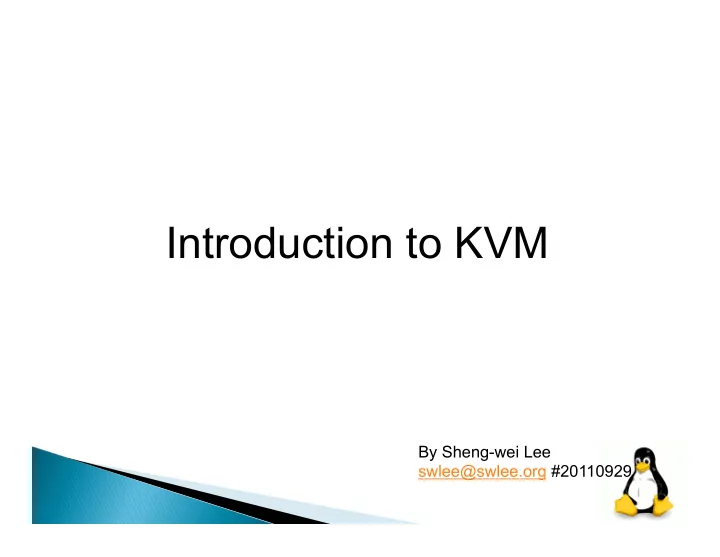
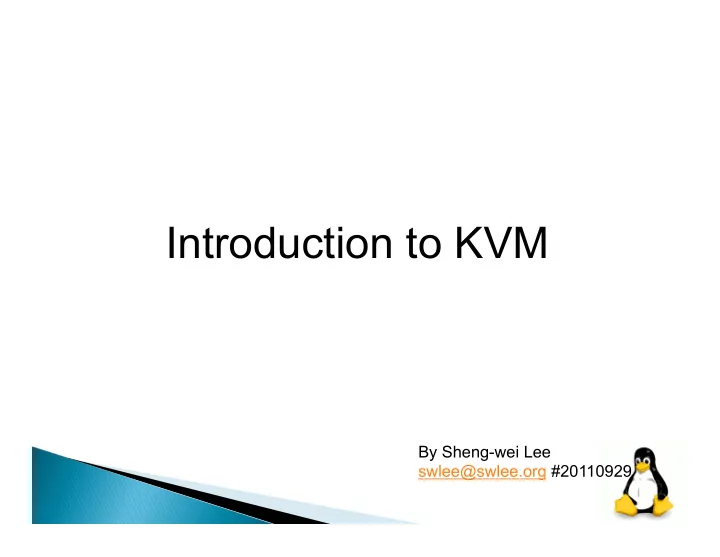
Introduction to KVM By Sheng-wei Lee swlee@swlee.org #20110929
Outline • Hypervisor - KVM • virt-manager • Libvirt • Migration
How to install KVM. Bridged Networking Virsh How to new a VM How to adjust the setting of a VM. How to make an image of a VM How to new a VM using an existed image How to close a VM. Virt-manager (VMM)
KVM (for Kernel-based Virtual Machine) is a full virtualization solution for Linux on x86 hardware containing virtualization extensions (Intel VT or AMD-V). It consists of a loadable kernel module, kvm.ko, that provides the core virtualization infrastructure and a processor specific module, kvm-intel.ko or kvm-amd.ko. KVM also requires a modified QEMU although work is underway to get the required changes upstream.
Using KVM, one can run multiple virtual machines running unmodified Linux or Windows images. Each virtual machine has private virtualized hardware: a network card, disk, graphics adapter, etc. The kernel component of KVM is included in mainline Linux, as of 2.6.20. KVM is open source software.
Guest Support Status Guest Support Status http://www.linux-kvm.org/page/ Guest_Support_Status
The "Virtual Machine Manager" "Virtual Machine Manager" application (virt- manager for short package name) is a desktop user interface for managing virtual machines. It presents a summary view of running domains, their live performance & resource utilization statistics. The detailed view graphs performance & utilization over time. Wizards enable the creation of new domains, and configuration & adjustment of a domain's resource allocation & virtual hardware. An embedded VNC client viewer presents a full graphical console to the guest domain.
libvirt supports: libvirt supports: The Xen hypervisor on Linux and Solaris hosts. The QEMU emulator The KVM Linux hypervisor The LXC Linux container system The OpenVZ Linux container system The User Mode Linux paravirtualized kernel The VirtualBox hypervisor The VMware ESX and GSX hypervisors The VMware Workstation and Player hypervisors Storage on IDE/SCSI/USB disks, FibreChannel, LVM, iSCSI, NFS and filesystems See also: http://www.ibm.com/developerworks/linux/library/l-libvirt/index.html
Storage drivers Storage drivers Directory backend Directory backend Local filesystem backend Local filesystem backend Network filesystem backend Network filesystem backend Logical Volume Manager (LVM) backend Logical Volume Manager (LVM) backend Disk backend Disk backend iSCSI backend iSCSI backend SCSI backend SCSI backend Multipath backend Multipath backend
KVM currently supports savevm/loadvm and offline or live migration Migration commands are given when in qemu-monitor (Alt-Ctrl-2). Upon successful completion, the migrated VM continues to run on the destination host.
Note Note You can migrate a guest between an AMD host to an Intel host and back. Naturally, a 64-bit guest can only be migrated to a 64-bit host, but a 32-bit guest can be migrated at will.
Requirements The VM image is accessible on both source and destination hosts (located on a shared storage, e.g. using nfs). It is recommended an images-directory would be found on the same path on both hosts (for migrations of a copy-on-write image -- an image created on top of a base-image using "qemu-image create -b ...") The src and dst hosts must be on the same subnet (keeping guest's network when tap is used). Do not use -snapshot qemu command line option. For tcp: migration protocol the guest on the destination must be started the same way it was started on the source.
Physical Server internet Switch Shared Storage (Storage Pool)
https://help.ubuntu.com/community/KVM Check that your CPU supports hardware virtualization To run KVM, you need a processor that supports hardware virtualization. Intel and AMD both have developed extensions for their processors, deemed respectively Intel VT-x (code name Vanderpool) and AMD-V (code name Pacifica). To see if your processor supports one of these, you can review the output from this command: egrep -c '(vmx|svm)' /proc/cpuinfo
If 0 it means that your CPU doesn't support hardware virtualization. If 1 (or more) it does - but you still need to make sure that virtualization is enabled in the BIOS.
Use a 64 bit kernel (if possible) Running a 64 bit kernel on the host operating system is recommended but not required. To serve more than 2GB of RAM for your VMs, you must must use a 64-bit kernel (see 32bit_and_64bit). On a 32-bit kernel install, you'll be limited to 2GB RAM at maximum for a given VM. Also, a 64-bit system can host both 32-bit and 64- bit guests. A 32-bit system can only host 32-bit guests.
To see if your processor is 64-bit, you can run this command: egrep -c ' lm ' /proc/cpuinfo If 0 is printed, it means that your CPU is not 64-bit. If 1 or higher, it is. Note: lm stands for Long Mode which equates to a 64-bit CPU. Now see if your running kernel is 64-bit, just issue the following command: uname –m x86_64 x86_64 indicates a running 64-bit kernel. If you use see i386, i486, i586 or i686, you're running a 32-bit kernel. Note: x86_64 is synonymous with amd64.
Install Necessary Packages For the following setup, we will assume that you are deploying KVM on a server, and therefore do not have any X server on the machine. Lucid (10.04) or later Lucid (10.04) or later $ sudo apt-get install qemu-kvm libvirt-bin ubuntu-vm-builder bridge-utils
Add Users to Groups To check: $ groups adm dialout cdrom floppy audio dip video plugdev fuse lpadmin admin sambashare kvm libvirtd To add your <username> to the groups: $ sudo adduser `id -un` kvm Adding user '<username>' to group 'kvm' ... $ sudo adduser `id -un` libvirtd Adding user '<username>' to group 'libvirtd' ...
Verify Installation You can test if your install has been successful with the following command: $ virsh -c qemu:///system list Id Name State ----------------------------------
If on the other hand you get something like this: $ virsh -c qemu:///system list libvir: Remote error : Permission denied error: failed to connect to the hypervisor
Creating a network bridge on the host Install the bridge-utils package: $sudo apt-get install bridge-utils We are going to change the network configuration 1 . To do it properly, you should first stop networking 2 : $sudo invoke-rc.d networking stop/restart
auto lo iface lo inet loopback auto eth0 iface eth0 inet manual auto br0 iface br0 inet static Address <your_IP> network <network> netmask <netmask> Broadcast <broadcast> gateway <gateway> bridge_ports eth0 bridge_stp off bridge_fd 0 bridge_maxwait 0
$ sudo /etc/init.d/networking restart
Creating a guest Creating a guest Guests can be created from XML configuration files. You can copy existing XML from previously created guests or use the dumpxml option(refer to Creating a virtual machine XML dump(configuration file)). To create a guest with virsh from an XML file: $ virsh create configuration_file.xml configuration_file.xml
Alternatively, if you want to define it, but not run it, you could have used: $ virsh define /tmp/foo_new.xml Once a virtual machine is running, you can manage it in many different ways, such as: $ virsh start foo
Creating a virtual machine XML Creating a virtual machine XML dump(configuration file) dump(configuration file) To perform a data dump for an existing guest with virsh: $ virsh dumpxml [domain-id, domain-name or domain-uuid] > > <domain>.xml
You can perform the following to install Ubuntu Hardy: $ sudo virt-install --connect qemu:///system\ -n hardy -r 512 -f hardy.qcow2 -s 12 / -c hardy-server-amd64.iso --vnc -- noautoconsole --os-type linux --os-variant ubuntuHardy --accelerate -- network=network:default
<domain type='kvm'> <name>Ubuntu-11.04-i686_Base</name> <uuid>4b4c19e8-9d76-0c9d- cbf8-12141823d393</uuid> <memory>524288</memory> <currentMemory>524288</currentMemory> <vcpu>2</vcpu> <os> <type arch='i686' machine='pc-0.14'>hvm</ type> <boot dev='cdrom'/> <boot dev='hd'/> <bootmenu enable='no'/> </os>
<features> <acpi/> <apic/> <pae/> </features> <clock offset='utc'/> <on_poweroff>destroy</on_poweroff> <on_reboot>restart</on_reboot> <on_crash>restart</on_crash> <devices> <emulator>/usr/bin/kvm</emulator> <disk type='file' device='disk'> <driver name='qemu' type='qcow2'/> <source file='/Storage/local/Base/Ubuntu-11.04-i686_Base.qcow2'/> <target dev='hda' bus='ide'/> <address type='drive' controller='0' bus='0' unit='0'/> </disk>
Recommend
More recommend