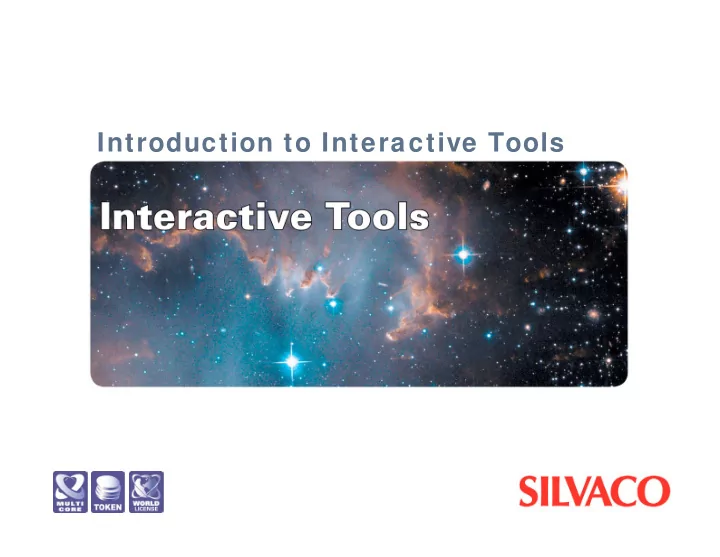
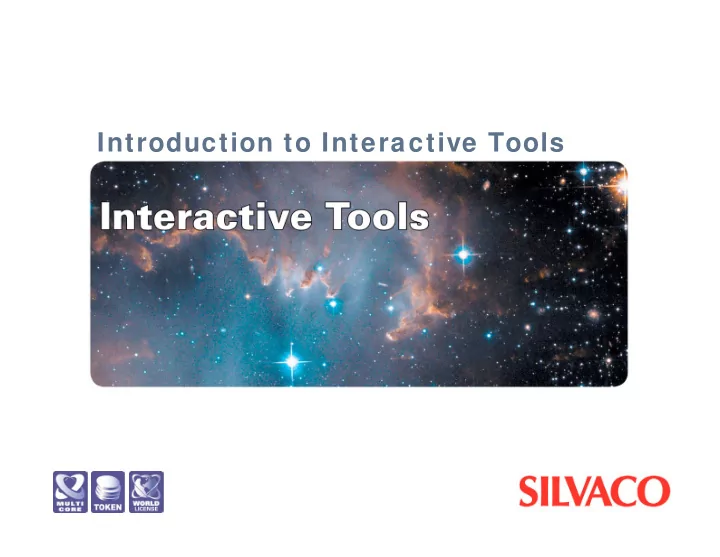
Introduction to Interactive Tools
A Three Layer Framework for SilvacoTCAD Automation Tools Automation Tools Database Sensitivity Worksheet RSM Generation Manager Analysis Editor An Automated system for high throughput simulation based experimentation Network Job Split Lot DOE RSM Controller Manager Generator Generator Interactive Tools Interactive Tools Interactive Prototyping DeckBuild DevEdit TonyPlot A real-time graphical user itnerface suite that enables the application of a multi-task MaskViews Optimizer SPAYN simulation environment Core Tools Core Tools Physics ATHENA ATLAS Phyically based tools that simulate and characterize semiconductor processes, UTMOST SmartSpice devices and circuits - 2 - Introduction to Interactive Tools
Purpose of the Interactive Tools � � A tool set which facilitates the use of simulators to perform engineering tasks � � Ease of Use � � Easier access to simulation results � � Common look and feel between simulators � � High Level functionality built into user interface rather than each separate simulator - 3 - Introduction to Interactive Tools
The Interactive Tools � � DeckBuild Front end GUI for Input File Development and an Interactive Run Time Environment � � TonyPlot Interactive Graphics Tool � � DevEdit Structure Editing and Meshing � � MaskViews IC Layout Interface � � Optimizer General Purpose Optimizer Tool (requires DeckBuild) - 4 - Introduction to Interactive Tools
Training Pre-Requisites � � Fundamental Features of Silvaco's GUI � � DeckBuild � � Input deck building from menus � � Run-time control � � Accessing TonyPlot � � Parameter extraction � � TonyPlot � � 2D contour control � � Cutlines and 1D plots � � XY graphs for terminal characteristics � � Multiple plots and overlays - 5 - Introduction to Interactive Tools
DeckBuild Key Features � � Interactive Input File Development � � Interactive Runtime Control � � Menu Access to Standard Example Set � � Auto-Interfacing Between Simulators (GO statement) � � Access to TonyPlot (TonyPlot statement) � � IC Layout Interface with MaskViews (MASK statement) � � Parameter Extraction (EXTRACT statement) � � Variable Substitution (SET Statement) - 6 - Introduction to Interactive Tools
Starting DeckBuild � � Interactive Mode DECKBUILD <input file> � � � Batch Mode DECKBUILD -RUN <input file> -OUTFILE <output file> � � � Non-Graphical Mode for Batch Operations DECKBUILD -ASCII -RUN <input file> -OUTFILE <output file> � � � Command line arguments for simulator and version DECKBUILD -ATHENA -SIMVER 3.0.0.R � � Within DECKBUILD the GO command allows version choice GO ATHENA SIMFLAGS=“-V 3.0.0.R” - 7 - Introduction to Interactive Tools
History and Plotting within DeckBuild � � In process simulation a HISTORY file is automatically saved after each process step � � To re-initialize at any process step: � � place mouse pointer at the start of that line � � press the INIT button on the DECKBUILD control bar � � To plot history files: � � highlight the name of the history file in the run-time output � � select the menu option TOOLS/PLOT/PLOT_STRUCTURE � � This technique can be used to plot any file � � To plot the current structure: � � make sure no text is highlighted � � select the menu option TOOLS/PLOT/PLOT_STRUCTURE - 8 - Introduction to Interactive Tools
Parameter Extraction in DeckBuild � � The Extract statement used to derive specific measurements from both structures and terminal characteristics � � menu support exists for extraction from structures � � the EXTRACT syntax operates on the latest structure file in process simulators � � the EXTRACT syntax operates on the latest log file in device simulators � � to override this default use: �� EXTRACT INIT INF=“<filename>“ � - 9 - Introduction to Interactive Tools
Parameter Extraction in DeckBuild � � The results of EXTRACT are: � � printed to the run-time output � � saved to an external file � EXTRACT . . . . . . DATAFILE=“<filename>“ � � � used in the OPTIMIZER as optimization targets � � logged to the worksheet in the VWF AUTOMATION TOOLS - 10 - Introduction to Interactive Tools
Parameter Extraction Targets � � Single Process Parameters: � � Xj, Tox, Surface Doping, Peak Doping, etc... � � Process Simulation Curve Targets: � � SIMS, SRP, CV, Doping profiles, etc ... � � Device Simulation Parameters: � � Vt, Beta, Gamma, Theta, Rb, bf, fT, etc ... � � Device Simulation Curve Targets: � � IV Curves, It Curves, fT Curves, CV Curves, etc ... � � Device Simulation Structural Targets: � � Max E Field, Integrated Electron Conc., etc ... - 11 - Introduction to Interactive Tools
Optimizer Key Features � � Allows optimization loops within any simulator or across simulators � � Used primarily for calibration and automatic searching for simple targets � � Simple worksheet based control � � Optimization is NOT controlled via the input syntax � � Targets are any EXTRACT statement (single parameter or curve) � � Variables are any numerical input to the simulator (process inputs or model parameters) � � Multi-variable, multi-target optimization allowed - 12 - Introduction to Interactive Tools
TonyPlot Key Features � � Can be called from UNIX or DeckBuild � � Supports all file types automatically � � 2D structure � � 1D structure � � terminal characteristics � � user supplied XY datafiles � � 3D structures plotted using separate package: TonyPlot3D � � Select what to plot from PLOT/DISPLAY menu - 13 - Introduction to Interactive Tools
Tonyplot Key Features � � 1D slices though 2D structures � � choose the TOOLS/CUTLINE menu � � select type of cut (vertical, horizontal, free, etc) � � click left button and hold down to draw a cut � � release button � � Select one of multiple graphs using left button � � Select more that one of multiple graphs using middle button � � To overlay plots: � � select more that one plot as above � � select VIEW/OVERLAY � � Use FUNCTIONS menu to plot functions of the available data (e.g. to get bipolar gain use collector current/base current) - 14 - Introduction to Interactive Tools
MaskViews � � IC Layout Editor for the TCAD Engineer � � MaskViews brings design rules into the Optimization Loop � � IC Layout Issues should be treated side by side with Process Flow Technology: Time, Temp, Dose, Energy, etc - 15 - Introduction to Interactive Tools
MaskViews Key Features � � Layout can be drawn by the user or imported from GDS-II format files (NB: GDS-II format does not contain layer names) � � Often mask dimensions from CAD packages do not correspond to mask sizes on the wafer. CD variations and misalignment can be edited layer by layer on DEFINE/LAYER menu � � User defines a 1D, 2D, or 3D area of interest on the layout using WRITE_FILE . This creates a cross-section file (*.SEC) � � Cross section files are loaded into DeckBuild using the TOOLS/MASKVIEWS/CUT_FILES menu � � Control of masking information in DeckBuild is controlled by: � � MASK command in ATHENA and SSuprem3 � � LAYER command in INTERCONNECT3D � � The layer/mask names in the input syntax must correspond exactly with those in the layer - 16 - Introduction to Interactive Tools
TonyPlot Interactive Graphics � � Driven interactively, NOT via the input syntax � � Versatile set of visualization tools � � Common to all simulators � � Easy to learn and to use � � Faster report generation - 17 - Introduction to Interactive Tools
Conclusion � � Interactive Tools are a powerful set of tools to simplify and streamline TCAD simulation � � DeckBuild – Interactive Input and Runtime Environment with optimization � � TonyPlot2D/3D – Powerful Graphical Display and Analysis � � DevEdit2D/3D – Powerful Structure Editing and Remeshing � � MaskViews – IC Layout Customized to TCAD - 18 - Introduction to Interactive Tools
Recommend
More recommend