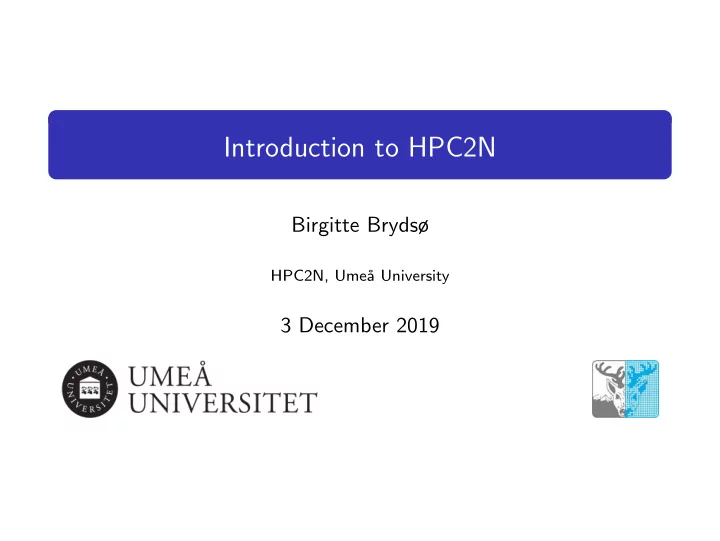
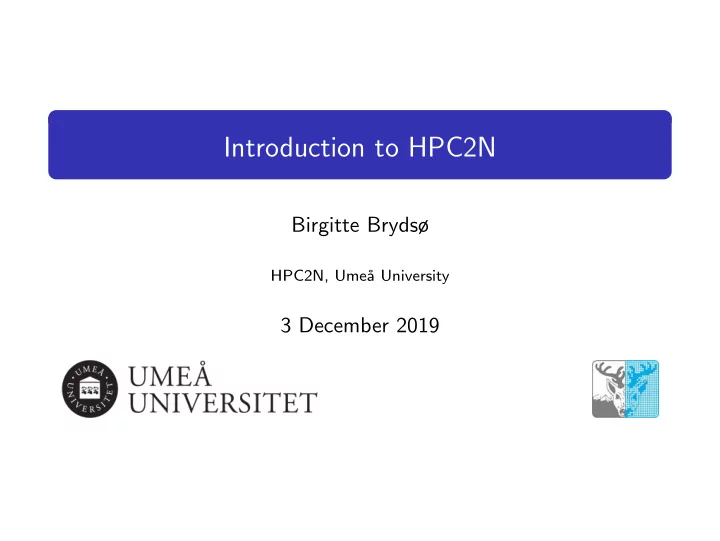
Introduction to HPC2N Birgitte Brydsø HPC2N, Ume˚ a University 3 December 2019 1 / 23
Kebnekaise 602 nodes / 19288 cores (of which 2448 are KNL) 1 432 Intel Xeon E5-2690v4, 2x14 cores, 128 GB/node 52 Intel Xeon Gold 6132, 2x14 cores, 192 GB/node 20 Intel Xeon E7-8860v4, 4x18 cores, 3072 GB/node 32 Intel Xeon E5-2690v4, 2x NVidia K80, 2x14, 2x4992, 128 GB/node 4 Intel Xeon E5-2690v4, 4x NVidia K80, 2x14, 4x4992, 128 GB/node 10 Intel Xeon Gold 6132, 2x NVidia V100, 2x14, 2x5120, 192 GB/node 36 Intel Xeon Phi 7250, 68 cores, 192 GB/node, 16 GB MCDRAM/node 501760 CUDA “cores” (80*4992 cores/K80+20*5120 cores/V100) 2 More than 136 TB memory 3 Interconnect: Mellanox FDR / EDR Infiniband 4 Theoretical performance: 728 TF (+ expansion) 5 Date installed: Fall 2016 / Spring 2017 / Spring 2018 6 2 / 23
Using Kebnekaise Connecting to HPC2N’s systems Linux, Windows, MacOS/OS X: Install thinlinc client Linux, OS X: ssh username@kebnekaise.hpc2n.umu.se Use ssh -Y .... if you want to open graphical displays. Windows: Get SSH client (MobaXterm, PuTTY, Cygwin ...) Get X11 server if you need graphical displays (Xming, ...) Start the client and login with your HPC2N username to kebnekaise.hpc2n.umu.se More information here: https://www.hpc2n.umu.se/documentation/guides/windows-connection Mac/OSX: Guide here: https://www.hpc2n.umu.se/documentation/guides/mac-connection 3 / 23
Using Kebnekaise Connecting with thinlinc Download and install the client from https://www.cendio.com/thinlinc/download Start the client. Enter the name of the server: kebnekaise-tl.hpc2n.umu.se and then enter your own username under ”Username”. Enter your Password. Go to ”Options” - > ”Security” and check that authentication method is set to password. Go to ”Options” - > ”Screen” and uncheck ”Full screen mode”. Click ”Connect”. Click ”Continue” when you are being told that the server’s host key is not in the registry. After a short time, the thinlinc desktop opens, running Mate which is fairly similar to the Gnome desktop. All your files on HPC2N should be available. 4 / 23
Using Kebnekaise Transfer your files and data Linux, OS X: Use scp (or sftp) for file transfer. Example, scp: local> scp username@kebnekaise.hpc2n.umu.se:file . local> scp file username@kebnekaise.hpc2n.umu.se:file Windows: Download client: WinSCP, FileZilla (sftp), PSCP/PSFTP, ... Transfer with sftp or scp Mac/OSX: Transfer with sftp or scp (as for Linux) using Terminal Or download client: Cyberduck, Fetch, ... More information in guides (see previous slide) and here: https://www.hpc2n.umu.se/documentation/filesystems/filetransfer 5 / 23
Using Kebnekaise Editors Editing your files Various editors: vi, vim, nano, emacs ... Example, vi/vim: vi < filename > Insert before: i Save and exit vi/vim: Esc :wq Example, nano: nano < filename > Save and exit nano: Ctrl-x Example, Emacs: Start with: emacs Open (or create) file: Ctrl-x Ctrl-f Save: Ctrl-x Ctrl-s Exit Emacs: Ctrl-x Ctrl-c 6 / 23
The File System AFS Your home directory is here ($HOME) Regularly backed up NOT accessible by the batch system (ticket-forwarding doesn’t work) secure authentification with Kerberos tickets PFS Parallel File System NO BACKUP High performance when accessed from the nodes Accessible by the batch system Create symbolic link from $HOME to pfs: ln -s /pfs/nobackup/$HOME $HOME/pfs 7 / 23
The Module System (Lmod) Most programs are accessed by first loading them as a ’module’ Modules are: used to set up your environment (paths to executables, libraries, etc.) for using a particular (set of) software package(s) a tool to help users manage their Unix/Linux shell environment, allowing groups of related environment-variable settings to be made or removed dynamically allows having multiple versions of a program or package available by just loading the proper module installed in a hierarchial layout. This means that some modules are only available after loading a specific compiler and/or MPI version. 8 / 23
The Module System (Lmod) Most programs are accessed by first loading their ’module’ See which modules exists: module spider or ml spider Modules depending only on what is currently loaded: module avail or ml av See which modules are currently loaded: module list or ml Example: loading a compiler toolchain and version, here for GCC, OpenMPI, OpenBLAS/LAPACK, FFTW, ScaLAPACK and CUDA: module load fosscuda/2019a or ml fosscuda/2019a Example: Unload the above module: module unload fosscuda/2019a or ml -fosscuda/2019a More information about a module: module show < module > or ml show < module > Unload all modules except the ’sticky’ modules: module purge or ml purge 9 / 23
The Module System Compiler Toolchains Compiler toolchains load bundles of software making up a complete envi- ronment for compiling/using a specific prebuilt software. Includes some/all of: compiler suite, MPI, BLAS, LAPACK, ScaLapack, FFTW, CUDA. Some of the currently available toolchains (check ml av for all/versions): GCC : GCC only gcccuda : GCC and CUDA foss : GCC, OpenMPI, OpenBLAS/LAPACK, FFTW, ScaLAPACK fosscuda : GCC, OpenMPI, OpenBLAS/LAPACK, FFTW, ScaLAPACK, and CUDA gimkl : GCC, IntelMPI, IntelMKL gimpi : GCC, IntelMPI gompi : GCC, OpenMPI gompic : GCC, OpenMPI, CUDA goolfc : gompic, OpenBLAS/LAPACK, FFTW, ScaLAPACK icc : Intel C and C++ only iccifort : icc, ifort iccifortcuda : icc, ifort, CUDA ifort : Intel Fortran compiler only iimpi : icc, ifort, IntelMPI intel : icc, ifort, IntelMPI, IntelMKL intelcuda : intel and CUDA iomkl : icc, ifort, Intel MKL, OpenMPI pomkl : PGI C, C++, and Fortran compilers, IntelMPI pompi : PGI C, C++, and Fortran compilers, OpenMPI 10 / 23
Compiling and Linking with Libraries Linking Figuring out how to link Intel and Intel MKL linking: https://software.intel.com/en-us/articles/intel-mkl-link-line-advisor Buildenv After loading a compiler toolchain, load ’buildenv’ and use ’ml show buildenv’ to get useful linking info Example, fosscuda, version 2019a: ml fosscuda/2019a ml buildenv ml show buildenv Using the environment variable (prefaced with $) is highly recommended! You have to load the buildenv module in order to be able to use the environment variables for linking! 11 / 23
The Batch System (SLURM) Large/long/parallel jobs must be run through the batch system SLURM is an Open Source job scheduler, which provides three key functions Keeps track of available system resources Enforces local system resource usage and job scheduling policies Manages a job queue, distributing work across resources according to policies In order to run a batch job, you need to create and submit a SLURM submit file (also called a batch submit file, a batch script, or a job script). Guides and documentation at: http://www.hpc2n.umu.se/support 12 / 23
The Batch System (SLURM) Useful Commands Submit job: sbatch < jobscript > Get list of your jobs: squeue -u < username > srun < commands for your job/program > salloc < commands to the batch system > Check on a specific job: scontrol show job < job id > Delete a specific job: scancel < job id > Useful info about job: sacct -l -j < jobid > | less -S 13 / 23
The Batch System (SLURM) Job Output Output and errors in: slurm- < job-id > .out To get output and error files split up, you can give these flags in the submit script: #SBATCH --error=job.%J.err #SBATCH --output=job.%J.out To specify Broadwell or Skylake only: #SBATCH --constraint=broadwell or #SBATCH --constraint=skylake To run on the GPU nodes, add this to your script: #SBATCH --gres=gpu: < card > :x where < card > is k80 or v100, x = 1, 2, or 4 (4 only if K80). http://www.hpc2n.umu.se/resources/hardware/kebnekaise 14 / 23
The Batch System (SLURM) Simple example, serial Example: Serial job, compiler toolchain ’fosscuda/2019a’ #!/bin/bash # Project id - change to your own after the course! #SBATCH -A SNIC2019-5-156 # Asking for 1 core #SBATCH -n 1 # Asking for a walltime of 5 min #SBATCH --time=00:05:00 # Always purge modules before loading new in a script. ml purge > /dev/null 2 > &1 ml fosscuda/2019a ./my serial program Submit with: sbatch < jobscript > 15 / 23
The Batch System (SLURM) parallel example #!/bin/bash #SBATCH -A SNIC2019-5-156 #SBATCH -n 14 #SBATCH --time=00:05:00 ml purge < /dev/null 2 > &1 ml fosscuda/2019a srun ./my mpi program 16 / 23
The Batch System (SLURM) Requesting GPU nodes Currently there is no separate queue for the GPU nodes Request GPU nodes by adding this to your batch script: #SBATCH --gres=gpu:<type-of-card>:x where < type-of-card > is either k80 or v100 and x = 1, 2, or 4 (4 only for the K80 type) There are 32 nodes (broadwell) with dual K80 cards and 4 nodes with quad K80 cards There are 10 nodes (skylake) with dual V100 cards 17 / 23
R at HPC2N Loading R Check which version of R is installed: ml spider R Choose the version you want. We recommend R/3.4.4-X11-20180131 Load the necessary prerequisites as well as the module ml GCC/6.4.0-2.28 OpenMPI/2.1.2 R/3.4.4-X11-20180131 You can now run R, or install any R packages you wish. On our website you can see how to find out which R packages are already installed https :// www . hpc 2 n . umu . se / resources / software / r # HPC 2 N R addons 18 / 23
Recommend
More recommend