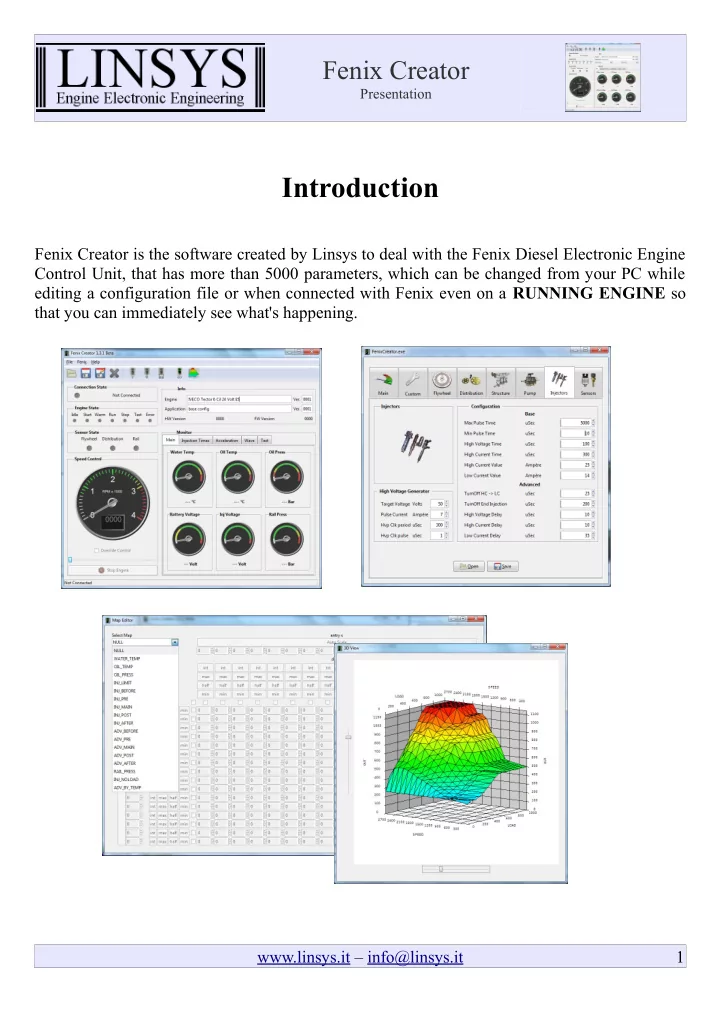
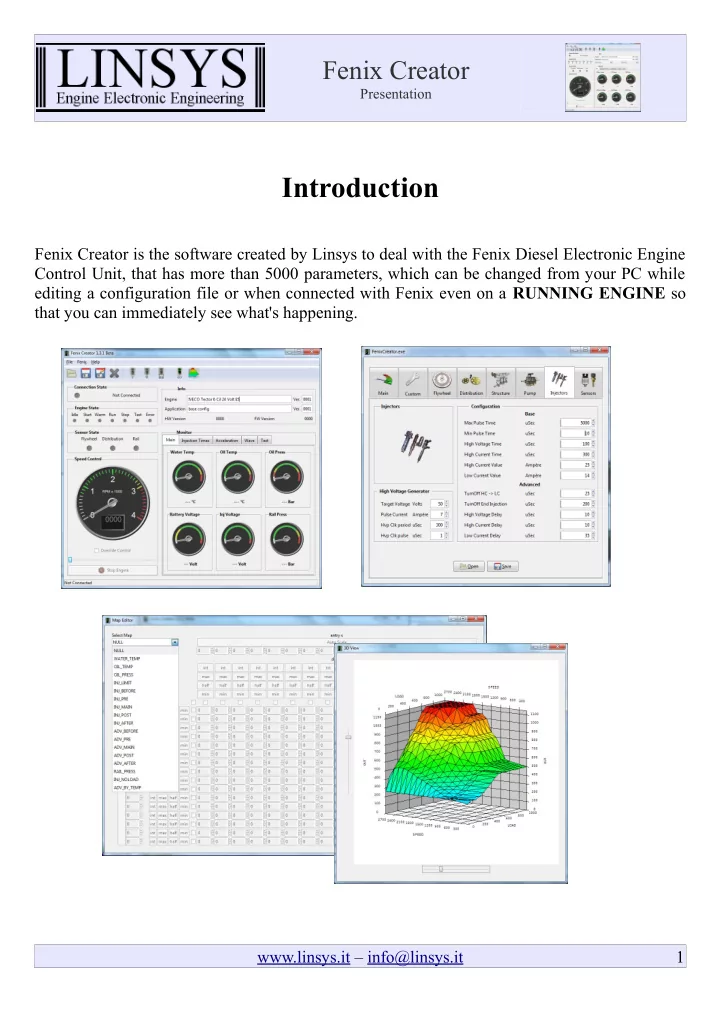
Fenix Creator Presentation Introduction Fenix Creator is the software created by Linsys to deal with the Fenix Diesel Electronic Engine Control Unit, that has more than 5000 parameters, which can be changed from your PC while editing a configuration file or when connected with Fenix even on a RUNNING ENGINE so that you can immediately see what's happening. www.linsys.it – info@linsys.it 1
Fenix Creator Presentation Index Introduction.............................................................................................................................................................1 Main window...........................................................................................................................................................3 Main....................................................................................................................................................................3 Config and Map editors......................................................................................................................................4 Diagnostic................................................................................................................................................................5 Cockpit................................................................................................................................................................5 Injections.............................................................................................................................................................6 Accellerations.....................................................................................................................................................7 Wave...................................................................................................................................................................8 Test......................................................................................................................................................................9 Config window......................................................................................................................................................10 Main..................................................................................................................................................................11 Custom..............................................................................................................................................................12 Flywheel...........................................................................................................................................................13 Distribution.......................................................................................................................................................14 Structure............................................................................................................................................................15 Pump.................................................................................................................................................................16 Injectors............................................................................................................................................................17 Sensors..............................................................................................................................................................18 Map Editor Window..............................................................................................................................................19 Map Editor Window (map selection)................................................................................................................20 3D Map Viewer.................................................................................................................................................21 www.linsys.it – info@linsys.it 2
Fenix Creator Presentation Main window Main This is the first window you can see after starting Fenix Creator, you have only two options: open an existing configuration file or connect to Fenix. www.linsys.it – info@linsys.it 3
Fenix Creator Presentation Config and Map editors When you have opened a config file or you have established a connection with Fenix, you can access the config window or the map editor: www.linsys.it – info@linsys.it 4
Fenix Creator Presentation Diagnostic Cockpit The Main tab show the cockpit with standard and advanced diagnostic info, all scale are self adapting to the config parameter you can change in the config window. The "Override Control" override the external accelerator pedal or speed reference and you can control this functions with the slidebar. www.linsys.it – info@linsys.it 5
Fenix Creator Presentation Injections In the "Injection Times" tab you can see the average injections times of every injector to extimate the injector balance of fuel delivery. www.linsys.it – info@linsys.it 6
Fenix Creator Presentation Accellerations The "Accelerations" tab show the average angular acceleration of every cilinder useful to diagnose a missing injection problem. www.linsys.it – info@linsys.it 7
Fenix Creator Presentation Wave The "Wave" tab acts as an oscilloscope recording 30 seconds of various sensors and engine parameters, useful to diagnose one time and/or spike problems. www.linsys.it – info@linsys.it 8
Fenix Creator Presentation Test The "Test" tab permits to test injectors an power pwm outputs. It is only operative while the engine state is "IDLE" meaning ready to start. www.linsys.it – info@linsys.it 9
Fenix Creator Presentation Config window From this window you can configure all the engine structure and components, it is composed of several functional tabs: • Main • Custom • Flywheel • Distribution • Structure • Pump • Injectors • Sensors in the following pages you will be introduced to the core of Fenix configuration. www.linsys.it – info@linsys.it 10
Fenix Creator Presentation Main The "Main" configuration tab define: • the control mode (load, speed by pid or speed by load) • some basic parameters for the special speed by pid control mode • speed limits • load or speed reference type, source and positions (accelerator pedal or manual) • injections to be enabled www.linsys.it – info@linsys.it 11
Fenix Creator Presentation Custom The "Custom" tab is devoted to: • power limit • warming state conditions and limits www.linsys.it – info@linsys.it 12
Fenix Creator Presentation Flywheel Into the "Flywheel" tab you define the structure of the flywheel and how Fenix as to operate with this informations. www.linsys.it – info@linsys.it 13
Fenix Creator Presentation Distribution Into the "Distribution" tab you define the structure of the distribution wheel and how Fenix as to operate with this informations. www.linsys.it – info@linsys.it 14
Fenix Creator Presentation Structure The "Structure" tab is one of the more important, here you define the engine structure: • number of cilinders • injection order • TDC points • max advance points • speed mesurement points www.linsys.it – info@linsys.it 15
Fenix Creator Presentation Pump The "Pump" tab enable configuration of high pressure pump for common rail engines, simply select the pump and sensor type. Read the "Inside PID Calculation Tutorial" to understand the meaning of these parameters. www.linsys.it – info@linsys.it 16
Fenix Creator Presentation Injectors The "Injectors" tab enable configuring every parameters of injector's current profile. Read the "Injector Current Profile Tutorial" to understand what every parameters mean and how to create a current profile step by step. www.linsys.it – info@linsys.it 17
Fenix Creator Presentation Sensors Into the "Sensor" tab you can enable/disable temperature and pressure sensors, set limiting and security values, and as well enable/disable the stopping of the engine if someting is going wrong. www.linsys.it – info@linsys.it 18
Fenix Creator Presentation Map Editor Window www.linsys.it – info@linsys.it 19
Fenix Creator Presentation Map Editor Window (map selection) www.linsys.it – info@linsys.it 20
Fenix Creator Presentation 3D Map Viewer The 3D Map viewer with two slidebar enable a quick and intuitive analisys of data distribution and regularity. www.linsys.it – info@linsys.it 21
Recommend
More recommend