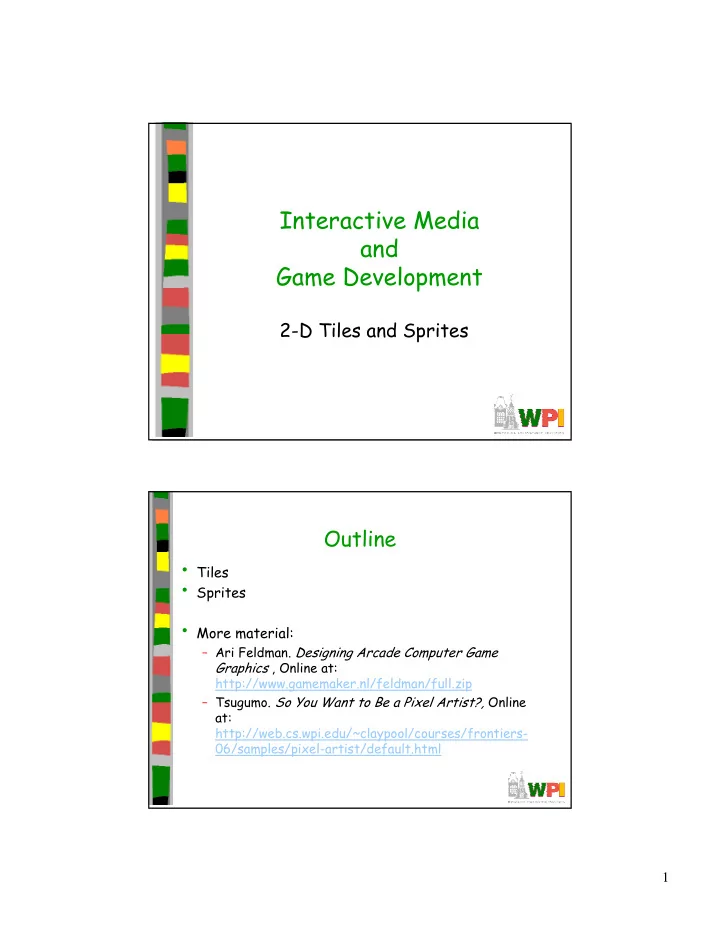
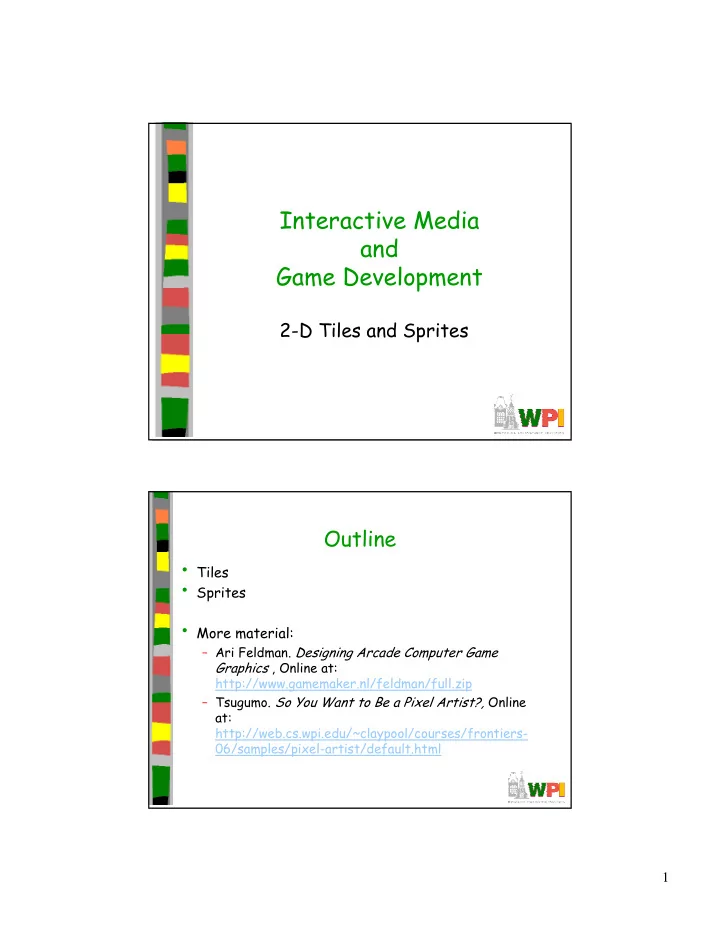
Interactive Media and Game Development 2-D Tiles and Sprites Outline • Tiles • Sprites • More material: – Ari Feldman. Designing Arcade Computer Game Graphics , Online at: http://www.gamemaker.nl/feldman/full.zip – Tsugumo. So You Want to Be a Pixel Artist?, Online at: http://web.cs.wpi.edu/~claypool/courses/frontiers- 06/samples/pixel-artist/default.html 1
Tiles • A tile is a small, square 2d image for a sprite-based game – Needed for commonly backgrounds • Often repeated – Too hard to make every pixel different! • RPGs make heavy use – Grass, trees, water, sand • Start with a grass tile to warm up Grass is Green • Use a basic green square • But looks unnatural – Like flat, shiny metal • No illusion of movement 2
Grass has Variation • Can do a lot with simple enhancement of color shades Make Random • Use the “spray” tool 3
Make Look Random with Control • Draw by hand for more control – 4 pixel line strokes Don’t Try This at Home • Don’t use same texture for all, else not much better than just colors 4
The “Grid” (1 of 4) • Looks too much like tiles • “Large” blank is problem, so remove The “Grid” (2 of 4) • Still, some “lines” are visible when repeated • Break up with more color 5
The “Grid” (3 of 4) • Much better! The “Grid” (4 of 4) • When rubber hits the road? 6
Outline • Tiles • Sprites (next) Animation • Animation � produces the illusion of movement • Display a series of frames with small differences between them • Done in rapid succession, eye blends to get motion • Unit is Frames Per Second (fps). For video: – 24-30 fps: full-motion (Game Maker does 30) – 15 fps: full-motion approximation – 7 fps: choppy – 3 fps: very choppy – Less than 3 fps: slide show – 2D Sprites can get away with about about ½ that • To do successfully, need to keenly observe, focus on differences in movement – Apply basic principles (next) 7
Motion Line • Invisible line created by object as moves – Locate in center of gravity • Straight if flying – Ex: bullet • Up and down if bounces – Ex: rubber ball • Depends upon speed and desire for exaggeration – Ex: Human sprinting versus walking – Ex: Warcraft III Based on Chapter 9, Designing Arcade Computer Game Graphics , by Ari Feldman Key Frames • Images at extremes in movement – Most noticeable to observer – Ex: for flight wings up and wings down – Ex: for walking, right leg forward, leg together • The more the better? – Smoother, yes – But more time to develop (tradeoffs) – And more prone to errors, “bugs” that interfere with the animation Based on Chapter 9, Designing Arcade Computer Game Graphics , by Ari Feldman 8
In-Between Frames • Generated to get smooth motion between key-frames – Can be tedious and time consuming to make – Most software allows duplication Based on Chapter 9, Designing Arcade Computer Game Graphics , by Ari Feldman Frame Animation Guidelines (See GameMaker tutorial shooter for examples of Enemy Planes, Explosions) Based on Chapter 9, Designing Arcade Computer Game Graphics , by Ari Feldman 9
Secondary Actions • Animation part that does not lead movement, but follows it – Add extra dimension of reality – Ex: Hair moving in wind – Ex: Cape billowing backward Based on Chapter 9, Designing Arcade Computer Game Graphics , by Ari Feldman Steps in Creating Animation Sequences (1 of 3) • Conceptualize – have vision (in mind or on paper) of what animation will look like • Decide on object behavior 1. Animated once (no looping) 2. Animated continuously (using cycles) 2 nd choice means must make last key frame blend with – first • Choose an image size – will contain and constrain object – Test and experiment briefly to have plenty of room • Design key-frames - drawing the motion extremes – Use simple shapes to represent main actions • Ex: stick figures or basic shapes (circles, squares) Based on Chapter 9, Designing Arcade Computer Game Graphics , by Ari Feldman 10
Steps in Creating Animation Sequences (2 of 3) • Estimate the in-betweens – think of how many you will need to complete the sequence smoothly – Be conservative. Easier to add additional transition frames than remove them • Create object motion lines - trace the motion line and motion angles for the sequence. Make sure properties are consistent with object, else adjust – Use your painting program’s “line tool” – If not, make the appropriate adjustments to the sequence and repeat • Apply secondary enhancements - Embellish to look convincing and enticing Based on Chapter 9, Designing Arcade Computer Game Graphics , by Ari Feldman Steps in Creating Animation Sequences (3 of 3) • Test each movement – Can be done with ‘copy’ and ‘undo’ in tool – Others have animation rendering (ex- Game Maker) – Look for flaws (movement, discolored pixels …) • Repeat - Repeat for all animations Based on Chapter 9, Designing Arcade Computer Game Graphics , by Ari Feldman 11
General Animation Tips (1 of 3) • Remember the relationship between frames and animation smoothness – More frames, more smoothness (but more time) • Always account for color – Primary actions and secondary actions should be rendered in colors that make them easy to see. – Otherwise, the effectiveness of the animation can be compromised • Use tempo wisely- Never too fast or too slow – Try to mimic nature. Observe yourself. Study the speed at which different types of objects move in different situations. Based on Chapter 9, Designing Arcade Computer Game Graphics , by Ari Feldman General Animation Tips (2 of 3) • Try to individualize your objects – Unique and individualized touches make seem real. “Personality” that distinguishes it – Easiest, use exaggeration and embellishment (i.e., secondary actions) • Keep it simple - Unnecessary complexity can ruin animation – Stick with primitives and minimal frames – Don’t do any more work than you have to! Based on Chapter 9, Designing Arcade Computer Game Graphics , by Ari Feldman 12
General Animation Tips (3 of 3) • Use exaggerated elements - as an animation device, adds depth – Especially important for short animation sequences to make convincing • Constantly observe - study of the objects around you. Study how different things move. Study books on animation. Observe your favorite games – Will give insights into animation techniques, make better animations yourself Based on Chapter 9, Designing Arcade Computer Game Graphics , by Ari Feldman Primitives • Used in many games. If identify, can apply primitive rules and use: – Cylindrical primitive – Rotational primitive – Disintegration primitive – Color flash primitive – Scissors primitive – Growing primitive – Shrinking primitive – Minor primitives (used less often) Based on Chapter 9, Designing Arcade Computer Game Graphics , by Ari Feldman 13
Cylindrical Primitive • Spinning, rotating objects (hulls, wheels, logs…) • Easy to master since doesn’t require major changes • Instead, uses markers that change – Show go from one end to another • Need at least 3 frames Based on Chapter 9, Designing Arcade Computer Game Graphics , by Ari Feldman Rotational Primitive • Object moving in place (gun turret, asteroid…) • Again, easy since rotate picture fixed degrees Based on Chapter 9, Designing Arcade Computer Game Graphics , by Ari Feldman 14
Disintegration Primitive • Remove object from screen (character dies, explosion…) – Melting – reduce vertical area – Dissolving – remove random pattern – Color fading – extreme color change • Take fixed percentage out for smooth Based on Chapter 9, Designing Arcade Computer Game Graphics , by Ari Feldman Color Flash Primitive • Flickering behind object (flash of jewel, sparkle of torch, pulse behind rocket…) – Usually intense, contrast color – Usually short animation (but can be complex) Based on Chapter 9, Designing Arcade Computer Game Graphics , by Ari Feldman 15
Scissors Primitive • One of most popular (walking, biting) • Few key frames, large changes in between Based on Chapter 9, Designing Arcade Computer Game Graphics , by Ari Feldman Growing/Shrinking Primitive • For explosion, growth/reduction potion • Pay attention to scale (ex: 2 works well) Based on Chapter 9, Designing Arcade Computer Game Graphics , by Ari Feldman 16
Minor Primitives (1 of 3) Based on Chapter 9, Designing Arcade Computer Game Graphics , by Ari Feldman Minor Primitives (2 of 3) Based on Chapter 9, Designing Arcade Computer Game Graphics , by Ari Feldman 17
Minor Primitives (3 of 3) Based on Chapter 9, Designing Arcade Computer Game Graphics , by Ari Feldman 18
Recommend
More recommend