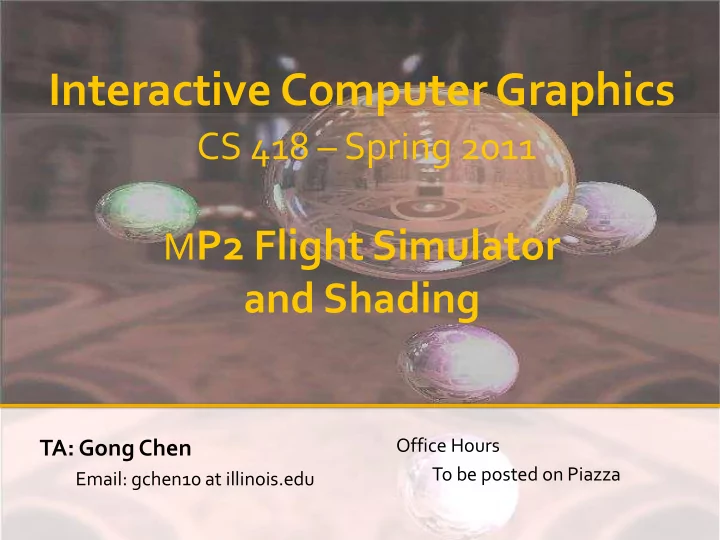
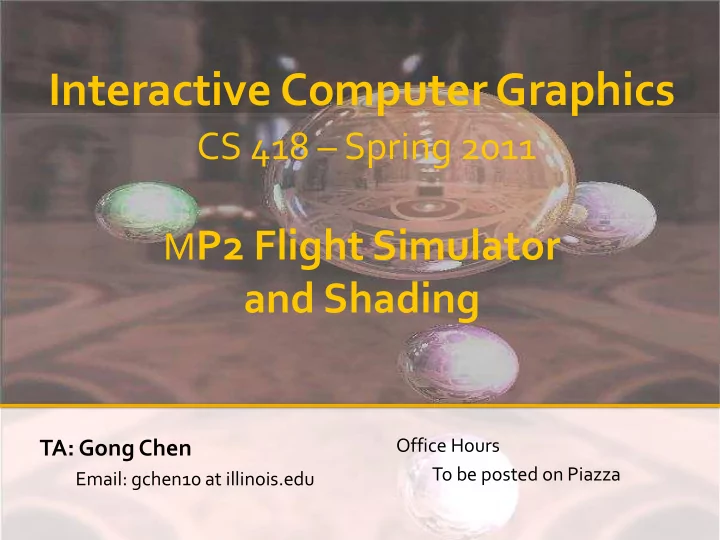
Interactive Computer Graphics CS 418 – Spring 2011 M P2 Flight Simulator and Shading Office Hours TA: Gong Chen To be posted on Piazza Email: gchen10 at illinois.edu
Agenda Office Hour About MP2 Multiple Object Rendering Lighting Q&A for midterm
MP2 : Flight Simulator Due on October 16 th at 3:30PM Camera Control ( Flight Simulator ) ▪ Some Features: ▪ Multiple Object rendering ( Model Transformation ) ▪ Object picking/control ▪ Terrain Texturing / Lighting
Flight Control Move your camera based on user keyboard input Intuitive Ways(rotate camera) Update gluLookAt parameters keep track your own matrix transformation ▪ Easier to think, but more work ▪ Recommended if you don’t want to mess with OpenGL transformation. Less intuitive Way(rotate the world) Update OpenGL transformation ▪ Easier to implement, but difficult to make it correct ▪ Recommended if you are absolutely sure what to do.
Flight Control gluLookAt : Up Eye position LookAt Look At point ( direction ) Eye Up vector M4 Up M2 LookAt M1 Eye M3
Flight Control Initilize Eye position and Up,LookAt, R vector. Up Move forward : Offset Eye position in LookAt LookAt direction Eye Tilt Up/Down Rotate LookAt,Up about R axis. R=Cross(LookAt,Up) Turn Left/Right Rotate UP, R about LookAt axis. Then tilt up and down
Flight Control Every time you press arrow keys, update Up,LookAt, R vector accordingly. Every time period ( Ex : 1/30 sec ), move Eye position. In display function, set look at function : gluLookAt(Eye, Eye+LookAt, Up); Up LookAt Eye R=Cross(LookAt,Up)
Flight Control Arrow Key Called-back function glutSpecialFunc instead of glutKeyboardFunc Refer to OpenGL doc. for its parameters. Reset OpenGL matrix before calling gluLookAt. You may use the formula in lecture slides to generate rotation matrix ( axis-angle ).
Flight Control Less Intuitive way Moving camera is equivalent to moving every object in the world towards a stationary camera Using a fixed gluLookAt, but call OpenGL transformation command instead. Where should you put glTranslate/glRotate to simulate a flight simulator ? ▪ Before or after gluLookAt ? ▪ Pre-multiply or Post-multiply ?
Multiple Object Rendering Model Transformation Specify scaling, translation for each object Apply different transformation on each mesh Utilize push/pop matrix to backup matrix state M4 M2 M1 M3
Push/Pop Matrix glPushMatrix() Create a copy of top matrix & push it into stack. glPopMatrix() Remove the top matrix from stack
Multiple Object Rendering Drawing each object : glPushMatrix(); glTranslate() glScale() glBegin() …. glEnd() glPopMatrix();
Object Manipulation Once we select the object, we can animate that specific object. Object translational animation Move object along a pre-defined direction. Update its position periodically and redraw. Change velocity based on UI. Move along a direction
Object Manipulation Animation Example Init : Rendering : m_T = Vec3(0,0,0); glPushMatrix(); m_V = Vec3(0,0,1); glTranslate(m_T); m_Speed = 1.0; glBegin(); …. Timer : glEnd(); m_T += m_V*m_Speed glPopMatrix(); Change Speed : m_Speed ++ (or --) Awkward for flying a plane
Object Manipulation Move object along a fixed direction is not enough. Rotate the object to change its moving direction. Problem : What kind of UI to use ? ▪ Keyboard ? Mouse ? How to rotate its moving direction ?
Object Manipulation Press Key Choice of UI ? & Tilt Key requirements : Must be able to orient object to any directions. Rotation about only one fixed axis won’t get full credit. Keyboard Change the angle/axis of rotation based on key-press. Analogy to flight simulator 3rd Person view control. R=R key *R Keep track a total accumulated rotations. Mouse Make use of mouse movement to define a rotation. Sounds familiar ? Euler’s Angle, Arcball, etc.
Object Manipulation How to re-orient object ? Maintain a model rotation matrix. Change its values based on user input. Object also needs to be rotated accordingly. Apply the rotation for both ▪ Velocity vector ▪ Object model transformation
Object Manipulation Re-orientation Example Init : Rendering : m_Rot = Identity glPushMatrix(); m_InitV = m_V = Vec3(0,0,1) glTranslate(m_T); glMultMatrix(m_Rot); UI Input : glBegin(); Determine fAngle,vAxis …. Mat4 newR = (fAngle,vAxis); glEnd(); m_Rot = newR*m_Rot; glPopMatrix(); Update Orientation m_V = m_Rot*m_InitV; m_T += m_V*m_Speed
Lighting
Lambertian (Diffuse) = L i k d c d cos q L o = L i k d c d n l
Specular Reflection = L i k s c s cos n f L o = L i k s c s ( v r ) n n r s l s = ( n l ) n – l r = l + 2 s = l + 2( n l ) n – 2 l = 2( n l ) n – l
Ambient
OpenGL Lighting • Materials • Define the surface properties of an object (k a , k d , k s ) • Lights • Define the properties of the emitted light (L#a, L#d, L#s)
Red Ball + White Light
Red Ball + Green Light
Red Ball + Blue Light
Red Ball + Yellow Light
Lighting Define the surface properties of a primitive glMaterialfv( face, property, value ); GL_DIFFUSE Base color GL_SPECULAR Follow Phong lighting Highlight Color GL_AMBIENT Low-light Color model for parameters GL_EMISSION Glow Color You can define different GL_SHININESS Surface Smoothness material for front/back faces.
OpenGL Materials GLfloat mat_ambient[] = { 0.1, 0.1, 0.1, 1.0 }; GLfloat mat_diffuse[] = { 0.8, 0.8, 0.8, 1.0 }; GLfloat mat_specular[] = { 1.0, 1.0, 1.0, 1.0 }; GLfloat mat_shininess[] = { 50.0 }; glMaterialfv(GL_FRONT,GL_AMBIENT, mat_ambient) glMaterialfv(GL_FRONT,GL_DIFFUSE, mat_diffuse) glMaterialfv(GL_FRONT, GL_SPECULAR, mat_specular) glMaterialfv(GL_FRONT, GL_SHININESS, mat_shininess);
Lighting Define light source property OpenGL support at least 8 lights. (GL_LIGHT0 ~ GL_LIGHTn) glLightfv( light, property, value ); light specifies which light source OpenGL light can emit different colors for each material property Lighting type GL_DIFFUSE Base color ▪ Point light GL_SPECULAR Highlight Color ▪ Directional light GL_AMBIENT Low-light Color ▪ Spot light
Lighting Change Light Type : Set related properties in glLightfv( light, property, value ); Point Light Set position to (x,y,z,1.0) Directional Light Set direction to (x,y,z,0) Spot Light Set spot cut-off for point light Be careful when setting light positions Light also get transformed by ModelView matrix.
OpenGL Lights GLfloat light_ambient[] = { 0.0, 0.0, 0.0, 1.0 }; GLfloat light_diffuse[] = { 1.0, 1.0, 1.0, 1.0 }; GLfloat light_specular[] = { 1.0, 1.0, 1.0, 1.0 }; GLfloat light_position[] = { 1.0, 1.0, 1.0, 0.0 }; glLightfv(GL_LIGHT0, GL_AMBIENT, light_ambient); glLightfv(GL_LIGHT0, GL_DIFFUSE, light_diffuse); glLightfv(GL_LIGHT0, GL_SPECULAR, light_specular); glLightfv(GL_LIGHT0, GL_POSITION, light_position);}
Lighting Turn on the Light in OpenGL after setting up each light source. Flip each light ’ s switch glEnable( GL_LIGHT n ); Turn on the power glEnable( GL_LIGHTING );
OpenGL Lighting glShadeModel (GL_SMOOTH); glEnable(GL_LIGHTING); glEnable(GL_LIGHT0); glBegin(GL_POLYGON); glNormal3f(nx0,ny0,nz0) glVertex3f(x0,y0,z0); glNormal3f(nx1,ny1,nz1) glVertex3f(x1,y1,z1); glNormal3f(nx2,ny2,nz2) glVertex3f(x2,y2,z2); glEnd();
Normal Computation Normals define how a Normal A surface reflects light glNormal3f( x, y, z ) C Face Normal : B Cross-product of edge vectors Vertex Normal : Average of adjacent face normals
Phong Lighting Model Default OpenGL lighting. Simple model with no physical meaning. Usually result in a “plastic” look material. Cook-Torrence Demo Common Shading Algorithms
Exam Know your transformations(most points) Rotation\Scale\Translate Matrix Mutiplication Viewing\ Perspective….. Changing between coordinate systems Lighting(Applying Lighting Formulas) Basic vector math Find normal/cross product Find unit vector
Linear Perspective screen y y view y clip -z z view d x view y z / d 1 x x y clip view view view view d z 1 y y y view view view view z / d y 1 z z view view view view y clip z view / d d 1/ d 0 1 z / d view 1
Recommend
More recommend